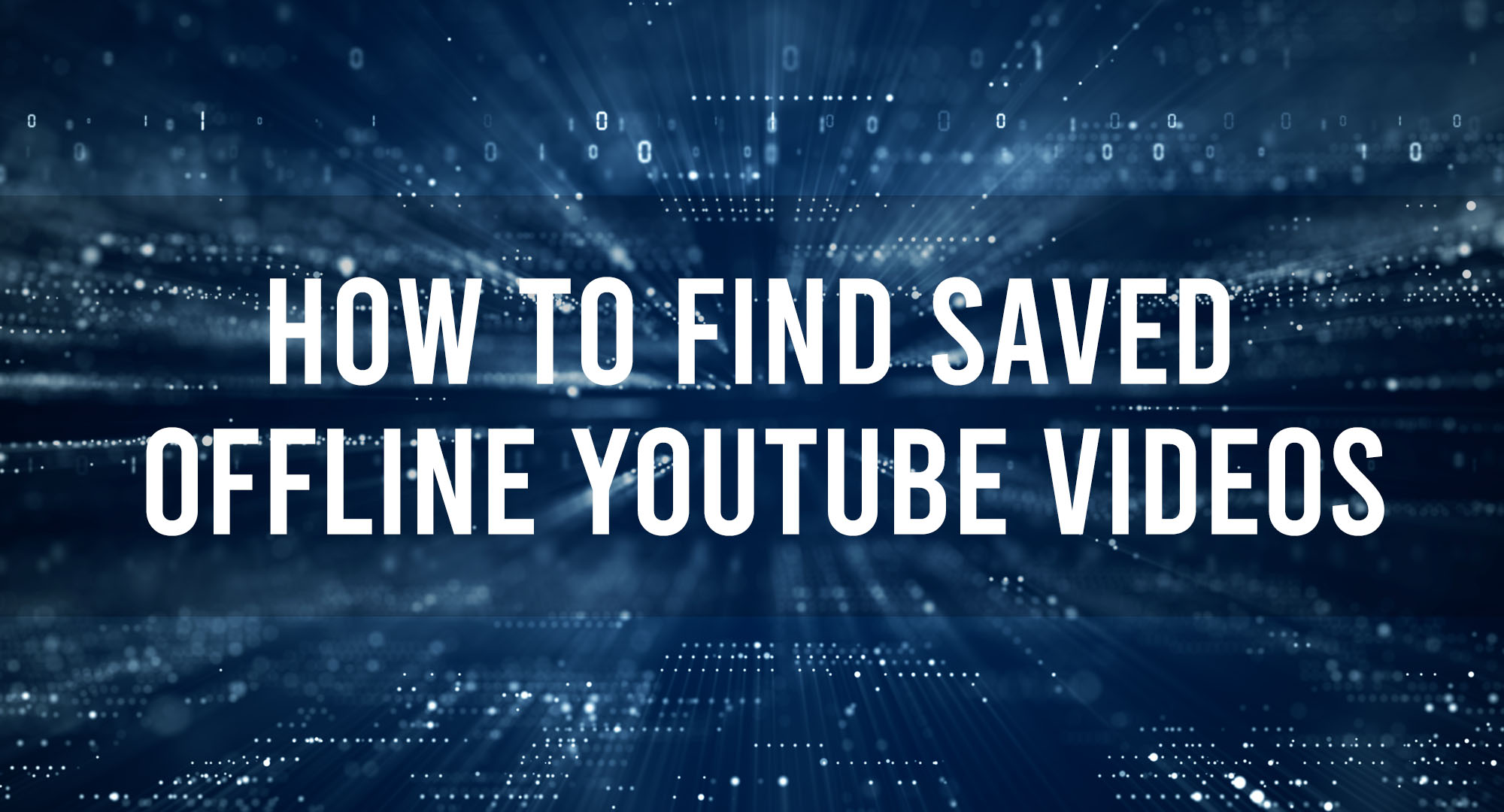We’ve all been there – you’re in the middle of watching a video on YouTube, and suddenly your internet connection drops. Or you’re about to embark on a long journey and want to save some videos to watch while you’re offline. This is where YouTube’s offline video feature comes in handy. In this article, we’ll explore the ins and outs of YouTube offline videos, how to access them, and how to make the most of this helpful feature.
How Offline Youtube Videos Work
Table of Contents
YouTube allows users to save videos for offline viewing on their mobile devices. This means that you can download a video to your device and watch it without an internet connection. The footage is stored locally on your device, so you don’t need to worry about buffering or slow loading times.
Benefits of Saving Videos Offline
There are several benefits to saving videos offline, including:
- Watching videos without an internet connection
- Reducing data usage when watching videos on mobile devices
- Avoiding buffering and slow loading times
- Having access to your favorite videos even when you’re in areas with poor internet connectivity
Finding You’re Saved Offline YouTube Videos
Accessing Offline Videos on Mobile Devices
To access your saved offline videos on a mobile device, follow these steps:
1. Open the YouTube app on your device.
2. Tap on the “Library” tab at the bottom of the screen.
3. Tap on “Downloads” to view your saved offline videos.
Accessing Offline Videos on Desktop
Unfortunately, YouTube does not currently support offline video viewing on desktop computers; this feature is only available on mobile devices.
Updating Saved Offline Videos
Manually Refreshing Offline Videos
To ensure that your saved offline videos are up-to-date, you can manually refresh them by following these steps:
1. Open the YouTube app on your mobile device.
2. Tap on the “Library” tab at the bottom of the screen.
3. Tap on “Downloads.”
4. Swipe down on the screen to refresh your offline videos.
Automatic Updates and Expiration
YouTube automatically updates your saved offline videos when you’re connected to Wi-Fi. However, offline videos do expire after 48 hours if you haven’t connected to the internet. To keep your offline videos from passing, make sure to connect to the internet at least once every 48 hours.
Organizing Your Offline Video Library
Creating Playlists for Offline Viewing
To create a playlist for offline viewing, follow these steps:
1. Open the YouTube app on your mobile device.
2. Find a video you want to add to your offline playlist.
3. Tap on the “Save” button below the video.
4. Select “New playlist” and enter a name for your playlist.
5. Tap “Create” to save your new playlist.
Renaming and Sorting Videos
You can rename and sort your saved offline videos by following these steps:
1. Open the YouTube app on your mobile device.
2. Tap on the “Library” tab at the bottom of the screen.
3. Tap on “Downloads.”
4. Tap on the “Edit” button in the top-right corner of the screen.
5. To rename a video, tap on the video title and enter a new name.
6. To sort your videos, tap and hold the “Sort” icon next to a video, then drag it to the desired position in your list.
Troubleshooting Offline Video Issues
Resolving Download Failures
If you’re having trouble downloading a video for offline viewing, try the following:
– Check your internet connection and ensure you’re connected to Wi-Fi.
– Make sure you have enough storage space on your device.
– Restart the YouTube app and try downloading the video again.
Addressing Playback Problems
If you’re experiencing playback issues with your offline videos, try the following:
– Ensure your device’s software is up-to-date.
– Restart the YouTube app and try playing the video again.
– Delete the video from your offline library and re-download it.
Saving Videos Offline with YouTube Premium
With a YouTube Premium subscription, you can save videos for offline viewing on both mobile devices and desktop computers. To save a video offline with YouTube Premium, click the “Download” button below the video.
Frequently Asked Questions
Can I watch offline Youtube videos on my desktop computer?
Currently, YouTube only supports offline video viewing on mobile devices. However, YouTube Premium subscribers can download videos for offline viewing on desktop computers.
Do offline Youtube videos expire?
Yes, offline videos expire after 48 hours if you haven’t connected to the internet. To prevent your videos from passing, make sure to connect to the internet at least once every 48 hours.
Can I share my Youtube offline videos with others?
No, offline videos are stored locally on your device and cannot be shared with others.
Conclusion
YouTube’s offline video feature is valuable for those who want to enjoy their favorite content without an internet connection. By understanding how to save, access, and organize your offline videos, you can make the most of this feature and enhance your overall YouTube experience. Happy watching!

Timothy is a tech enthusiast and has been working in the industry for the past 10 years. He has a vast knowledge when comes to technology and likes to help people with this knowledge.