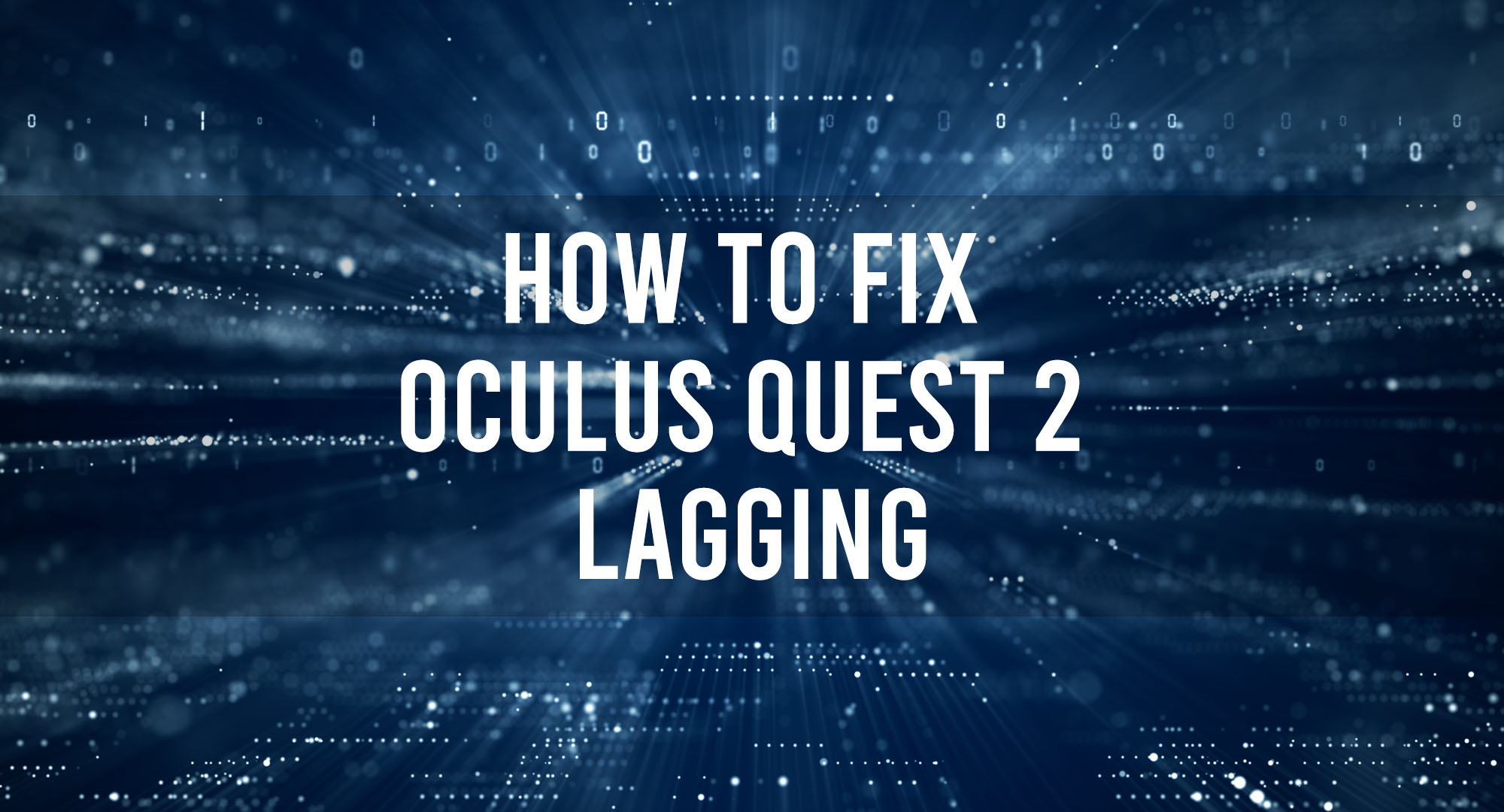The Oculus Quest 2 has revolutionized virtual reality, bringing immersive experiences right to your fingertips. However, there’s nothing worse than lag issues disrupting your VR adventures. In this guide, we’ll tackle fixing Quest 2 lagging and ensuring smooth gameplay.
Why is your Oculus Quest 2 Lagging?
Table of Contents
Lagging or stuttering in the Oculus Quest 2 can be attributed to various factors, such as software bugs, insufficient hardware resources, poor connectivity, or even improper device settings. Understanding the root cause of the problem is essential for effectively addressing these issues and optimizing your VR experience.
How to fix Quest 2 Lagging?
Update Your Device Software
Always ensure your Oculus Quest 2 is running the latest software version. Updates often include performance improvements and bug fixes that can resolve lagging issues. Go to Settings > About > Software Update on your headset to update.
Check Your Internet Connection
A stable, high-speed internet connection is crucial for a smooth VR experience. If you’re experiencing lag, test your connection speed and ensure it meets the recommended minimum of 20 Mbps for download and upload speeds. Moving closer to your router or upgrading your internet plan if needed.
Close Unnecessary Background Apps
Running multiple apps simultaneously can strain your Quest 2’s resources, causing lag. Close any unnecessary apps by navigating to the Universal Menu, selecting the app, and clicking the “Quit” button. This will free up resources for optimal performance.
Optimize Your Device Settings
Adjusting certain settings can significantly reduce lag in your Quest 2.
Some options to consider include:
- Reducing the refresh rate: Go to Settings > Device > Refresh Rate and select a lower rate.
- Adjusting render resolution: Navigate to Settings > Device > Resolution and choose a lower setting.
- Disabling Guardian: Disabling Guardian can reduce lag if you’re in a small space. Go to Settings > Guardian > Disable.
Reboot Your Headset
Sometimes, simply rebooting your headset can resolve lag issues. Hold the power button for a few seconds, and then choose “Restart” from the menu that appears.
Factory Reset Your Oculus Quest 2
If all else fails, a factory reset can resolve persistent lag issues by restoring your device to its original settings. Be aware that this process will erase all data, so make sure to back up important files before proceeding. Go to Settings > About > Factory Reset to perform a factory reset.
Frequently Asked Questions
How do I fix the Oculus Quest 2 stuttering?
To fix stuttering in your Oculus Quest 2, update the device’s software, close background apps, optimize device settings, and reboot the headset. If these steps don’t resolve the issue, consider a factory reset.
How do I make Quest 2 run better?
To improve your Quest 2’s performance, ensure it’s running the latest software, maintain a stable internet connection, close unnecessary background apps, and optimize device settings such as the refresh rate and render resolution.
How do I make my VR less laggy?
To reduce lag in VR, keep your device’s software up-to-date, maintain a high-speed internet connection, close background apps, and optimize your device’s settings for optimal performance.
Why is my Quest 2 stuttering?
Your Quest 2 may stutter due to factors such as software bugs, insufficient hardware resources, poor connectivity, or improper device settings. Following the steps outlined in this guide should help resolve stuttering issues.
Why is my Oculus Quest 2 not working properly?
If your Oculus Quest 2 is not working properly, it could be due to software glitches, hardware resource limitations, connectivity issues, or incorrect device settings. To resolve these issues, follow the steps mentioned in this guide, such as updating the software, checking your internet connection, closing background apps, optimizing device settings, and rebooting the headset. If these steps don’t help, consider performing a factory reset as a last resort, but make sure to back up your data first.
Conclusion
We hope this article provided insight into why your Oculus Quest is lagging and how to fix it. If your still having issues with the device, we highly recommend contacting the Meta support team.

Timothy is a tech enthusiast and has been working in the industry for the past 10 years. He has a vast knowledge when comes to technology and likes to help people with this knowledge.