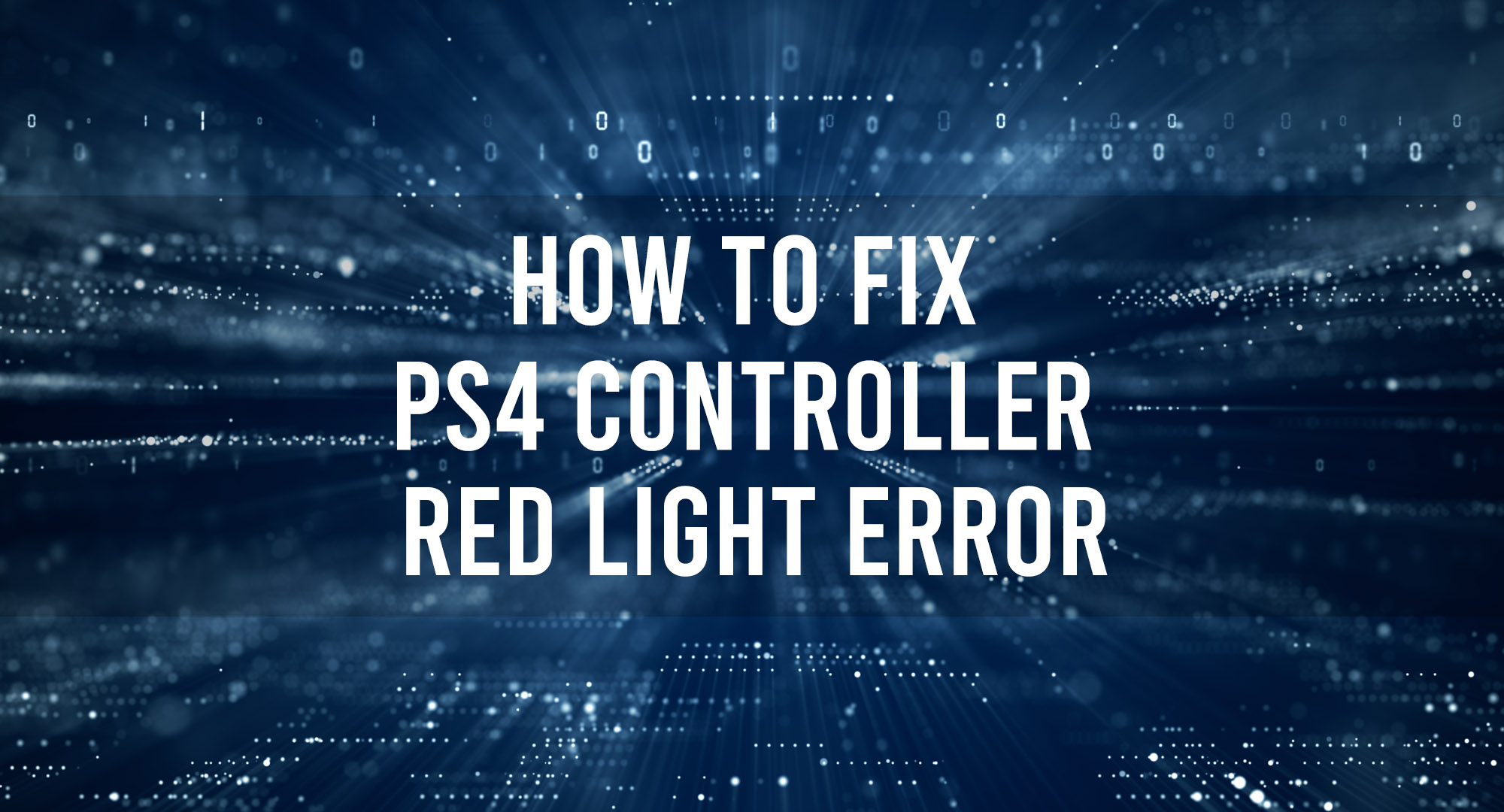As a passionate gamer, you know that the PlayStation 4 (PS4) gaming console is more than just a machine—it’s an essential part of your leisure time, an escape from reality, and a gateway to countless virtual worlds. The PS4 controller, also known as the DualShock 4, is the key to unlocking these experiences. However, sometimes issues arise, such as the dreaded “red light error,” which can bring your gaming sessions to a screeching halt. Don’t worry; we’ve got your back! In this blog post, we’ll delve into seven reasons why the red light error occurs and guide you through the troubleshooting process step-by-step.
What causes the PS4 Controller Red Light Error?
Table of Contents
The PS4 controller red light error can be triggered by several factors, such as overheating, low battery, connectivity issues, firmware problems, hardware damage, dust accumulation, or a faulty battery. Identifying the root cause is essential for resolving the issue and restoring the controller’s functionality.
How to fix PS4 Controller Red Light Error?
To fix the PS4 controller red light error go through the following troubleshooting solutions.
Overheating
Cause: Extended use of the controller or a poorly ventilated environment can cause it to overheat, triggering the red light error.
Solution:
1. Turn off your controller and let it cool down for at least 15 minutes before using it again.
2. Make sure your gaming environment is well-ventilated.
3. Keep the controller away from direct sunlight or heat sources.
Low Battery
Cause: A low battery can cause the red light error.
Solution:
1. Connect your controller to the PS4 console using a USB cable and charge it for at least 2 hours.
2. If the issue persists, try using a different USB cable or charging port to rule out cable or port problems.
Connectivity Issues
Cause: Wireless connectivity problems between the controller and the console may result in the red light error.
Solution:
1. Turn off your PS4 console and the controller.
2. Turn on the PS4 console first, then press the PlayStation button on the controller to establish a connection.
3. If the red light persists, reset the controller by pressing the reset button on the back of the controller near the L2 button for a few seconds with a small pin or paper clip.
4. Reconnect the controller to the console and check if the error is resolved.
Firmware Issues
Cause: Outdated or corrupted firmware can lead to the red light error.
Solution:
1. Connect the controller to the PS4 console using a USB cable.
2. Go to Settings > Devices > Controllers.
3. Select the option to update the controller’s firmware and follow the on-screen prompts.
Hardware Problems
Cause: Damaged USB port, charging cable, or internal components can cause the red light error.
Solution:
1. Inspect the USB port and charging cable for any signs of damage. Replace if necessary.
2. If you suspect internal damage, contact PlayStation Support or take your controller to a professional repair shop for further assistance.
Dust and Debris
Cause: Accumulation of dust and debris inside the controller might cause the red light error.
Solution:
1. Use a can of compressed air to gently clean the charging port, buttons, and analog sticks.
2. If the issue persists, you might need to disassemble the controller for a more thorough cleaning. However, be cautious and seek professional help if you need more confidence in your technical skills.
Faulty Battery
Cause: A faulty battery can cause the red light error.
Solution:
1. Try charging the controller with a different USB cable and charging port to ensure the issue isn’t with the cable or port.
2. If the problem persists, it’s likely a battery issue. You can either replace the battery yourself or take the controller to a professional repair shop for a battery replacement.
Frequently Asked Questions
How do I know if my PS4 controller has a faulty battery?
A faulty battery may cause the red light error even after charging the controller for an extended period. If you’ve tried charging the controller with a different USB cable and port, and the issue persists, it’s likely that the battery is faulty and may need replacement.
Can dust and debris affect my PS4 controller and cause the red light error?
Yes, dust and debris accumulation inside the controller can cause the red light error. Gently clean the charging port, buttons, and analog sticks using a can of compressed air. If the issue persists, consider disassembling the controller for a thorough cleaning or seeking professional help.
Is it safe to disassemble my PS4 controller to fix the red light error?
Disassembling the PS4 controller can be risky if you’re unfamiliar with the internal components or need more technical skills. If you’re confident in your abilities, proceed with caution; otherwise, seeking professional assistance for repairs is recommended.
How do I update my PS4 controller’s firmware to resolve the red light error?
Connect your controller’s firmware to the PS4 console using a USB cable to update it. Navigate to Settings > Devices > Controllers, and select the option to update the firmware. Follow the on-screen prompts to complete the process, which may resolve the red light error.
Conclusion
The PS4 controller, red light error, can be frustrating, but with this guide, you’ll be better equipped to diagnose and resolve the issue. By understanding the seven common reasons behind the error and following the step-by-step solutions, you can return to your gaming adventures in no time.

Timothy is a tech enthusiast and has been working in the industry for the past 10 years. He has a vast knowledge when comes to technology and likes to help people with this knowledge.