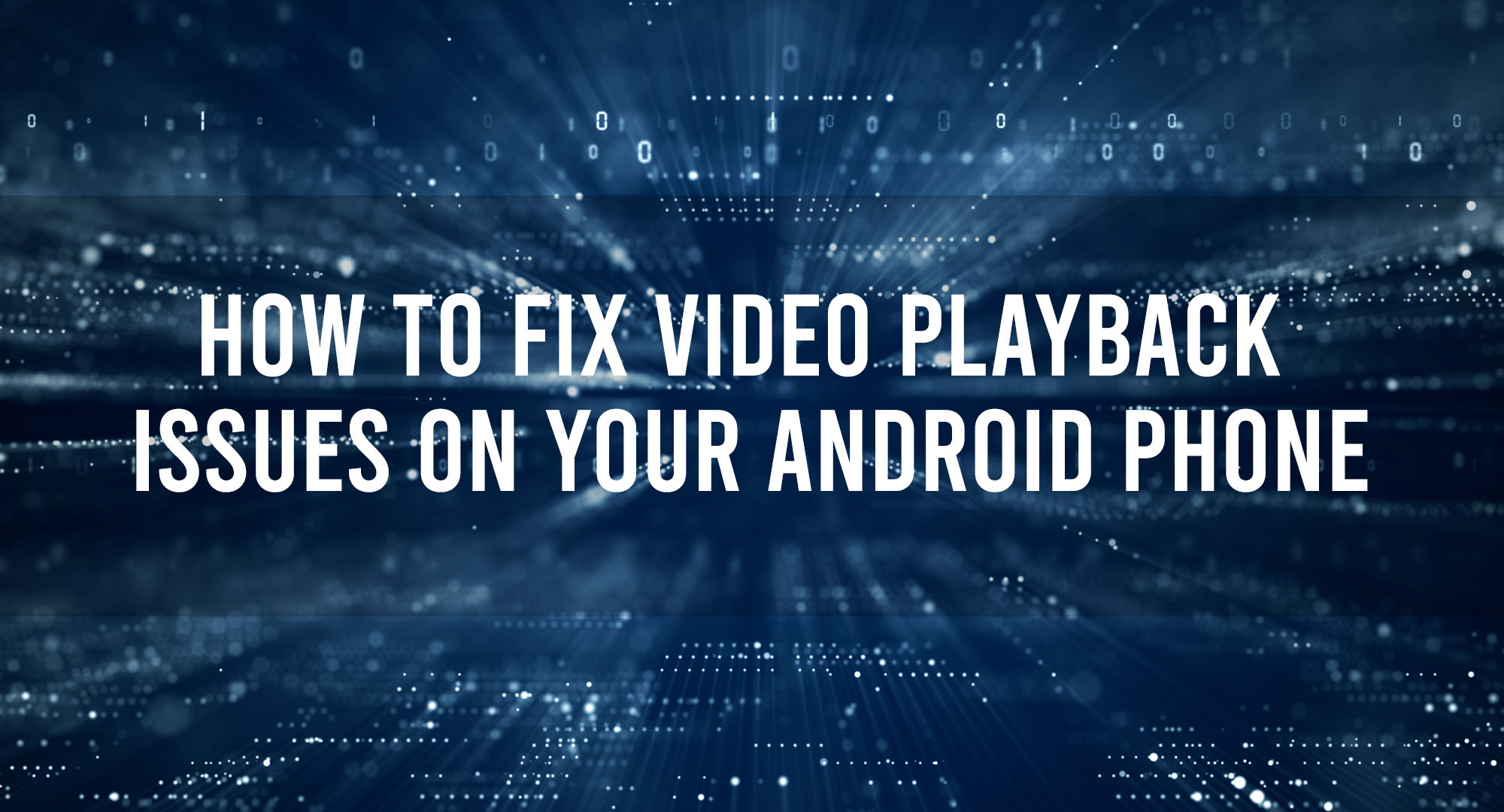In this article, we’ll dive into the most common video playback issues on Android devices and offer solutions to help you get back to enjoying your content without interruptions. So, let’s get started!
Common Video Playback Issues on Android
Table of Contents
Buffering and Choppy Playback
One of the most common issues is buffering or choppy playback. This occurs when the video pauses frequently to load, or the playback is not smooth, with frames dropping or freezing.
Audio Sync Issues
Another common problem is audio sync issues, where the audio doesn’t match the video, making it difficult to follow the content.
Video Not Loading
In some cases, the video might not load at all, leaving you with a black screen or an error message.
How to Fix Video Playback Issues on Your Android Phone?
- Clear Cache and Data for Your Video App or Browser:
- Go to “Settings” > “Apps & notifications” > “See all apps” > Choose the specific app > “Storage & cache” > “Clear Cache” and “Clear Storage.”
- Update the App or Browser:
- Go to “Google Play Store” > “Menu” > “My apps & games” > look for the app and update it if an update is available.
- Restart Your Phone:
- Sometimes, a simple restart can solve many issues. Press and hold your phone’s power button, and then tap “Restart.”
- Check Your Internet Connection:
- Videos, especially those in high quality, require a strong and stable internet connection. If you’re using Wi-Fi, make sure it’s connected and working properly. You can also try switching to mobile data or vice versa to see if it makes a difference.
- Check Video Format:
- Some Android devices might not support certain video formats. Make sure your video is in a format that’s compatible with Android, such as MP4, 3GP, WEBM, etc.
- Update Your Android OS:
- Updates often contain bug fixes and improvements that could solve your video playback issue. Go to “Settings” > “System” > “Advanced” > “System Update” > “Check for Update.”
- Reset App Preferences:
- Go to “Settings” > “Apps & notifications” > “See all apps” > “More” > “Reset app preferences.” This won’t delete your apps, but it will reset all default apps, background data restrictions and permission restrictions.
- Try a Different App or Browser:
- If you’re having issues with a specific app or browser, try using a different one to see if you still encounter the same problems.
Importance of Updated Software in Smooth Playback
Having the latest software updates for your Android device and the apps you use for video playback is crucial. Updates often include bug fixes and performance improvements that can resolve video playback issues. Make sure to regularly check for updates in the settings of your device and the Google Play Store.
Clearing Cache and Data for Improved Performance
Clearing the cache and data of your video playback app can help improve performance and resolve issues. To do this, go to your device’s settings, find the app, and tap on “Storage.” From there, you can clear the cache and data. Keep in mind that clearing data may result in losing your app preferences and settings.
Impact of Network Connections on Video Playback
A stable and fast internet connection is essential for smooth video playback. If you’re experiencing issues, try switching between Wi-Fi and mobile data to see if it makes a difference. Additionally, consider moving closer to your Wi-Fi router or using a Wi-Fi extender to improve the signal strength.
How Available Storage Affects Video Playback
Low storage space on your device can cause video playback issues. Make sure you have enough free space by deleting unnecessary files, apps, and media. You can also use a microSD card to expand your storage capacity if your device supports it.
Dealing with Codec Issues on Android
Codec issues can cause video playback problems, as not all Android devices support every video codec. To resolve this, you can try using a third-party video player app that supports a wider range of codecs, such as VLC or MX Player.
Decoding Hardware Acceleration: A Potential Solution
Hardware acceleration can improve video playback performance by offloading the decoding process to the device’s GPU. Most video player apps have an option to enable or disable hardware acceleration in their settings. Experiment with this setting to see if it improves your video playback experience.
The Role of Third-Party Apps in Video Playback Issues
Some third-party apps running in the background can interfere with video playback. If you suspect an app is causing issues, try closing or uninstalling it to see if the problem persists.
When to Consider a Factory Reset
If you’ve tried all the above solutions and still experience video playback issues, a factory reset might be your last resort. This will erase all data and settings on your device and return it to its original state. Make sure to back up your important data before proceeding with a factory reset.
Frequently Asked Questions
Why is my video buffering so much on my Android device?
Buffering can be caused by a slow internet connection, low available storage, or an outdated app. Try the solutions mentioned in this article to resolve the issue.
Can a third-party app cause video playback issues on my Android phone?
Yes, some third-party apps can interfere with video playback. If you suspect an app is causing problems, try closing or uninstalling it.
How can I improve video playback performance on my Android device?
Ensure your device’s software is up-to-date, clear the cache and data of your video playback app, and consider using a third-party video player app with hardware acceleration support.
Conclusion
By following the tips and solutions outlined in this article, you can troubleshoot and resolve most video playback issues on your Android device. Remember to keep your software up-to-date, maintain a stable internet connection, and don’t hesitate to try different video player apps to find the one that works best for you. Happy watching!

Timothy is a tech enthusiast and has been working in the industry for the past 10 years. He has a vast knowledge when comes to technology and likes to help people with this knowledge.