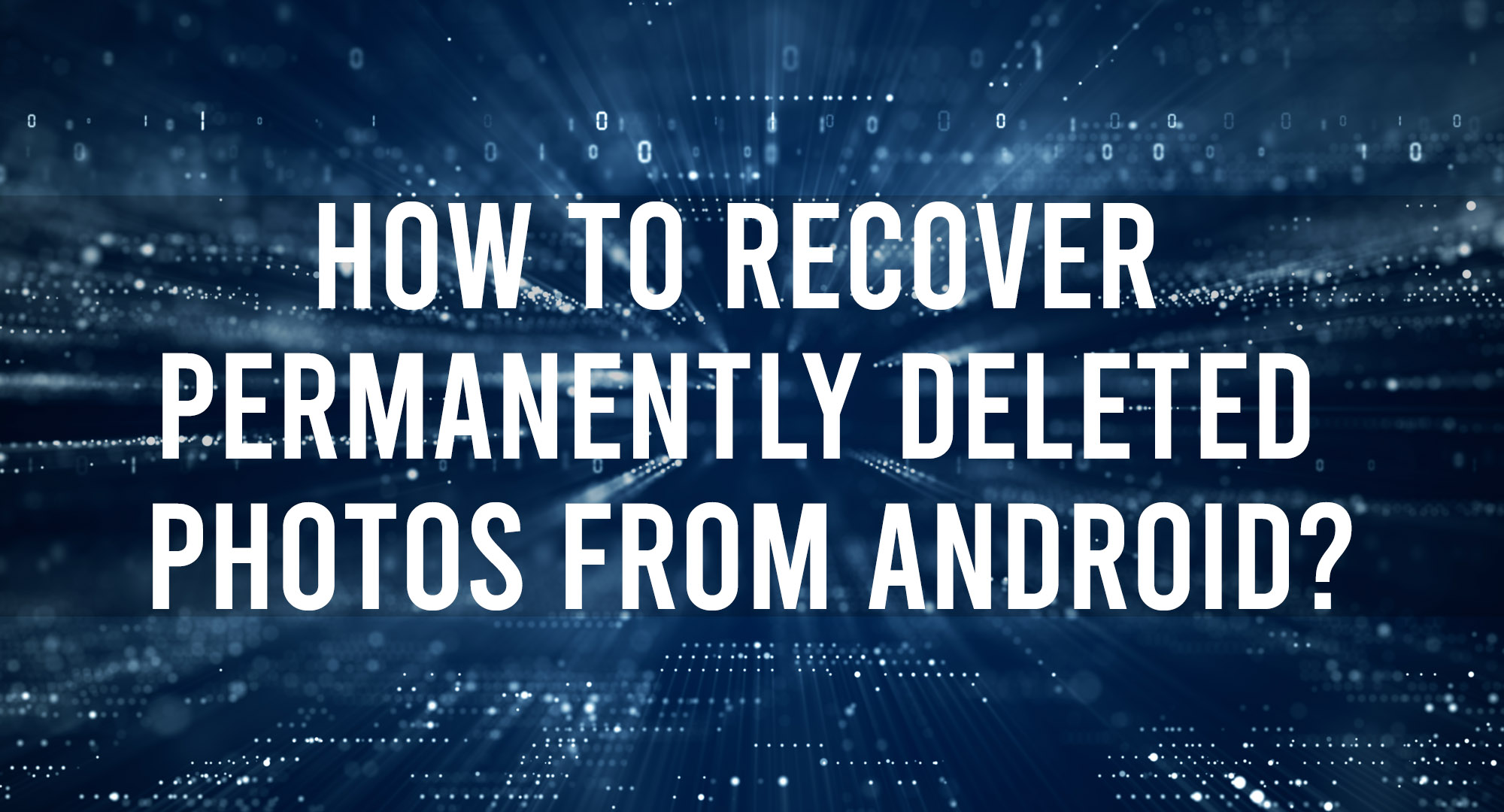Table of Contents
Data loss can be a frustrating experience, and when it comes to losing important photos, it can be downright devastating. Whether you accidentally delete or lose them due to a hardware malfunction, losing precious memories can be heartbreaking.
But there is hope! There are a few ways you can try to recover permanently deleted photos from your Android device. With the right tools and techniques, most cases of data loss are reversible. This guide will teach you how to recover permanently deleted photos from Android devices using different methods.
Ensure you follow the instructions carefully to maximize your chances of success.
How to Recover Permanently Deleted Photos From Android
Method 1: Check Your Phone Recycle Bin
The recycle bin is the first place you should look when trying to recover permanently deleted photos from your Android device. This is where your Android stores any recently deleted files. Depending on your device, you may have a gallery and file recycle bin.
How to Recover Images From Gallery or File Manager
1. Open your Android’s Gallery app or file manager
2. Locate and tap the recycle bin icon or text
3. Select the photos you want to recover
4. Click Restore
Note: Items in the recycle bin are permanently deleted after 30 days. So if you don’t see the photos you’re looking for, move on to the next method.
Method 2: Use a Data Recovery App
Many data recovery apps on the Google Play Store claim to be able to recover deleted files. While some apps recover permanently deleted photos from Android, others may not be as effective.
To increase your chances of success, we recommend choosing a reputable data recovery app such as DiskDigger or Undeleter. These apps have a higher success rate than most data recovery apps.
Once you’ve downloaded and installed a data recovery app, launch it and follow the prompts to scan your device for recoverable photos. The scan may take a few minutes to complete depending on your app. You may also need to root your phone for the app to work properly.
When the scan is complete, you will see all the pictures you can recover. Select the ones you want to recover and save them to your device or a storage location.
How to Use DiskDigger Android app to Recover Deleted Images
1. Download DiskDigger on your Android device
2. Launch the DiskDigger Android app and give it access to your device
3. Tap the Start Basic Photo Search or Full Scan button (for rooted phones) to begin scanning your device for recoverable files
4. The app will display a list of recoverable, including your deleted photos
5. Select the photos you want to recover and save them to a safe location on your device
How to Use Undeleter to Recover Deleted Images
1. Install the Undeleter app from the Google Play Store
2. Launch the Undeleter app and permit it to access your device’s storage
3. Select the folder containing the photos you want to recover
4. Click on the “Scan” button to begin scanning for deleted photos
5. After completion, you will see a list of all deleted images found on your device
6. Select the photos you want to recover and click the “Recover” button
7. Confirm that you want to recover the selection, and the download will begin
Method 3: Use a Cloud Backup Service
If you use a cloud backup service such as Google Drive or OneDrive, there’s a good chance your deleted photos are still backed up online. These services typically keep backups of your files, so you may be able to recover permanently deleted photos from your cloud backup.
Log in to the service using your credentials and navigate to the backup folder to access your cloud backup. From here, you should be able to view, download, and restore your deleted photos.
How to Use Google Drive to Recover Deleted Images
Note that you can only recover files you uploaded automatically or manually to Google Drive. The same applies to other cloud services.
To recover deleted photos using Google Drive:
1. Log in to your Goyoogle Drive account.
2. Navigate to the Files folder at the bottom right of the screen
3. Tap the three dots beside the photo you want to recover
4. Select Download from the list of options that pop up
How to Use OneDrive to Recover Deleted Images
To recover deleted photos using OneDrive:
1. Log in to your OneDrive account
2. Navigate and open the OneDrive folder containing the picture(s)
3. Tap the three dots (more) next to the image
4. Choose a location to save it
All done!
Note: The steps to recovering your lost photos or any file from cloud backup services are similar. So, if you’re using Dropbox or iCloud, follow the same steps outlined above for your specific service.
Method 4: Use a File Recovery Program on Your Computer
Suppose you cannot recover your deleted photos using a data recovery app or cloud backup service; your last resort is to use a file recovery program. These programs scan your device for recoverable files, including permanently deleted photos.
You’ll need to connect your Android device to your computer using a USB cable to use a recovery program. Launch the program and follow the prompts to scan your device for recoverable files. The scan can take several minutes to complete.
After the scan, you should see a list of recoverable files. Choose the photos you wish to retrieve and save them to a secure location.
How to Use Recuva to Recover Deleted Images
To recover deleted photos using Recuva:
1. Download and install the Recuva program on your computer
2. Connect your Android device to your computer using a USB cable
3. Launch the Recuva program
4. Select the type of files you want to recover
5. Click on the “Next” button
6. Select the drive containing the deleted photos
7. Click on Next and tap the Start button
Wait while the program scans through your device’s storage for deleted photos. You will see a list of all deleted photos when the scan is complete. Select the photos you want to recover and click the “Recover” button.
Conclusion
Recovering permanently deleted photos from Android devices can be challenging, but it’s not impossible. Follow the steps outlined in this guide, and you should be able to get your precious photos back.

Timothy is a tech enthusiast and has been working in the industry for the past 10 years. He has a vast knowledge when comes to technology and likes to help people with this knowledge.