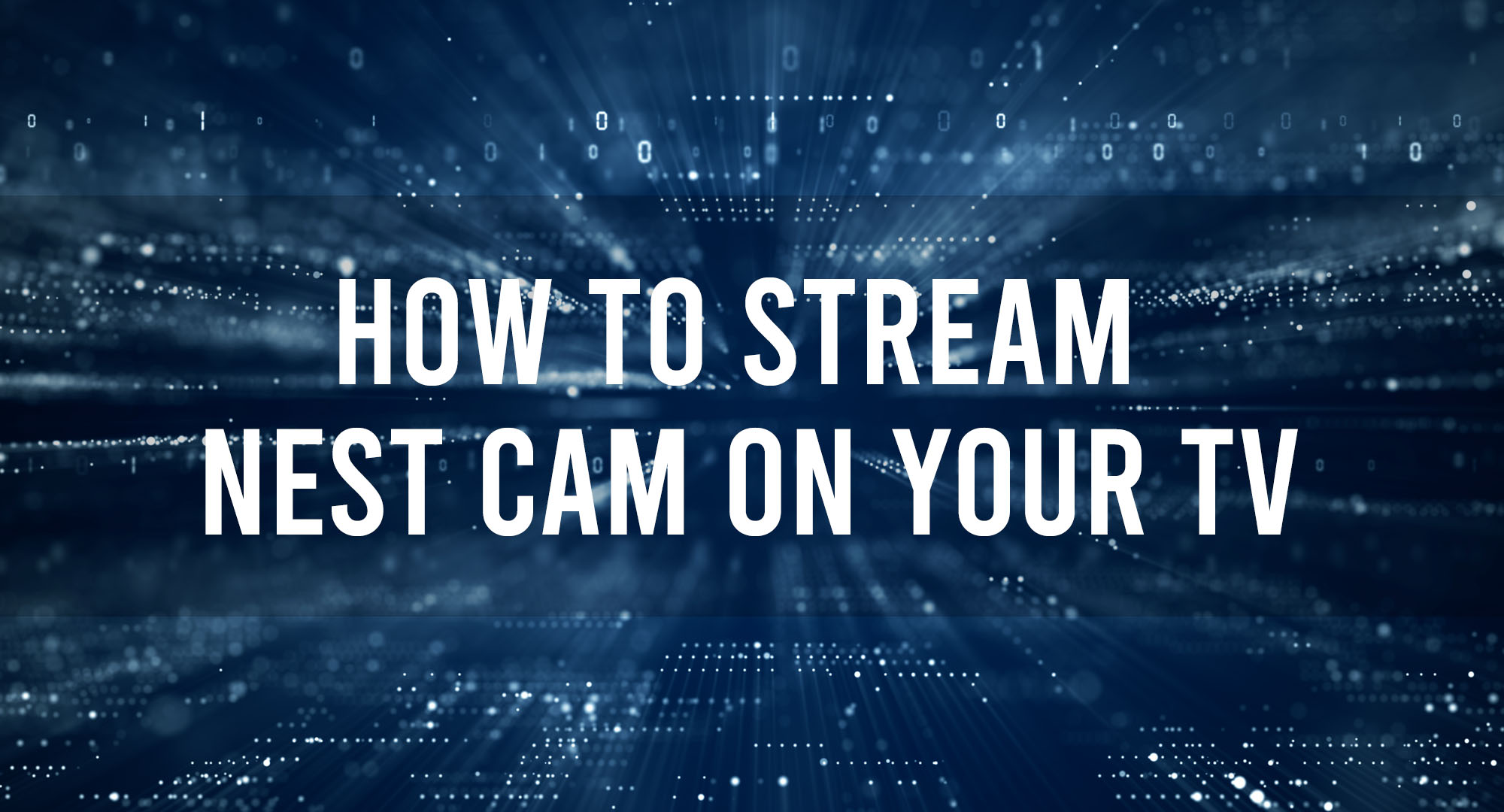In this article, we’ll walk you through everything you need to know about Nest Cam streaming. So, grab a snack, sit back, and let’s dive into the world of Nest Cam streaming!
What is Nest Cam?
Table of Contents
Nest Cam is a smart home security camera that allows you to monitor your home remotely. With its high-quality video streaming, two-way audio, and motion detection capabilities, Nest Cam has become a popular choice for homeowners looking to keep an eye on their property.
Key Features of Nest Cam
- High-definition video streaming (up to 1080p)
- Night vision capabilities
- Two-way audio communication
- Motion and sound detection alerts
- Compatibility with various smart home devices
Setting Up Your Nest Cam for Streaming
Before you can start streaming with your Nest Cam, you’ll need to set it up. Here’s a quick rundown of the steps involved:
- Download the Nest app on your smartphone or tablet.
- Create a Nest account or sign in to your existing account.
- Plug in your Nest Cam and wait for the light to turn blue.
- Follow the in-app instructions to connect your Nest Cam to your Wi-Fi network.
- Adjust the camera settings to your preferences.
Compatible Devices for Nest Cam Streaming
Nest Cam streaming is compatible with a variety of devices, including:
- Smartphones and tablets (iOS and Android)
- Computers (via web browser)
- Smart TVs and streaming devices (such as Chromecast, Apple TV, and Amazon Fire TV)
How To Stream Nest Cam On Your TV?
To stream your Nest Cam on your TV, follow these steps:
- Ensure your TV and streaming device are connected to the same Wi-Fi network as your Nest Cam.
- Open the Nest app on your smartphone or tablet.
- Select the camera you want to stream.
- Tap the “Cast” or “AirPlay” icon, depending on your streaming device.
- Choose your TV or streaming device from the list of available options.
- Your Nest Cam stream should now appear on your TV.
Troubleshooting Common Nest Cam Streaming Issues
If you’re experiencing issues with your Nest Cam streaming, try the following solutions:
- Check your Wi-Fi connection and ensure your devices are connected to the same network.
- Restart your Nest Cam, streaming device, and router.
- Update your Nest app and streaming device software.
- Adjust your Nest Cam settings, such as video quality and bandwidth usage.
The Impact of Internet Speed on Nest Cam Streaming
Your internet speed plays a crucial role in the quality of your Nest Cam streaming. A slow or unstable connection can result in lag, buffering, or low-quality video. To ensure a smooth streaming experience, it’s recommended to have a minimum internet speed of 5 Mbps for 1080p streaming.
Maximizing the Quality of Nest Cam Stream
To get the best possible quality from your Nest Cam stream, consider the following tips:
- Place your Nest Cam and streaming device close to your Wi-Fi router.
- Use a wired Ethernet connection if possible.
- Upgrade your internet plan for faster speeds.
- Adjust your Nest Cam settings for higher video quality.
Privacy and Security Concerns with Nest Cam Streaming
While Nest Cam streaming offers many benefits, it’s essential to be aware of potential privacy and security risks. To protect your privacy, consider the following:
- Set a strong, unique password for your Nest account.
- Enable two-factor authentication.
- Regularly update your Nest Cam software.
- Be cautious when sharing your Nest Cam stream with others.
Helpful Tips for Nest Cam Streaming
To enhance your Nest Cam streaming experience, keep these tips in mind:
- Use the Nest app’s scheduling feature to automatically turn your camera on and off.
- Create custom activity zones to focus on specific areas of your home.
- Adjust the motion and sound sensitivity settings to reduce false alerts.
- Use the two-way audio feature to communicate with family members or pets.
Frequently Asked Questions
What is the minimum internet speed required for smooth Nest Cam streaming?
It’s recommended to have a minimum internet speed of 5 Mbps for 1080p streaming to ensure a smooth and high-quality experience.
Can I stream my Nest Cam on multiple devices simultaneously?
Yes, you can stream your Nest Cam on multiple devices at the same time, but keep in mind that this may affect the overall streaming quality and performance.
Q: How can I improve the video quality of my Nest Cam stream?
To improve the video quality, ensure your devices are close to your Wi-Fi router, use a wired Ethernet connection if possible, upgrade your internet plan, and adjust your Nest Cam settings for higher video quality.
Conclusion
With this comprehensive guide, you should now have a better understanding of Nest Cam streaming and how to make the most of its features. By following our tips and troubleshooting advice, you can enhance your streaming experience and enjoy the peace of mind that comes with a secure and well-monitored home.

Timothy is a tech enthusiast and has been working in the industry for the past 10 years. He has a vast knowledge when comes to technology and likes to help people with this knowledge.