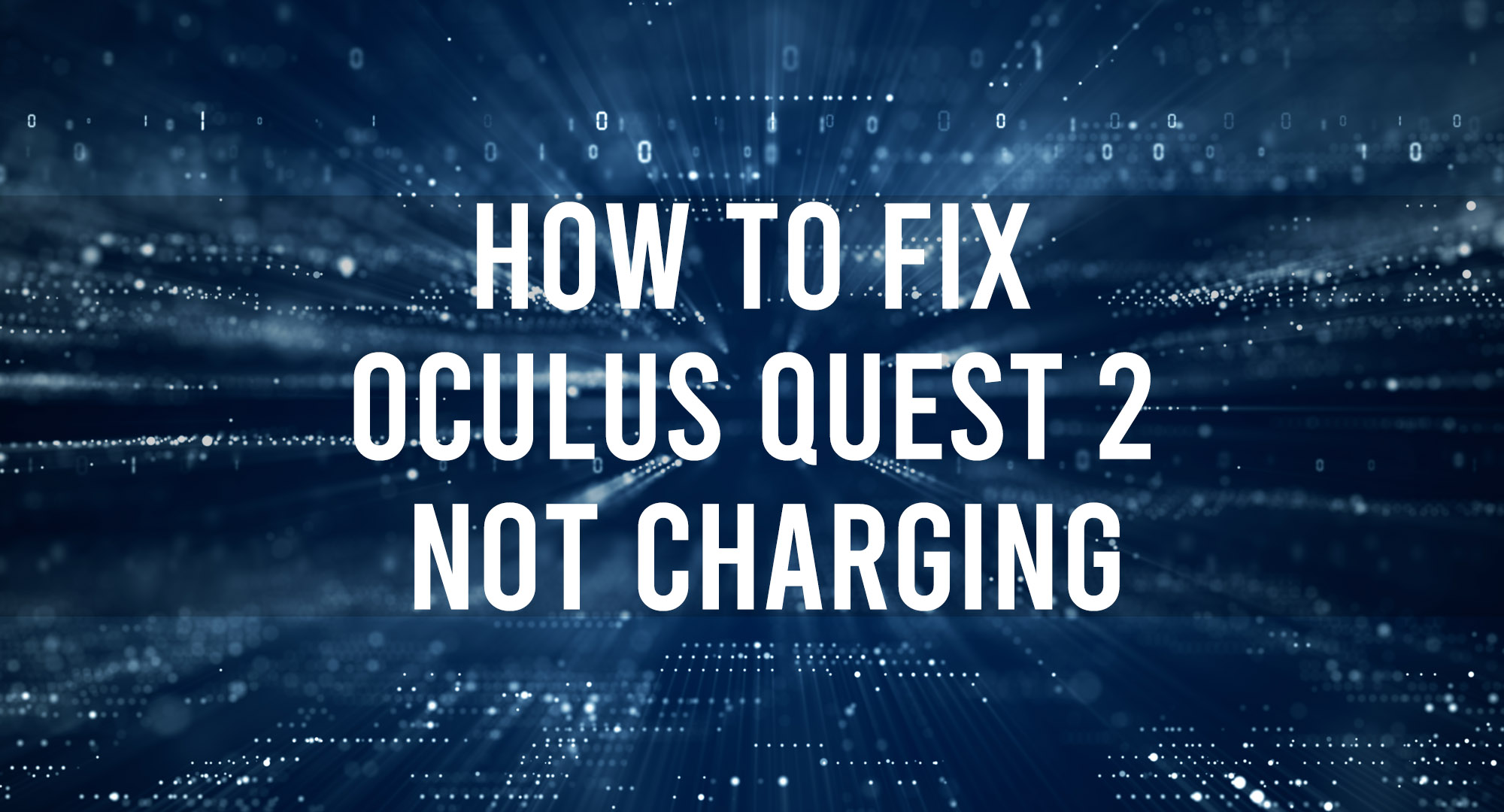Games, concerts, theme parks, and meeting new people are some of the many wonderful things Oculus Quest 2 enables you to do. The virtual reality experience transports you to new worlds and gives you incredible adventures.
Unfortunately, if your Oculus Quest 2 is not charging, you can kiss these adventures goodbye. Or not.
This guide covers all possible fixes you can execute to get your Oculus Quest 2 up and running again. Try these troubleshooting tips one at a time until you find a solution that works for you.
Oculus Quest 2 Not Charging – Potential Causes
Table of Contents
If your Oculus Quest battery ran out of juice and the device is not charging, here are the likely culprits:
- Faulty charging port
- Faulty or incompatible charger
- Damaged Oculus battery
- Power supply issues
- Damaged hardware
Oculus Quest 2 Not Charging – DIY Solutions
Confirm the Battery Status
It is a good idea to check and confirm the Oculus Quest battery status to confirm the problem. Connect your Oculus Quest 2 to a power source and check the battery status. Here’s how:
- Open the Oculus app on your phone
- Navigate to Settings and select Devices
- Tap the Headset and Controller icons to view the battery status
The battery indicator light should be orange, meaning that your Oculus Quest 2 is charging. If the light is red while charging, there is a problem. But if the light is green, your Oculus Quest 2 is fully charged and ready to go!
Did you get an orange light? No? Let’s move on to some other troubleshooting steps you can try.
Use the Original Oculus Quest 2 Charger
Manufacturers always put a disclaimer about using only the original charger with their products, and Oculus is no different. Using an incompatible or faulty charger can damage your Oculus Quest 2 and cause charging issues in the long run.
Have you ignored this advice? That could be the problem. Maybe the original charger got lost or broken, and you settled for what was available, we get that, but it’s time to go back to the original Oculus Quest 2 charger.
You will find the Anker charging dock selling for $99 and the Meta Quest 2 10 W USB-C Power Adapter ($35) on Oculus’ (Meta) website. You can buy many other accessories to replace parts or augment your Oculus Quest 2.
Replace the USB Cable
A faulty or incompatible charger can cause Oculus Quest 2 charging problems, and a broken or worn-out USB cable will do the same. If you have been using your Oculus Quest 2 for a while, you might see some wear and tear on the USB cable.
Consider replacing the USB cable if it’s frayed at the ends or you notice any other visible damage. It is an easy fix, and you may solve the charging problem once and for all.
To replace the Oculus Quest 2 USB cable, purchase a new one and make the change. Remember to use the original Oculus Quest 2 certified cable, and avoid using generic or all-purpose USB cables.
Clean the Charging Port
A dirty charging port can also cause Oculus Quest 2 not charging problems. For example, flaky and lint-filled charging cables can jam the charging port, resulting in slow or no charging.
Unplug the device from the power source and use a small cotton swab to wipe the charging port. And clean the port regularly to keep Quest 2 charging problems at bay.
If the problem persists, you may have to engage the services of a technician who may likely repair the port.
Change the Power Source
The charger, cable, or charging port are not the culprits? The power source is the next place to check. Is the socket supplying power faulty? Run a test with a different power source and see if Oculus Quest 2 charges normally.
If your device charges from different power sources, you have found the problem. Avoid the problematic power source until you fix the problem. It’s the best way to avoid Oculus Quest 2 charging problems and keep your device in perfect working order.
Let the Battery Cool Off
Using Oculus Quest 2 for an extended period can make the battery overheat. As a security measure, the device disables battery charging, causing Oculus Quest 2 not charging problem. A simple solution is to let the battery cool off before charging it again.
Turn off the device and let the battery cool off.
- Press and hold down the power button for a few seconds until the indicator light goes off
- Unplug the charging cable from your headset and leave the device for some minutes
- When the battery is cool, plug in the charging cable and check that your device is charging
Switch Off the Auto Wake Feature
Oculus Quest 2 has an auto-wake feature that automatically turns on the device when it detects nearby objects. This feature can drain your battery quickly and cause overheating, leading to a charging problem.
To disable the auto-wake feature:
- Go to Settings on the Navigation bar
- Select See All
- Select the Device tab
- Scroll to and Select the Power Menu
- Toggle off the Auto Wake Headset option
Restart Device
Sometimes, a simple ‘rebooting’ (restarting) is all it takes to solve Oculus Quest 2 not charging problem. Restarting clears the memory and refreshes the system. To restart Oculus Quest 2:
- Press and hold the volume down and the power button for about 20 seconds
- Use the volume keys to scroll through the menu
- Select the Boot Device Option by pressing the power button
- Your headset will restart automatically
Factory Reset Oculus Quest 2
The last (DIY) resort is to factory reset your device. Doing a factory reset returns all settings and data on your Oculus Quest 2 to default values. After performing a factory reset, you will have to do an initial setup and download all your games again.
How to factory reset Oculus Quest 2 using the app
- Launch the Oculus Quest app on your device
- Navigate through the bottom menu and select Devices
- Select the headset connected to your phone
- Tap Advanced Settings
- Select Factory Reset
- Tap Reset
How to factory reset using the headset
- Switch off the headset
- Hold the power and volume down buttons on your headset simultaneously till the boot screen pops up on the headset
- Select Factory Reset Using the volume buttons
- Press the power button.
- Use the volume buttons to select Yes to proceed with the action.
- Press the Power button to complete the reset.
Contact Customer Support
Contact the customer support team if all your attempts fail. Customer support agents can help pinpoint and fix the problem.
Conclusion
An Oculus Quest 2 with a charging problem will keep you from enjoying the full benefits of your device. Try these DIY tips to fix the charging problem and get back to enjoying your virtual world experience.

Timothy is a tech enthusiast and has been working in the industry for the past 10 years. He has a vast knowledge when comes to technology and likes to help people with this knowledge.