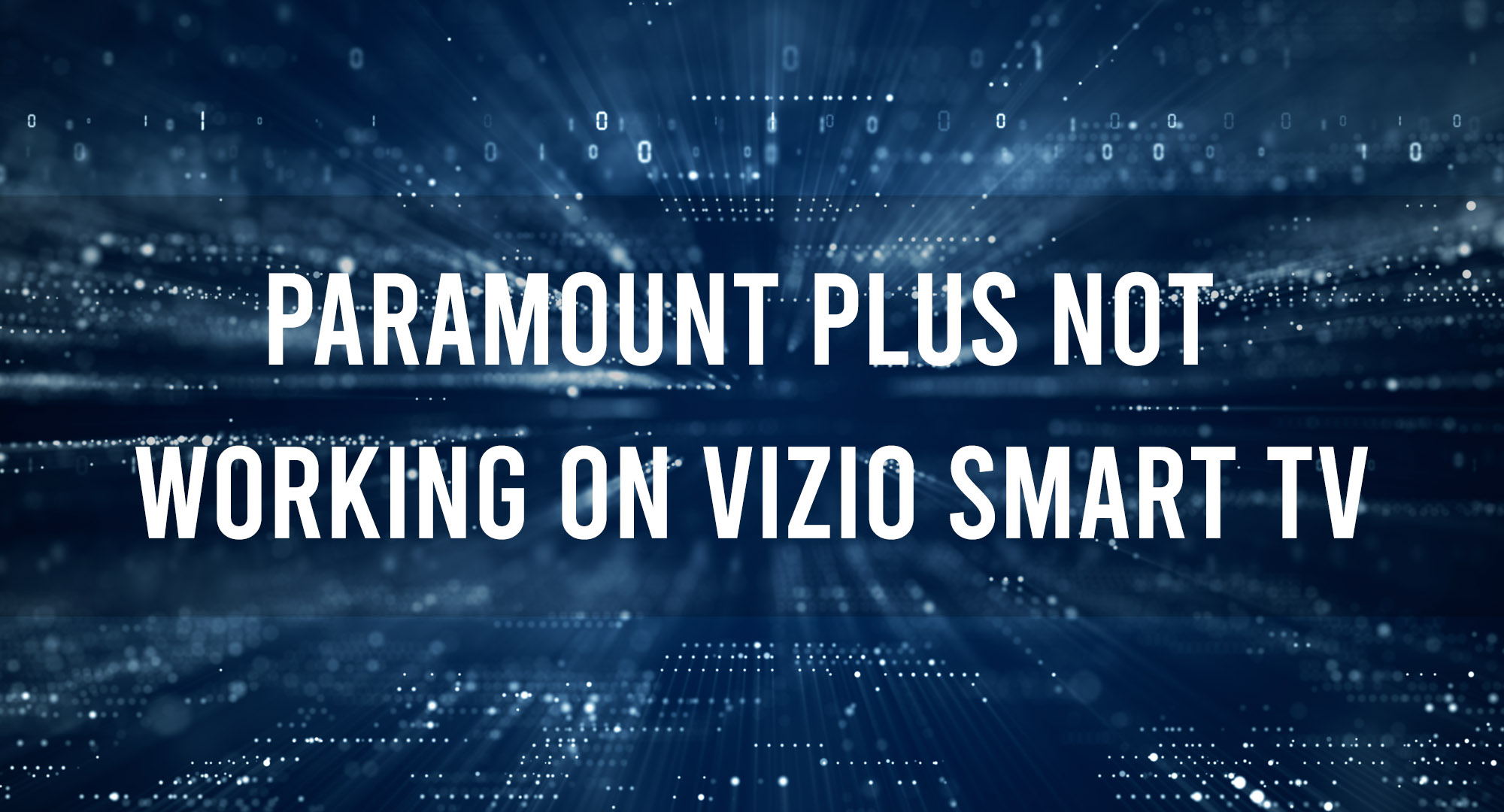Are you one of the many Paramount Plus users who loves to binge-watch your favorite shows and movies on your Vizio Smart TV, only to find yourself stuck with a frustrating error message? It’s no secret that Paramount Plus is one of the most popular streaming services out there, but unfortunately, some users have reported issues with the app not working properly on their Vizio Smart TVs. Don’t worry, though – in this article, we’ll delve into the reasons why you might be experiencing these problems and provide you with some practical solutions to help you get back to your streaming paradise in no time!
Why Paramount Plus may not be working on Vizio Smart TV?
Table of Contents
If you’re experiencing issues with Paramount Plus on your Vizio Smart TV, there could be several reasons. Here are some of the possible reasons.
1. Outdated software on Vizio Smart TV: One of the reasons why Paramount Plus may not be working on your Vizio Smart TV is due to outdated software. Vizio frequently releases software updates to fix bugs, improve performance, and add new features. If your Vizio Smart TV software is outdated, it may not be compatible with the latest version of the Paramount Plus app.
2. Network connectivity issues: Another reason why you might be experiencing issues with Paramount Plus on your Vizio Smart TV is due to network connectivity issues. A weak Wi-Fi signal, slow internet speed, or an unstable network connection could cause the app to malfunction.
3.Problem with the Paramount Plus app: Lastly, the problem could be with the Paramount Plus app itself. There could be a glitch or bug within the app that’s causing it to crash or not work properly.
Now we’ve identified some of the common reasons why Paramount Plus may not be working on your Vizio Smart TV. Let’s move on to some solutions to fix the issue.
How to fix Paramount Plus not working on Vizio Smart TV?
If you’re experiencing issues with Paramount Plus on your Vizio Smart TV, there are a few troubleshooting steps to resolve the issue.
TV Issues
1. Check for updates
First, check if any software updates are available for your Vizio Smart TV. To do this, press the Menu button on your remote control and navigate to the “System menu.” Select “System Information” and check if there are any available updates.
If updates are available, install them by following the on-screen instructions. Make sure you have a stable internet connection before starting the update process. Installing updates can sometimes fix bugs and compatibility issues that may be causing the problem.
2. Update Your Vizio TV Firmware
If your Vizio Smart TV firmware is outdated, it may cause issues with streaming services like Paramount Plus. To update your firmware, go to the Vizio support website and download the latest firmware for your TV model. Follow the instructions provided to install the update.
3. Factory Reset Your TV
If the above steps don’t work, you may need to perform a factory reset on your Vizio Smart TV. Note that this will erase all your settings and preferences, so be sure to Backup the data before proceeding. To perform a factory reset, go to “System,” then “Reset & Admin,” and finally, “Reset TV to Factory Defaults.”
4. Make Sure Your Vizio TV Is Compatible With Paramount Plus
Not all Vizio Smart TVs are compatible with Paramount Plus. To make sure your TV is compatible, visit the Paramount Plus website and check the list of supported devices. If your TV is not on the list, you may need to upgrade your TV to a compatible model.
5. Power Cycle Your Vizio TV
Sometimes a simple power cycle can resolve issues with your Vizio Smart TV. To do this, unplug your TV from the power source and wait 60 seconds before plugging it back in. Turn on your TV and check if the issue with Paramount Plus is resolved. It may help clear any temporary glitches in the TV’s system and improve its performance.
Check Network Connectivity
If the Vizio Smart TV software is up-to-date and you are still experiencing issues with Paramount Plus, the issue may be related to network connectivity. Here are some steps you can take to troubleshoot network issues:
1. Restart the router/modem
Restarting your router or modem can also help resolve network connectivity issues. Restart your router or modem by unplugging it from the power outlet, waiting for 60 seconds, and plugging it back in. It can help fix any connectivity issues.
2. Check Wi-Fi signal strength.
The strength of your Wi-Fi signal can impact your ability to use streaming services like Paramount Plus. To check the Wi-Fi signal strength on your Vizio Smart TV:
- Press the V button on your Vizio remote to open the app menu.
- Navigate to the Network menu and select Network Information.
- Check the signal strength of your Wi-Fi network.
If the signal strength is weak, try moving the router closer to the TV or use a Wi-Fi extender to improve the signal strength.
3. Check Your Internet Speed
Your internet speed can also impact your ability to use streaming services like Paramount Plus. To check your internet speed:
- Open a web browser on your Vizio Smart TV and navigate to a speed test website, such as speedtest.net.
- Run the speed test and check the download and upload speeds.
If the speeds are significantly lower than what your internet service provider advertises, contact your ISP.
4. Turn Off Your VPN:
If you are using a VPN (Virtual Private Network) on your Vizio Smart TV, try turning it off and check if the issue is resolved. Sometimes, VPNs can interfere with the streaming quality of apps such as Paramount Plus.
Troubleshoot the Paramount Plus app
1. Uninstall and reinstall the app
If the previous steps did not resolve the issue, try uninstalling and reinstalling the Paramount Plus app on your Vizio Smart TV. To do this:
- Press the V button on your Vizio remote to open the app menu.
- Highlight the Paramount Plus app and press and hold the OK button until the app options menu appears.
- Select Uninstall App and confirm the action.
- Go to the Vizio app store and download the latest version of the Paramount Plus app.
- Open the app and sign in to your account to check if the issue has been resolved.
2. Clear Your Paramount Plus App Cache
Clearing the app cache can help resolve issues with the app. To clear the cache for the Paramount Plus app on your Vizio Smart TV:
- Press the V button on your Vizio remote to open the app menu.
- Highlight the Paramount Plus app and press and hold the OK button until the app options menu appears.
- Select Clear App Data and confirm the action.
- Open the app and sign in to your account to check if the issue has been resolved.
3. Try Paramount Plus on Another Device
If you have access to another device that supports Paramount Plus, such as a smartphone, tablet, or computer, try logging in and using the service on that device. It can help determine if the issue is with the Vizio Smart TV or the Paramount Plus service itself.
4. Check Paramount Plus Server Status
Sometimes, the issue may not be with your Vizio Smart TV or network but with the Paramount Plus service itself. Check the Paramount Plus server status page to see if there are any known issues or outages with the service. If there is an outage, you may need to wait until the service is restored before you can use it again.
Frequently Asked Questions
Why can’t I watch Paramount plus on my Vizio TV?
There could be various reasons why you can’t watch Paramount Plus on your Vizio TV, such as outdated software, network connectivity issues, or a problem with the app itself. You can try troubleshooting these issues to fix the problem.
Why does Paramount plus keep buffering on Vizio Smart TV?
Paramount Plus buffering on your Vizio Smart TV could be due to slow internet speed, network connectivity issues, or a problem with the app itself. You can try restarting your router/modem, checking your internet speed, or contacting Paramount Plus support for help.
Why isn’t Paramount Plus working on my TV?
If Paramount Plus isn’t working on your TV, it could be due to various reasons, such as outdated software, network connectivity issues, or a problem with the app itself. You can try troubleshooting these issues to fix the problem.
How do I clear my Paramount plus cache?
To clear your Paramount Plus cache, go to the “settings menu” of the app, select “App Settings,” and then select “Clear Cache.” It will clear the cache for the app and may help resolve any issues you’re experiencing.
How do I clear the cache on my Vizio TV?
To clear the cache on your Vizio TV, go to the settings menu, select “System,” and then select “Reset & Admin.” From there, you can select “Clear Memory” or “Clear Cache” to clear the cache on your TV.
Conclusion
We hope that this article provide information on how to fix Paramount Plus on your Vizio TV. If you have any questions leave a comment below.

Timothy is a tech enthusiast and has been working in the industry for the past 10 years. He has a vast knowledge when comes to technology and likes to help people with this knowledge.