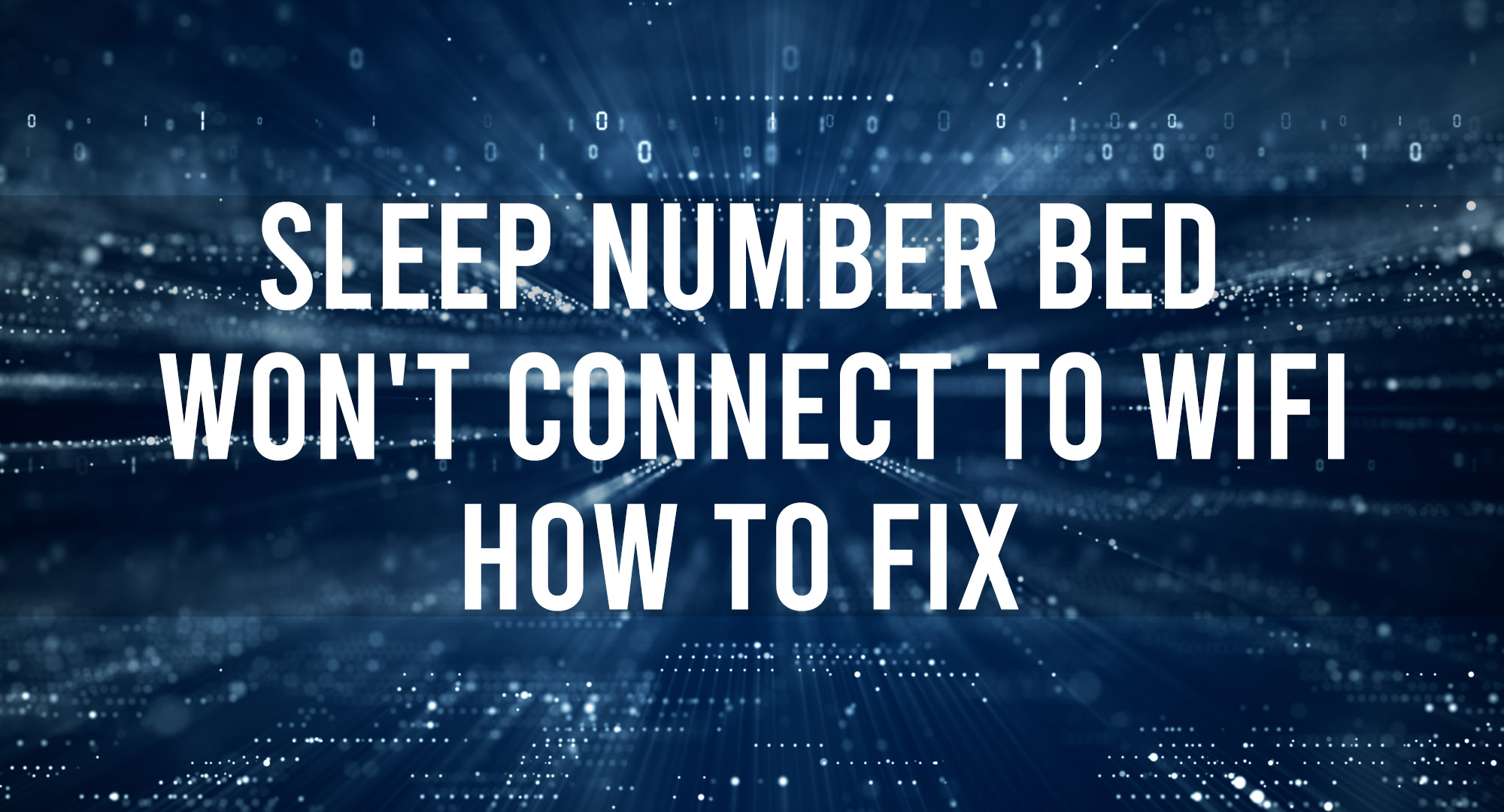A Sleep Number bed is a unique piece of smart furniture that allows you to adjust the firmness and comfort of the bed through a remote.
The SleepIQ technology is what sets this brand of bed apart from others. It monitors your heart rate, breathing, and movement throughout the night to provide feedback about your sleep quality when you wake up.
If you own a sleep number bed, you know that being able to connect it to your WiFi and use the SleepIQ app to track your sleep data is a huge part of the appeal. But what do you do when your bed doesn’t connect to WiFi?
Here’s a step-by-step guide to help you fix this problem.
How to Fix a Sleep Number Bed That Won’t Connect to WiFi
Table of Contents
Step 1. Check the Power Supply to the Bed
Ensure that the power cord is plugged into an outlet and that the outlet has power. All Sleep Number beds require an external power supply to operate.
Step 2: Check Your Router
Ensure your bed is within range of your router and that there are no obstructions between the two. If your bed is far from the router, you may need to move the bed or router or invest in a range extender.
How to Adjust the Distance Between Your Bed and the Router
1. Unplug the Sleep Number bed from its power source.
2. Move the bed to a location where it will have a better connection to your router.
3. Plug the Sleep Number bed back in and turn it on.
4. Follow the on-screen instructions to reconnect the bed to your WiFi network.
If you use a mesh WiFi system, check if your bed is connected to the main router or a satellite unit.
Step 3: Set Up Your WiFi Connection
The next step is to check your WiFi settings to see if your bed is within range. Check that your network is set up correctly, and ensure you use the correct password because WiFi passwords are case-sensitive.
How to Set Up Your SleepIQ WiFi Connection
1. If you have not already, download the SleepIQ app.
2. Log in to the SleepIQ app and select “Smart Bed.”
3. In the top right corner, tap the bed settings and support symbol.
4. To update your WiFi network details, go to “Connectivity” and “Change WiFi.”
5. The app will look for your wireless network. Select your WiFi network and enter the WiFi password.
6. Keep the router within 40 feet of your bed and turn on your internet service.
7. If the WiFi connection is working correctly, try restarting your Sleep Number bed by unplugging it and then plugging it back in.
Step 4: Reset/Update Your Sleep Number Bed
If your WiFi signal is strong enough, but you cannot connect to it, the Sleep Number bed could be the issue. In this case, update or reset the bed.
How to Reset or Update Your Sleep Number Bed
1. First, reset the bed by unplugging it from the wall outlet for 30 seconds and then plugging it back in.
2. Hold down the “connect” button for 10 seconds.
3. You should see a message that the bed is resetting, meaning it’s trying to connect to WiFi again.
4. If you still have issues, your bed’s firmware may be out-of-date.
5. To check for updates, open the SleepIQ app and choose “Settings.” Under “Bed Settings,” look for the “Firmware Update” option.
6. If an update is available, follow the prompts to install it.
Step 5: Look for Interference in Your Home
Look around your house to see if anything might impede the WiFi connection. Appliances like microwaves, baby monitors, and cordless phones can all interfere with wireless signals.
If you think one of these may be the culprit, try moving the interfering device away from the bed or router.
Step 6: Allow Bluetooth Pairing
The SleepIQ app can connect to your bed through Bluetooth. However, this capability can be turned off anytime, rendering connectivity impossible.
An easy fix is to enable Bluetooth and location services for the SleepIQ app on your Android or iOS device. Keep the SleepIQ app within 8 feet of your bed while pairing it.
Step 7: Update the App
Ensure the app or software you connect the bed with is up-to-date. If it is not, update it and see if that fixes the problem.
How to Update the SleepIQ App
1. From your home screen, navigate to the App Store or Google Play Store.
2. Look for the SleepIQ app by searching for “sleepiq.” Usually, it is the first or second result.
3. Select the Update button.
4. You may be prompted to enter your Apple ID or Google password.
Note: You will not see the update prompt on your App Store or Google Play Store if your app is up to date.
Step 8: Contact Customer Service
If none of these solutions work, you may need to contact Sleep Number customer support for further assistance. They should be able to troubleshoot the problem and get you connected in no time.
How to Reach Out to Sleep Number Customer Service
1. Go to the Sleep Number website.
2. Locate the live chat interface and contact customer service.
3. You can also get in touch by calling their customer service number 1-877-773-3628 or requesting a call.
Conclusion
It can be incredibly inconvenient if your bed doesn’t connect to your WiFi and you can’t access the SleepIQ app. However, if you follow the instructions in this article, you will get the most out of your SleepIQ technology and resolve any connectivity problems.
Do your bit by following each step to troubleshoot the issue and get back to tracking your sleep in no time! You can also consult your Sleep Number bed manual if you need more information on any of the outlined steps above.
And if all fails, consider reaching out to customer service for more support. They will be more than happy to help you fix any issues to help you get the most out of your Sleep Number bed.

Timothy is a tech enthusiast and has been working in the industry for the past 10 years. He has a vast knowledge when comes to technology and likes to help people with this knowledge.