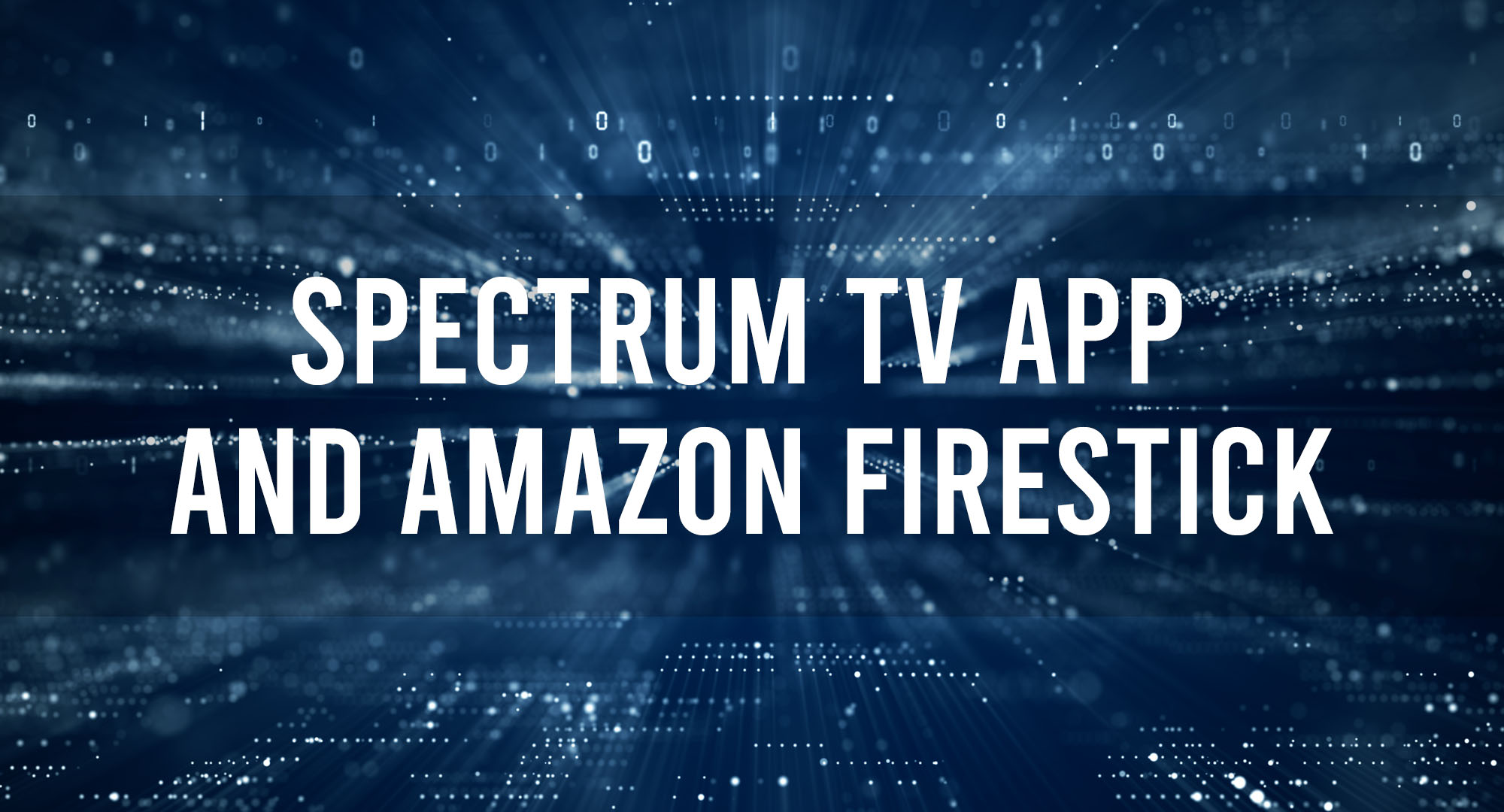We’ve all been there – sitting on the couch, scrolling through countless streaming platforms, and trying to find something to watch. With so many options, it can be overwhelming. That’s where the Spectrum TV App comes in! This app allows you to access all your favorite channels and on-demand content in one place. And when you pair it with the Amazon Firestick, you’ve got a match made in entertainment heaven. In this article, we’ll walk you through installing the Spectrum TV App on your Firestick, navigating its features, and troubleshooting common issues.
Prerequisites for Installing Spectrum TV App on Firestick
Table of Contents
Before we get started, make sure you have the following:
1. An Amazon Firestick device connected to your TV
2. A Spectrum TV subscription
3. A stable internet connection
4. An Amazon account
How to install Spectrum TV App on Firestick
Enabling Apps from Unknown Sources
To install the Spectrum TV App on your Firestick, you’ll first need to enable the installation of apps from a specified source. Here’s how:
1. From the Firestick home screen, navigate to Settings.
2. Select My Fire TV or Device.
3. Choose Developer Options.
4. Toggle on Apps from Unknown Sources.
5. Click Turn On when prompted.
Using Downloader App for Installation
Now that you’ve enabled apps from unknown sources, you can use the Downloader app to install the Spectrum TV App.
1. Return to the Firestick home screen and select the Search icon.
2. Type “Downloader” and select the app from the search results.
3. Download and install the Downloader app.
4. Open the Downloader app and enter the following URL: `https://bit.ly/2SpectrumTVApp`
5. Click Go and wait for the file to download.
6. Once downloaded, select Install and then Open.
Alternative Method: Using ES File Explorer
You can also use the ES File Explorer app to install the Spectrum TV App.
1. Download and install the ES File Explorer app from the Amazon App Store.
2. Open the app and select the Downloader icon.
3. Click the New button and enter the following URL: `https://bit.ly/2SpectrumTVApp`
4. Select Download Now and wait for the file to download.
5. Once downloaded, select Open File and then Install.
Navigating and Using the Spectrum TV App on Firestick
Now that you’ve installed the Spectrum TV App, it’s time to explore its features. Log in with your Spectrum TV credentials and browse the live channels, on-demand content, and favorite shows. You can also use the search function to find specific titles or channels.
Troubleshooting Common Issues with Spectrum TV App on Firestick
If you encounter any issues while using the Spectrum TV App on your Firestick, try the following solutions:
1. Check your internet connection and ensure it’s stable.
2. Clear the app cache and data.
3. Uninstall and reinstall the app.
4. Restart your Firestick device.
Enhancing Your Spectrum TV Experience on Firestick
To maximize your Spectrum TV experience, consider investing in a Firestick-compatible VPN to access geo-restricted content and improve streaming speeds. Additionally, you can explore third-party apps to enhance your viewing experiences, such as subtitle providers and streaming quality enhancers.
Spectrum TV App vs. Other Streaming Services on Firestick
While the Spectrum TV App offers a wide range of content, comparing it with other streaming services on Firestick, such as Netflix, Hulu, and Amazon Prime Video, is essential. Consider factors like content variety, pricing, and user experience when choosing the best streaming service.
Legal Considerations and Terms of Use
When using the Spectrum TV App on Firestick, ensure you abide by the app’s terms of use and applicable laws. Unauthorized distribution or access to copyrighted content is illegal and can result in penalties.
Frequently Asked Questions
Is the Spectrum TV App free on Firestick?
The app is free, but you’ll need a Spectrum TV subscription to access the content.
Can I use the Spectrum TV App on multiple Firestick devices?
You can use the app on multiple devices, but streaming on multiple devices simultaneously may require an additional subscription.
Are parental controls available on the Spectrum TV App?
You can set up parental controls to restrict access to specific content.
Conclusion
By following this guide, you’ll be well on your way to enjoying a seamless and comprehensive entertainment experience with the Spectrum TV App on your Firestick. With its vast selection of channels and on-demand content, you’ll always have things to watch. So, sit back, relax, and enjoy the show!

Timothy is a tech enthusiast and has been working in the industry for the past 10 years. He has a vast knowledge when comes to technology and likes to help people with this knowledge.