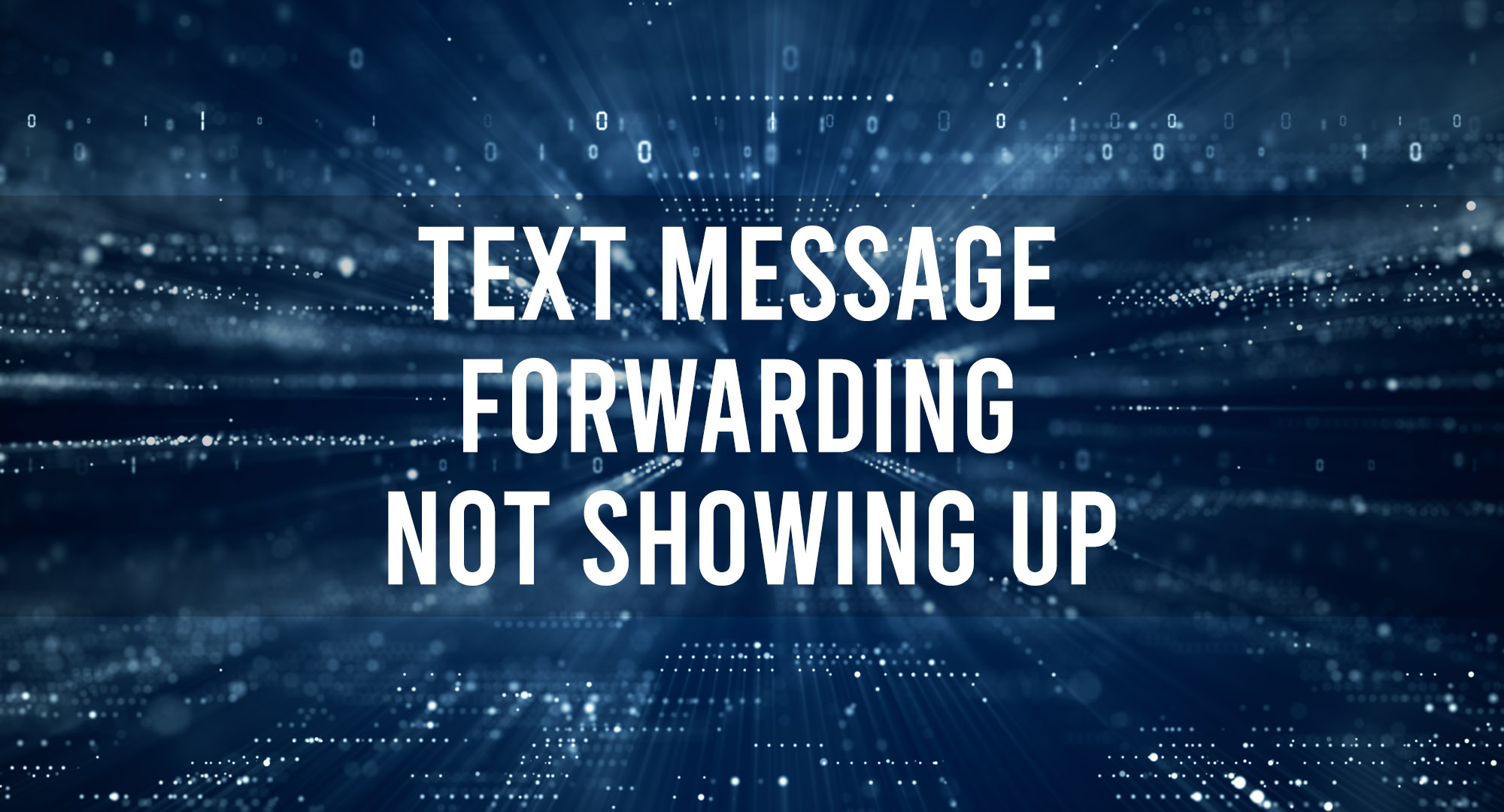It can be frustrating and inconvenient if you are having issues with text message forwarding not showing up. Here is a guide on troubleshooting text message forwarding not showing up.
Why does my iPhone not show text message forwarding?
Table of Contents
There could be several reasons why your iPhone is not showing the option for text message forwarding.
Some possible causes include the following:
1. The feature is not enabled on your iPhone. Text message forwarding is a feature that needs to be turned on in your device’s settings. To enable this feature, go to “Settings” > “Messages” > “Text Message Forwarding” and make sure the toggle switch next to the device you want to use for forwarding is turned on.
2. Your device is not compatible with text message forwarding. This feature is only available on certain models of iPhone. To check if your device is compatible, go to “Settings” > “General” > “About” and look for the “Model” entry. If your device is not listed as compatible with text message forwarding, it is impossible to use this feature.
3. You are not signed in to the same Apple ID on both devices. Text message forwarding requires that both devices are signed in to the same Apple ID. You must be signed in to the same Apple ID on both devices to see the option for text message forwarding.
4. There is an issue with your wireless network or cellular service. If there is a problem with your wireless network or cellular service, you may not be able to use text message forwarding. In this case, try resetting your wireless network or contacting your service provider for assistance.
5. The feature is unavailable in your region, and text message forwarding may only be available in some regions. If you are not seeing the option for text message forwarding on your iPhone, this feature may not be available in your region.
Check Text Message Forwarding Configuration
Make sure that text message forwarding is set up correctly on your phone.
1. Go to Settings > Messages > Text Message Forwarding on your phone.
2. Make sure that the feature is turned on.
3. If it is turned on, you should see a list of devices that can receive text messages through text message forwarding.
4. Make sure that the device you are trying to send the text message to is listed in this list. If it is not listed, tap on the “Add Device” button to add the device.
Restart Your Phone
Sometimes, restarting your phone can fix issues with text message forwarding. To restart your phone, turn it off and back on again. Then check to see if the text message forwarding feature is working.
If you’re using a iPhone, make sure that iMessage is turned on.
1. On your phone, go to Settings > Messages.
2. Make sure that the “iMessage” switch is turned on.
3. Make sure that your phone number is correctly configured.
Update Operating System
Make sure you have the latest version of iOS installed on your phone.
To check for updates, go to Settings > General > Software Update.
Check WiFi & Cellular Network
If you are using a WiFi network to connect your phone to the internet, make sure that the WiFi network is stable and not experiencing any issues. If you are using a cellular connection, ensure that your cellular data is turned on and that you have a good signal.
Contact Your Phone Carrier
If you have tried all of the above troubleshooting steps and text message forwarding is still not working, there may be an issue with your carrier. Contact your carrier and ask them if they know of any issues with text message forwarding.
Reset Phone Network Settings
If you have tried all of the above troubleshooting steps and text message forwarding is still not working, you may need to reset your phone’s network settings.
To reset your phone’s network settings, go to Settings > General > Reset > Reset Network Settings.
Factory Reset Your Phone
If you have tried all of the above troubleshooting steps and text message forwarding is still not working, you may need to factory reset your phone.
Factory resetting your phone will erase all of your data and settings, so make sure to back up your important data before performing a factory reset.
To factory reset your phone, go to Settings > General > Reset > Erase All Content and Settings.
Frequently Asked Questions
How do I turn on text message forwarding for iPhone?
To turn on text message forwarding on your iPhone, follow these steps:
1. Open the “Settings” app on your iPhone.
2. Tap on “Messages.”
3. Tap on “Text Message Forwarding.”
4. Toggle the switch next to the device you want to use for forwarding to the “On” position.
5. A six-digit code will be displayed on the device you want to use for forwarding. Enter this code on your iPhone to confirm the connection.
6. Once the code has been entered, text message forwarding will be enabled on your iPhone.
Why can’t I forward a text message?
If you can’t forward a text message, most likely, the feature is disabled on the phone that you’re trying to forward the text message.
Conclusion
By following these troubleshooting steps, you should be able to fix any issues with text message forwarding not showing up. Remember to check that text message forwarding is set up correctly on your phone, ensure that your phone is connected to the internet, and check for any issues with your network or carrier. We hope this guide has been helpful in troubleshooting text message forwarding not showing up.

Timothy is a tech enthusiast and has been working in the industry for the past 10 years. He has a vast knowledge when comes to technology and likes to help people with this knowledge.