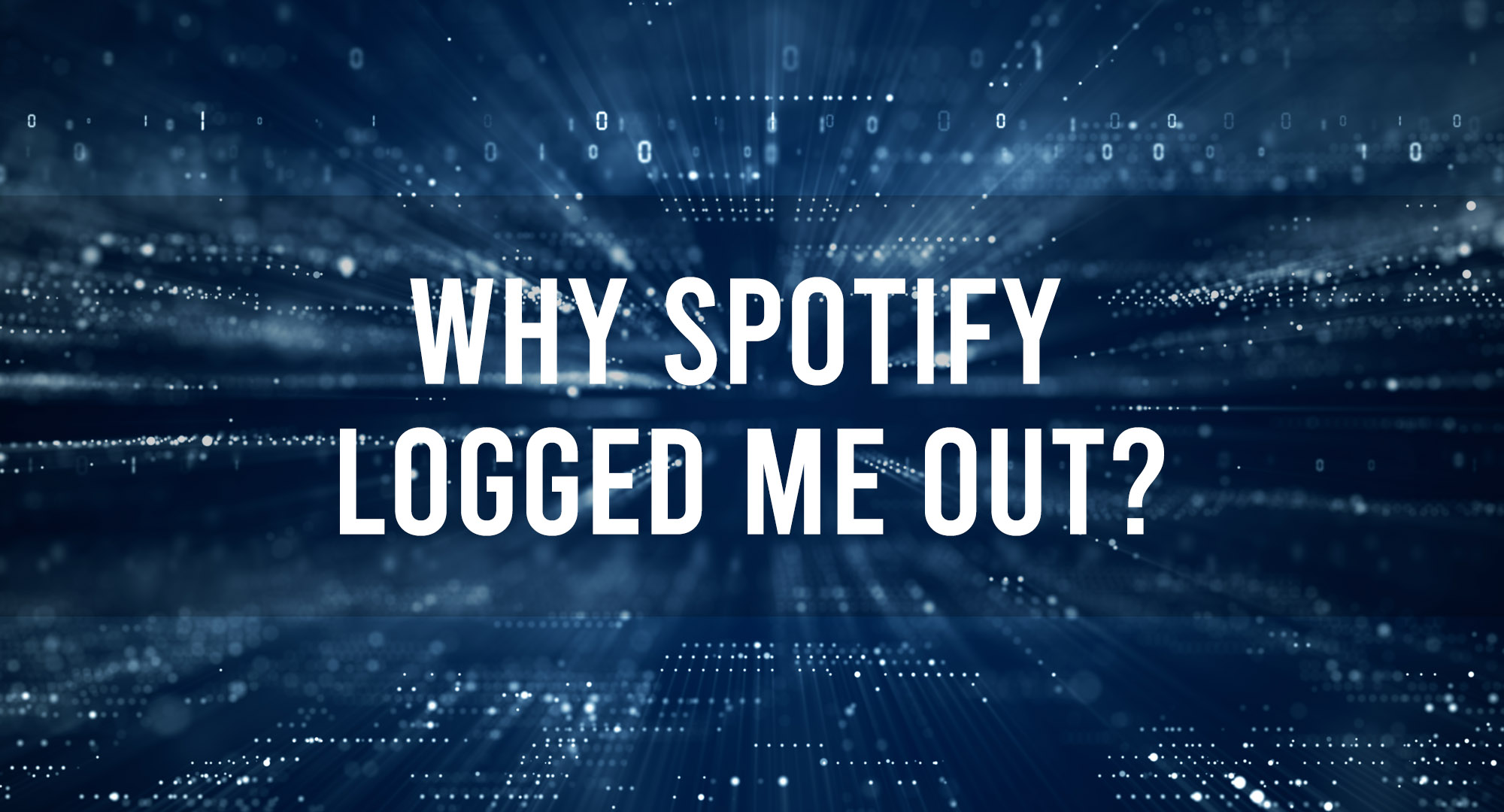Spotify is one of the most popular music streaming platforms, providing users with a vast library of music and podcasts to enjoy. However, users may sometimes experience an unexpected logout from their account, which can be frustrating and confusing. There can be several reasons why Spotify logged me out, such as a security breach or a software glitch. If you find yourself logged out of your Spotify account and need help logging back in, this article will provide you with some steps to take to regain access to your account.
Reasons Why Spotify Logged Me Out
Table of Contents
Lets explore some potential reasons why Spotify logged me out.
Security Reasons
One of the most common reasons why Spotify logs me out unexpectedly is due to security measures. If Spotify detects suspicious activity on your account or you change your password, it may log you out of all devices to ensure the safety of your account. Additionally, if multiple devices are logged into your account simultaneously, Spotify may log you out of all devices to prevent unauthorized access.
App Glitches
Another reason why Spotify may log you out is due to glitches or technical issues with the app. If you’re using an outdated version of the app or experiencing connectivity issues, the app may crash and log you out. In this case, you may need to update your app or troubleshoot your internet connection.
Internet Connection
Spotify requires a stable and strong internet connection to function properly. If you’re experiencing a weak or unstable internet connection, the app may have trouble connecting to the server, which may cause it to log you out.
Spotify is not available in your country
Spotify only works in some countries, and if you’re traveling to a country where Spotify is not supported, the app may log you out or not work at all.
App Configurations
If you’re tinkering with the app’s settings or using third-party apps that integrate with Spotify, it may cause the app to log you out unexpectedly. In this case, you may need to remove unauthorized third-party apps or reset the app’s settings.
Overall, there can be several reasons why Spotify logs you out unexpectedly. But most issues can be resolved by following the appropriate steps to regain access to your account.
How to log back into Spotify?
Reset your password
An incorrect password is one of the most common reasons for being logged out of Spotify. If you can’t log in, try resetting your password by clicking the “Forgot Password” button on the login page. Spotify will send you an email with instructions on resetting your password.
Use your Facebook account to log in
If you have connected your Spotify account to your Facebook account, you can use your Facebook credentials to log in to Spotify. Click on the “Log in with Facebook” button on the login page.
Update Spotify App
If your Spotify app is updated, it may need to be fixed. Make sure that you have the latest version of the Spotify app installed on your device. You can check for updates in your app store.
Connect via Google or Apple account
You can also try logging in with your Google or Apple account if you have previously linked it to your Spotify account.
Log in to Spotify’s Web App
If you are having trouble logging in through the Spotify app, try logging in through Spotify’s web app instead. This may resolve any technical issues with the app.
Verify your email address
If you still need to verify the email address associated with your Spotify account, this may be preventing you from logging in. Check your email inbox for a verification email from Spotify and follow the instructions.
Clear your browser cache and cookies
Clearing your browser’s cache and cookies can help resolve issues with logging in. Go to your browser settings and clear your cache and cookies.
Check if Spotify is down
Sometimes, the issue may be with something other than your account but with Spotify. Spotify may experience technical problems or outages that prevent users from logging in. Check Spotify’s status page or social media accounts to see if there are any reported outages. You can also use, https://downdetector.com/.
Are You Using a Shared Account?
If you are using a shared account, make sure that no one else is logged in at the same time as you. If multiple people are logged in to the same account, it may cause issues with logging in.
Reinstall the Spotify app
If all else fails, try uninstalling and reinstalling the Spotify app, which may help resolve any technical issues.
Restart Your Device
Lastly, restart your device. This may help clear any temporary issues that may be preventing you from logging in to Spotify.
Overall, there are several methods to try to log back into Spotify, and you should try multiple solutions to resolve the issue.
How to Prevent future logouts?
Use a strong and unique password
To protect your account from being hacked or compromised, it’s important to use a strong and unique password. Avoid using common passwords like “password” or “123456,” and use a combination of letters, numbers, and symbols.
Log out of all devices when you’re finished
If you use Spotify on multiple devices, make sure to log out of all devices when you’re finished. This can prevent unauthorized access to your account and help keep your account secure.
Keep your app and device software updated
Updating your app and device software can help ensure that any security vulnerabilities are patched and your device is protected from potential threats.
Avoid using public Wi-Fi when logging in
Public Wi-Fi networks are often unsecured, meaning anyone on the same network can access your data. Avoid logging in to Spotify or any other sensitive accounts when using public Wi-Fi.
Enable two-factor authentication for added security
Two-factor authentication adds an extra layer of security to your account by requiring a second form of authentication in addition to your password. This can include a code sent to your phone or a fingerprint scan. Enabling two-factor authentication can help prevent unauthorized access to your account, even if someone has your password.
In summary, taking these steps can prevent future logouts and keep your Spotify account secure. Using a strong password, logging out of all devices, keeping your app and device software updated, avoiding public Wi-Fi, and enabling two-factor authentication can help protect your account from potential threats.
Frequently Asked Questions
How do I access my Spotify account?
To access your Spotify account, you need to open the Spotify app or go to the Spotify website and enter your login credentials. You can reset your password by clicking on the “forgot password” option if you have forgotten it.
How many users can use one premium Spotify account?
Only one user can use a premium Spotify account at a time. However, you can create up to five different profiles within the same account, each with its own personalized music preferences and playlists.
How can I log out of all devices on my Spotify account?
To log out of all devices on your Spotify account, you can go to your account page on the Spotify website, click on “Sign Out Everywhere,” and confirm the action. This will sign you out of all devices where you were previously logged in.
Conclusion
In conclusion, unexpected logouts can be frustrating, but with the right troubleshooting techniques, you can easily log back into your Spotify account. We have discussed various reasons why Spotify logs you out, including security reasons, app glitches, internet connection issues, and problems with third-party apps. Additionally, we have provided several solutions to help you log back in, such as resetting your password, updating the app, and using alternative login methods.

Timothy is a tech enthusiast and has been working in the industry for the past 10 years. He has a vast knowledge when comes to technology and likes to help people with this knowledge.