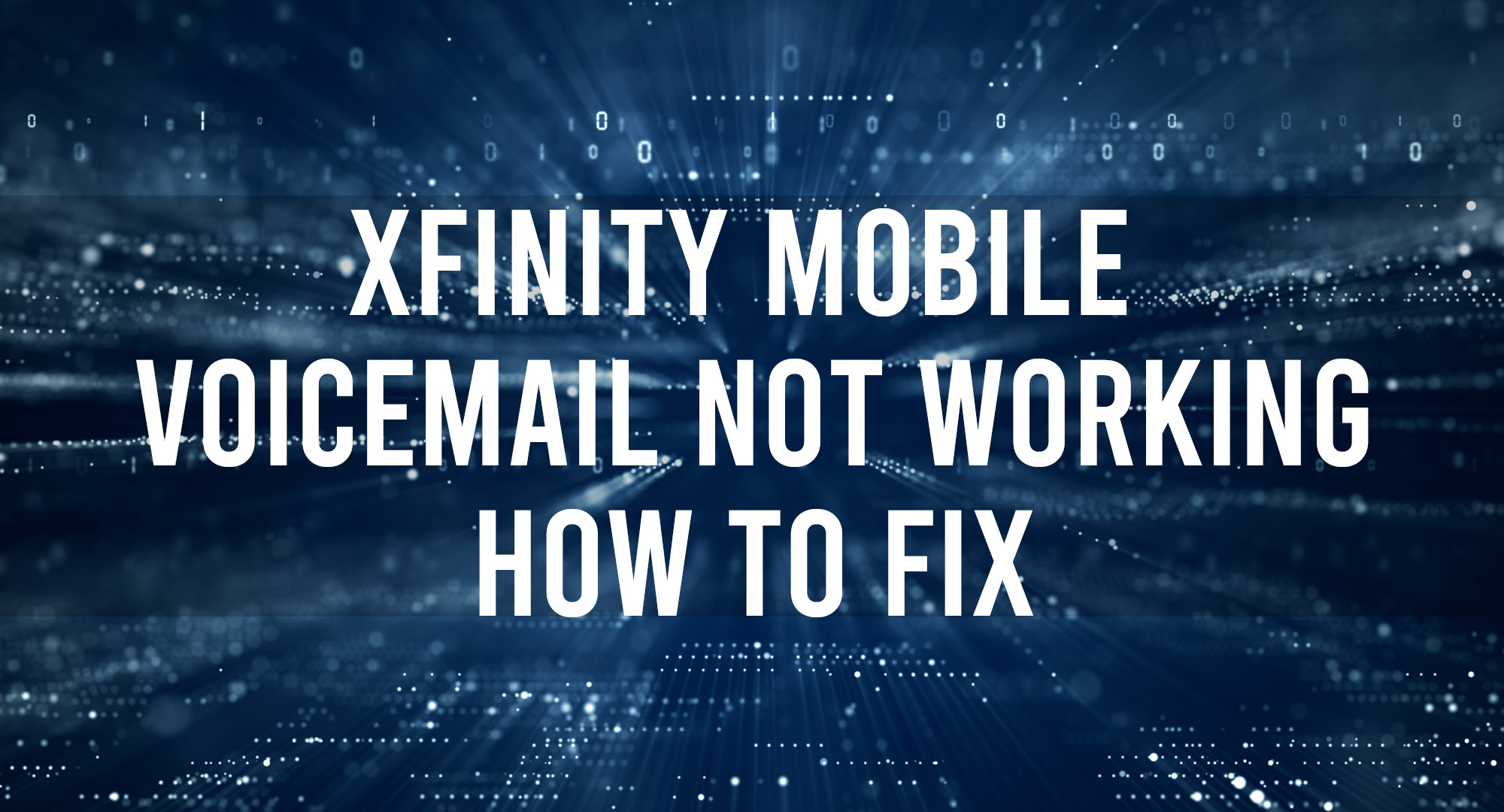Have you ever caught yourself in a situation where your Xfinity Mobile Voicemail not working? Well look no further, read through our guide on the best Xfinity Mobile Voicemail troubleshooting steps to get it working again.
Why is my Xfinity mobile voicemail not working?
Table of Contents
Typical your Xfinity mobile voicemail is not working due to some type of software error or configuration.
We have created a detailed list of the most common reasons why it’s not working.
1. Problem with your mobile device.
2. Loading error/service error/frozen screen.
3. Voicemail is disabled.
4. Voicemail is full, and users can no longer keep or record voice messages.
5. Voicemail notification problem.
6. Loading issue with voicemail audio/video.
These known common errors can cause a lot of stress and trouble, so if you run into one of them, make sure you follow these steps correctly to fix the problem.
Please note that when Xfinity Mobile Voicemail is not properly working, users may need to reset the app and account the right way and test it. That way, troubleshooting will be easier and faster. If, by any chance, errors are still present, then clearing the Xfinity Mobile Voicemail storage and performing a network reset is the next best step to take.
Problem with your mobile device
Issues can occur if the Xfinity Mobile Voicemail is not updated or mobile OS is out of date.
1. On your device, make sure that the voicemail app is downloaded and that the device is connected to a stable and secure WiFi connection.
2. It is best to keep the app updated and your mobile device’s operating system.
3. To check for an app update, go to the Google Play store for Android or the Apple App Store for iOS.
4. To see if there are any OS updates, go to settings, tap general, then find software update and click it.
App loading error/service error/frozen screen
A typical Android OS problem occurs when the app crashes and shows a frozen or black screen. It typically lasts for a few seconds. However, there is a way this problem can be fixed.
1. In most cases, this is a loading issue and is often temporary. You may clear recent applications, including this one, and try opening the app again, and it may now work properly.
2. Try rebooting the phone. Hold the power button for a few seconds and click reboot or restart. Once done, you can open the app and see if it works.
3. If none of these work, you may try uninstalling and reinstalling the app. Log into your account.
How to activate Xfinity Mobile Voicemail
Activate your voicemail in a few steps. Remember to save and keep your passwords.
1. Unlock your device.
2. Open the dial pad.
3. Dial *99, to reach your Xfinity Mobile voicemail box.
4. The automated voice guide will provide instructions to set up passwords and a greeting message.
Xfinity Mobile Voicemail is full
It is expected that voicemail will become full over time. Xfinity voicemail only lets you record up to 85 minutes of messages. If you go over the limit you will not be able to record.
Do these to clear your Xfinity mobile voicemail storage.
1. In the app, open messages.
2. Check messages from Xfinity.
3. Find and open the message regarding voicemail storage.
4. Proceed by following the instructions for clearing the voicemail.
5. You may also try to remove and re-insert your SIM card if none of the above works.
Xfinity Mobile Voicemail Voicemail notification problem
Notification problems may not only be due to app errors but also to incorrect phone notification settings. To fix the problem, follow these steps:
1. Go to apps, click on the Xfinity mobile app, and look for notifications. See if it is enabled or not. Click enable to activate notifications.
2. To see if the notification problem is on the phone, go to settings, click notifications, and enable the notification for the Xfinity Mobile App.
3. You may also check the phone notification volume and see if that is the problem. Just raise the volume to a higher level to be notified.
Loading issue with voicemail audio/video
1. Check the WiFi and internet connectivity and ensure a strong connection.
2. If the problem is the audio connection, you may check the phone’s microphone, speakers, and headset connected to the device.
3. You can also check the privacy settings on your phone and give the app access to the microphone or permission to record with it.
Conclusion
The usual workaround to fix these common Xfinity Mobile Voicemail errors relies on setting configurations and app policies. It is essential that you be fully aware of these to fix problems they may encounter.
After trying these steps and you are still unable to use your voicemail, it is best to contact Xfinity support for further troubleshooting. You may get in touch with them on their contact us page, located on their website.

Timothy is a tech enthusiast and has been working in the industry for the past 10 years. He has a vast knowledge when comes to technology and likes to help people with this knowledge.