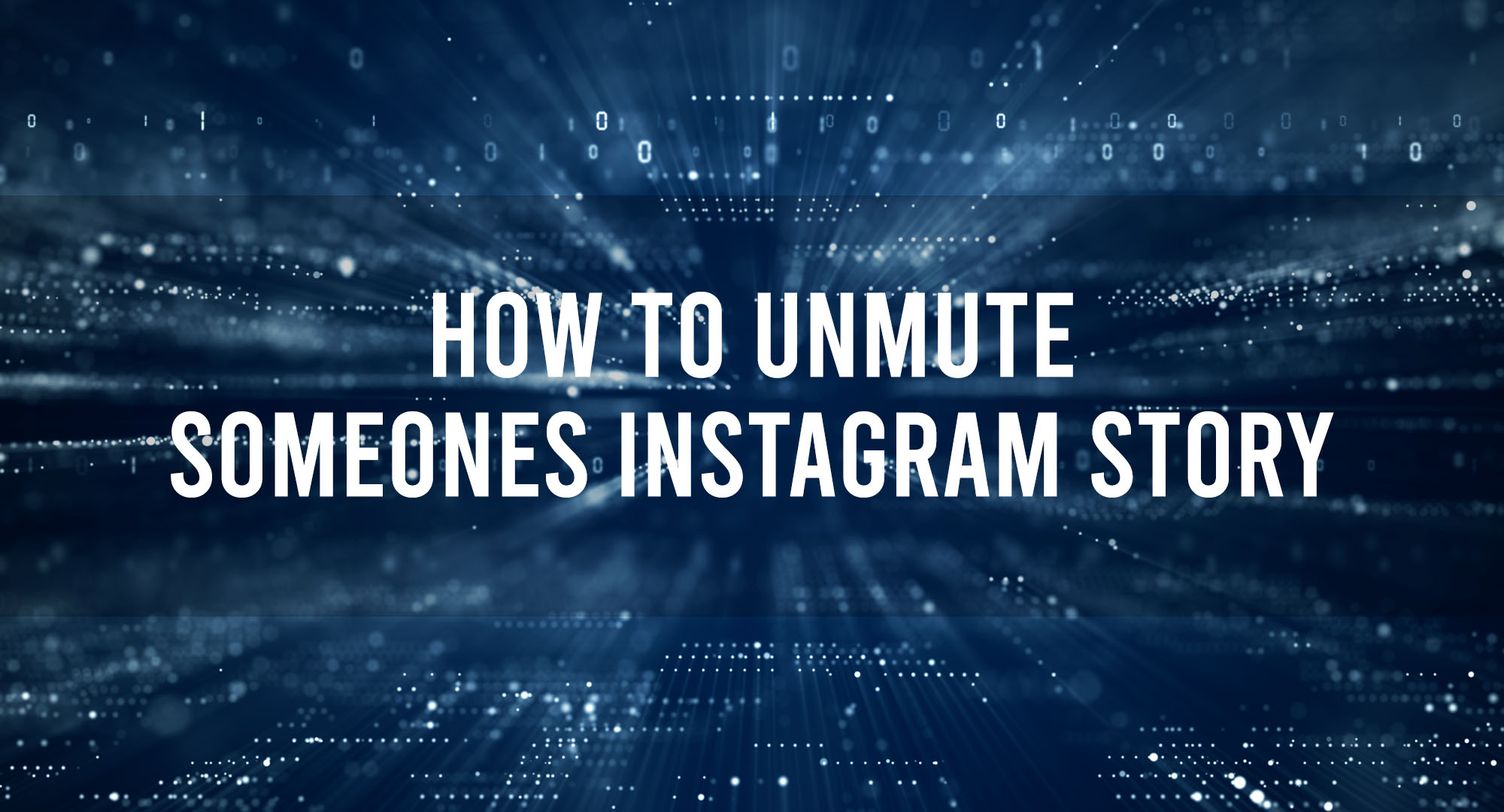We’ve all been there. You’re scrolling through your Instagram feed, and you come across a story that you’d rather not see. Maybe it’s from an ex, or a friend who posts too many selfies. Whatever the reason, Instagram’s mute feature is here to save the day. It allows you to hide someone’s story without unfollowing them. But what happens when you want to unmute them? That’s what we’re here to discuss today.
How to Mute and Unmute Instagram Stories
Table of Contents
You’re scrolling through your Instagram feed, enjoying the unique content it provides when suddenly you stumble upon a Story that’s either just not your style or a bit too much for your daily digital consumption. Perhaps you’ve even accidentally muted someone’s story, and now you can’t seem to find a way to undo it. No worries! In this article, we’re going to delve into a step-by-step guide on how to mute and unmute Instagram stories, common challenges you might face, and how to handle this process on your desktop PC.
Step-by-Step Guide: Unmuting Someone’s Instagram Story
Muting and unmuting Instagram stories is a pretty straightforward process once you get the hang of it. Here’s how to do it:
- Open Instagram App: Fire up your Instagram app on your phone or tablet. Make sure you’re signed in to your account.
- Access Stories Section: At the top of your screen, you’ll see circles representing the Instagram Stories of those you follow. Swipe left or right to locate the muted story. The muted ones are usually at the end and have a dim color to differentiate them from the rest.
- Long Press the Story: When you find the muted story, long press on it. A menu will appear.
- Unmute Story: From the menu, choose the ‘Unmute’ option. Voila! The user’s Stories will now appear normally in your feed.
If you wish to mute someone’s story, the process is similar. Long press on the story of the person you want to mute, and from the menu that pops up, select ‘Mute.’
Common Challenges in Unmuting Instagram Stories and How to Overcome Them
Now, as straightforward as the process might seem, users often encounter some common challenges.
1. Can’t find the muted story: If you have a lot of accounts you’re following, it might be a bit difficult to find the muted story. In this case, you can directly go to the person’s profile and unmute from there.
2. Option to unmute is not showing: This is typically a glitch that can be fixed by closing and reopening the app. If it persists, updating the app or reinstalling it could do the trick.
3. You’ve blocked the user: If you can’t find the story or profile at all, you may have blocked the user. Go to your settings, select ‘Privacy,’ then ‘Blocked Accounts,’ and unblock them if necessary.
4. You’re using an outdated app version: Instagram regularly rolls out updates to fix bugs and improve user experience. If you’re using an outdated version, some features might not work correctly. Update the app to the latest version to fix this issue.
Desktop Users: How to Unmute Instagram Stories on Your PC
With Instagram’s evolving integration to desktop usage, you might be wondering how to mute and unmute stories when browsing from your PC. Let’s walk through the process:
- Open Instagram Website: Open your preferred browser and go to Instagram’s official website. Log into your account.
- Navigate to the Profile: Since the web version doesn’t display stories at the top, you’ll need to go directly to the profile of the person whose story you have muted.
- Click on the Three Dots: Next to the user’s profile name, click on the three dots to open a dropdown menu.
- Select Unmute Stories: From the dropdown, select ‘Unmute Stories.’ If you wish to mute someone’s stories, you follow the same steps and select ‘Mute Stories’ instead.
There you have it, a detailed guide to managing your Instagram story feed to suit your preferences, whether you’re on mobile or desktop. Remember, at the end of the day, social media is meant to be a tool for enjoyment and connection. Curate your content to maximize this experience, and never be afraid to mute or unmute as needed!
Frequently Asked Questions
Why can’t I see the ‘Unmute’ option?
If you can’t see the ‘Unmute’ option, try closing and reopening the app. If that doesn’t work, you might need to update your app or even reinstall it.
Can I unmute someone’s story if I’ve blocked them?
No, if you’ve blocked someone, you won’t be able to see their story at all, let alone mute or unmute it.
Can I unmute stories on Instagram’s desktop version?
No, Instagram’s desktop version doesn’t support stories. You’ll need to use the mobile app to mute and unmute stories.
Conclusion
Unmuting Instagram stories might seem like a small thing, but it can significantly improve your social media experience. By understanding how to navigate Instagram’s mute feature, you can curate your feed to match your mood, your interests, or even your day. So go ahead, unmute that friend who posts too many selfies. After all, it’s your feed. You should enjoy it.

Timothy is a tech enthusiast and has been working in the industry for the past 10 years. He has a vast knowledge when comes to technology and likes to help people with this knowledge.