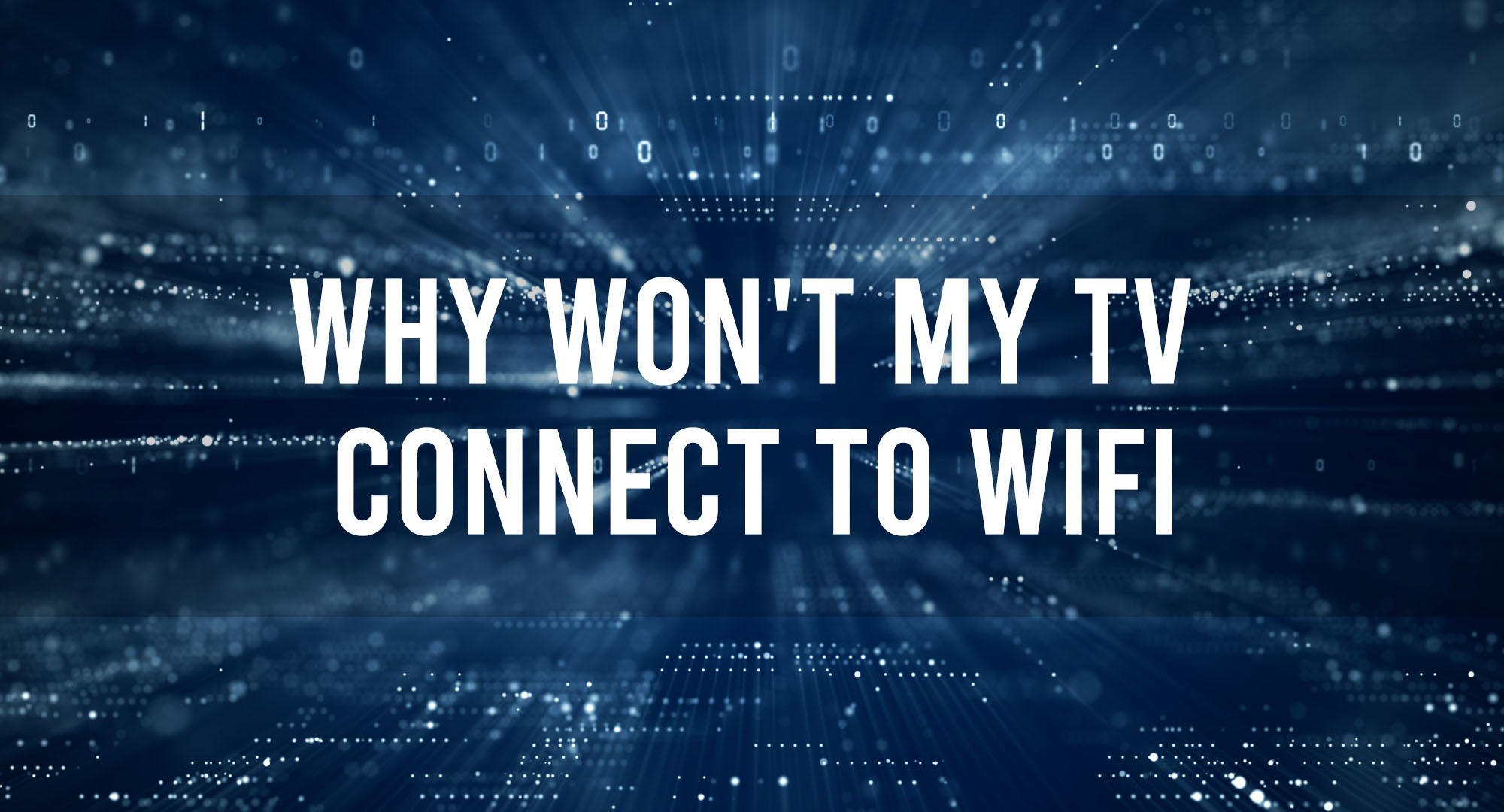We’ve all been there, you’re in the middle of binge-watching your favorite show, and suddenly, your TV’s Wi-Fi connection starts acting up. This can be incredibly frustrating, especially when you’re trying to unwind after a long day. In this article, we’ll explore the common causes of TV Wi-Fi connection issues and provide you with a step-by-step guide to troubleshooting and resolving these problems. So, let’s dive in and get your TV back online!
Troubleshooting Wi-Fi Connectivity
Table of Contents
Check Your Wi-Fi Connection
First, make sure that your TV is connected to the correct Wi-Fi network. Go to your TV’s settings menu and look for the Wi-Fi or network settings. Verify that your TV is connected to the right network and that the connection status is active.
Restart Your Devices
Sometimes, a simple restart can resolve Wi-Fi connectivity issues. Turn off your TV and unplug it from the power source. Do the same for your Wi-Fi router. Wait for at least 30 seconds before plugging them back in and turning them on.
Check for Interference
Keep in mind that other electronic devices, such as microwaves and cordless phones, can cause interference with your Wi-Fi signal. Make sure that your TV and router are placed away from these devices.
Update Your Router’s Firmware
Outdated router firmware can cause connectivity issues with your TV. Check your router’s manufacturer website for firmware updates and follow their instructions to update your router.
Change Your Router’s Wi-Fi Channel
Wi-Fi routers operate on different channels, and some channels may be more congested than others. Try changing your router’s Wi-Fi channel to see if it improves your TV’s connection.
Update Your TV’s Firmware
Just like your router, your TV’s firmware may need updating. Check your TV manufacturer’s website for firmware updates and follow their instructions to update your TV.
Test Your Internet Speed
Slow internet speeds can cause buffering and connection issues on your TV. Use a speed test website or app to check your internet speed. If it’s slower than expected, contact your internet service provider (ISP) for assistance.
Verify Your Wi-Fi Password
Incorrect passwords can prevent your TV from connecting to your Wi-Fi network. Double-check your Wi-Fi password and make sure you’re entering it correctly on your TV.
Check Your Router’s Security Settings
Some security settings on your router may be incompatible with your TV. Consult your router’s manual or manufacturer’s website for information on compatible security settings.
Perform a Factory Reset
If all else fails, performing a factory reset on your TV may resolve persistent Wi-Fi connection issues. Keep in mind that this will erase all your TV’s settings and preferences, so use this as a last resort.
Tips for Maintaining a Stable Wi-Fi Connection for Your Smart TV
- Keep your router and TV firmware up-to-date.
- Place your router and TV away from other electronic devices that may cause interference.
- Regularly restart your devices to clear any temporary issues.
When to Contact Your TV Manufacturer or Internet Service Provider?
If you’ve tried all the troubleshooting steps and your TV’s Wi-Fi connection issues persist, it’s time to seek professional help. Contact your TV manufacturer or ISP for assistance.
Frequently Asked Questions
Can a Wi-Fi extender help improve my TV’s Wi-Fi connection?
Yes, a Wi-Fi extender can help improve your TV’s Wi-Fi connection by extending the range and strength of your Wi-Fi signal.
How do I know if my TV’s Wi-Fi issues are due to my router or my TV?
Try connecting other devices to your Wi-Fi network. If they also experience connectivity issues, the problem is likely with your router. If only your TV is affected, the issue may be with your TV.
Conclusion
By following the steps outlined in this article, you can effectively troubleshoot and resolve most TV Wi-Fi connection issues. Remember to keep your devices up-to-date, minimize interference, and seek professional help when necessary. With a reliable Wi-Fi connection, you can enjoy a seamless TV experience without any interruptions. Happy streaming!

Timothy is a tech enthusiast and has been working in the industry for the past 10 years. He has a vast knowledge when comes to technology and likes to help people with this knowledge.