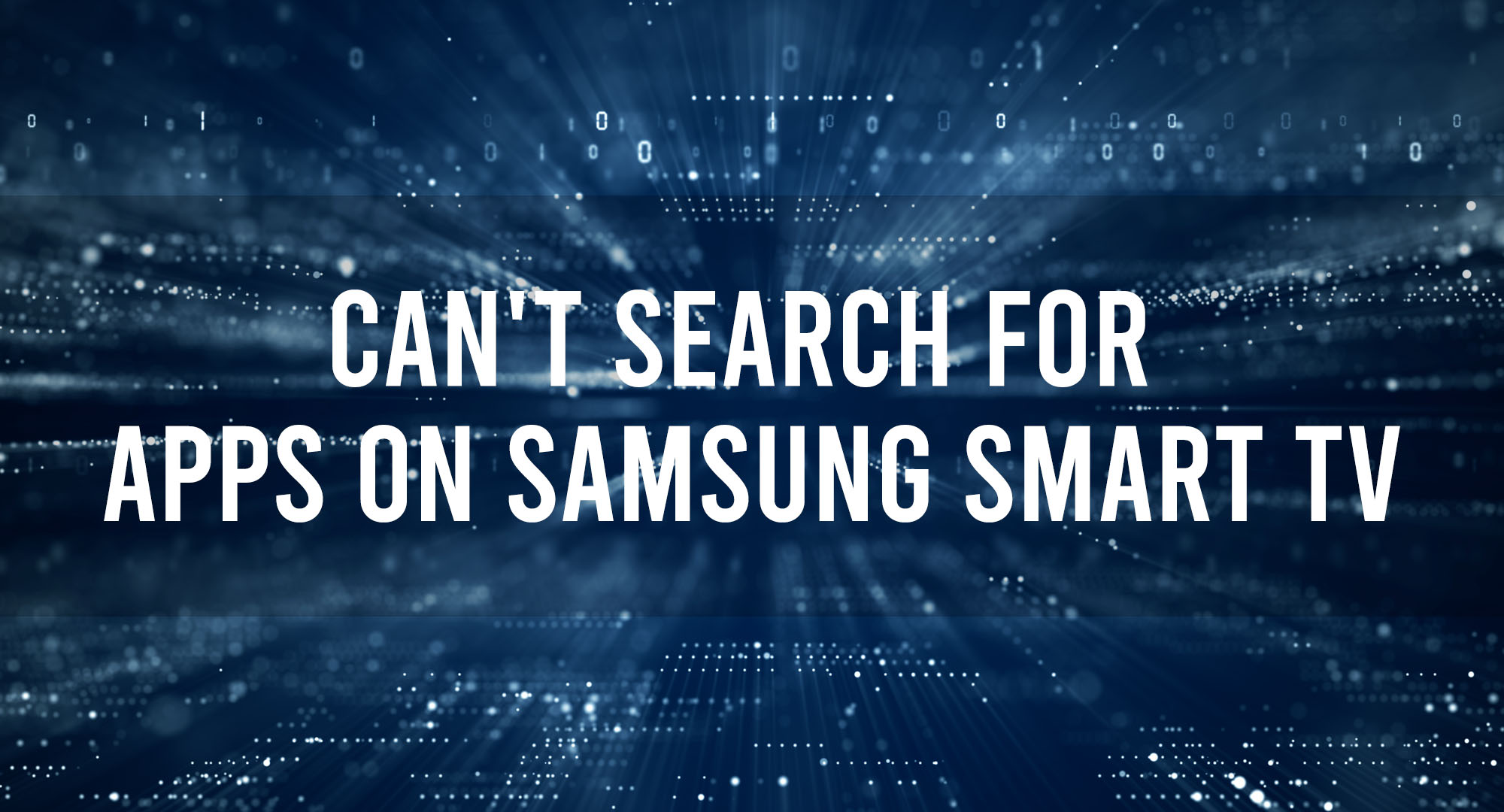You’re ready to kick back, relax, and enjoy your favorite streaming service on your Samsung Smart TV, only to find that you can’t search for apps. It’s a frustrating experience, but don’t worry, I’m here to help. In this article, we’ll explore the common reasons for this issue and provide tips on how to resolve it. So, grab a cup of coffee, and let’s dive in!
Common Reasons Why You Can’t Search for Apps on Your Samsung Smart TV
Table of Contents
Network Connection Issues
One of the most common reasons for app search problems is a poor network connection. Make sure your TV is connected to the internet, and if you’re using Wi-Fi, try moving your router closer to the TV or using a wired connection.
Outdated Software
If your Samsung Smart TV’s software is outdated, it may cause issues with app search functionality. Make sure you’re running the latest version of the software by checking for updates in the settings menu.
Navigating the Samsung Smart Hub
The Samsung Smart Hub is your gateway to all the apps available on your Smart TV. Here are some tips for navigating the Smart Hub and finding the apps you want:
- Use the search function: Type in the name of the app you’re looking for, and the Smart Hub will display relevant results.
- Browse by category: Apps are organized into categories like “Video,” “Music,” and “Games.” Browse through these categories to find the apps you’re interested in.
- Check the “Featured” section: Samsung often highlights popular and new apps in the Featured section of the Smart Hub.
Updating Your Samsung Smart TV’s Software
As mentioned earlier, outdated software can cause app search issues on your Samsung Smart TV. Here’s how to update your TV’s software:
- Press the “Menu” button on your remote and navigate to “Support.”
- Select “Software Update” and choose “Update Now.”
- If an update is available, your TV will download and install it automatically.
Resetting Your Samsung Smart TV
If you’re still having trouble searching for apps, you may need to reset your Samsung Smart TV. This will restore your TV to its factory settings and may resolve any app search issues. To reset your TV:
- Press the “Menu” button on your remote and navigate to “Support.”
- Select “Self Diagnosis” and choose “Reset.”
- Enter your PIN (the default is 0000) and confirm the reset.
Exploring Alternative Methods for Searching and Installing Apps on Samsung Smart TVs
If you’re still having trouble finding apps on your Samsung Smart TV, you can try using alternative methods for searching and installing apps:
- Use your smartphone: Download the Samsung SmartThings app on your smartphone and use it to search for and install apps on your TV.
- Use a web browser: Visit the Samsung Apps website on your computer or mobile device, sign in with your Samsung account, and install apps directly to your TV.
Samsung Smart TV App Compatibility
It’s important to note that not all apps are compatible with every Samsung Smart TV model. Some apps may only be available on specific models or in certain regions. If you can’t find an app you’re looking for, check the app’s compatibility on the Samsung Apps website or contact the app developer for more information.
Seeking Expert Help
If you’ve tried all the troubleshooting steps in this guide and still can’t search for apps on your Samsung Smart TV, it’s time to contact Samsung Support. They can help diagnose the issue and provide further assistance.
Comparing Samsung Smart TVs with Other Brands
While Samsung Smart TVs offer a wide range of apps and features, it’s worth considering how they compare to other brands when it comes to app search functionality. Some competitors, like LG and Sony, offer similar app search features, while others, like Roku and Amazon Fire TV, provide a more streamlined app search experience. Ultimately, the best choice for you will depend on your personal preferences and needs.
Frequently Asked Questions
-
Why can’t I find a specific app on my Samsung Smart TV?
- The app may not be compatible with your TV model or available in your region. Check the app’s compatibility on the Samsung Apps website or contact the app developer for more information.
-
Can I use a VPN to access region-restricted apps on my Samsung Smart TV?
- Yes, using a VPN can help you access region-restricted apps. However, be aware that using a VPN may violate the terms of service of some apps and streaming services.
-
How often should I update my Samsung Smart TV’s software?
- It’s a good idea to check for software updates at least once a month to ensure your TV is running the latest version and to avoid potential app search issues.
-
Conclusion
App search issues on Samsung Smart TVs can be frustrating, but with the right troubleshooting steps and a little patience, you can overcome these challenges and enjoy a seamless viewing experience. Keep your TV’s software up-to-date, explore alternative methods for searching and installing apps, and don’t hesitate to contact Samsung Support if you need expert help. Happy streaming!

Timothy is a tech enthusiast and has been working in the industry for the past 10 years. He has a vast knowledge when comes to technology and likes to help people with this knowledge.