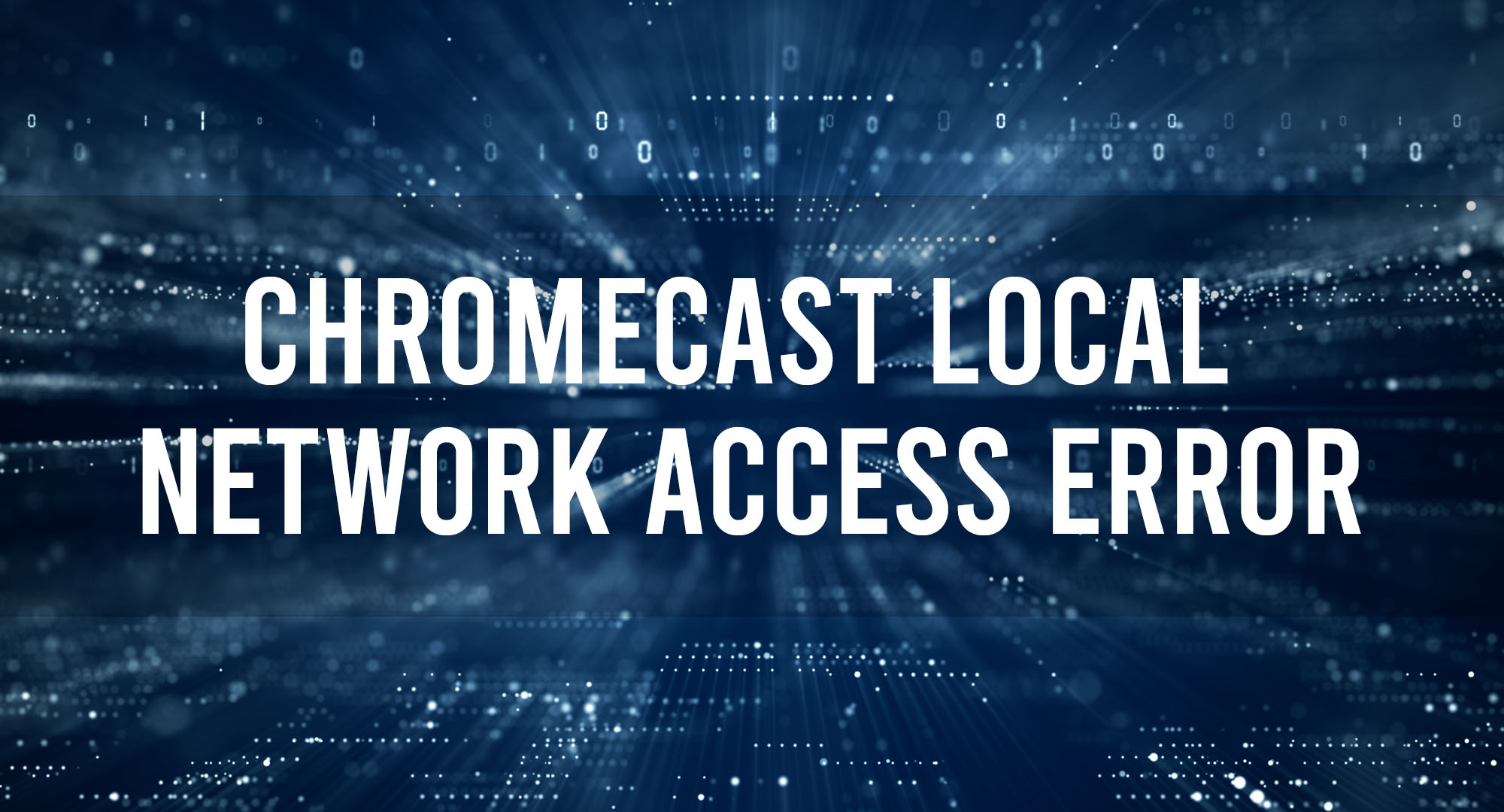Before diving into solutions, it’s essential to understand what this error is all about. Simply put, when your Chromecast device can’t communicate effectively with devices on your local network, it throws up the Local Network Access Error. It’s Chromecast’s way of saying, “Hey, I can’t see or talk to the other devices here!”
What causes Chromecast Local Network Access Error?
Table of Contents
- Network Isolation/AP Isolation: As you pointed out, AP Isolation is a feature that prevents devices on a Wi-Fi network from discovering and interacting with each other. This is particularly problematic for Chromecast, which relies on devices communicating directly with one another within the same local network.
- Mismatched Frequencies: Devices on different frequency bands (2.4GHz vs. 5GHz) can sometimes face difficulty detecting each other, especially if the router settings enforce stricter isolation between these bands.
- VPN Interference: Virtual Private Networks (VPNs) are designed to encrypt and reroute internet traffic. This can create a sort of “tunnel” which the local Chromecast traffic might not be able to penetrate.
- Outdated Firmware: Keeping the firmware of all devices up to date ensures compatibility, stability, and security. Outdated firmware can lack fixes for known issues and can sometimes be the reason for incompatibility or erratic behavior.
In addition to the reasons mentioned above, consider the following potential causes:
- Guest Networks: If you’re trying to cast from a device connected to a guest network, it might not be able to access devices (like Chromecast) on the main network.
- Firewall Settings: Some routers have built-in firewalls or security features that might be blocking the necessary ports or protocols used by Chromecast.
- Router Capacity: Some older routers might struggle with the number of devices connected, causing intermittent connectivity issues.
- Physical Interference: Thick walls, metal objects, or other electronic devices can interfere with Wi-Fi signals, potentially affecting the connection between the casting device and the Chromecast.
- Incompatible Devices: Make sure your casting device, be it a phone, tablet, or computer, is compatible with Chromecast and meets the necessary system requirements.
- Software Glitches: Sometimes, simple software glitches on the casting device or Chromecast can cause connection errors. Rebooting both devices can often resolve these issues.
How to fix Chromecast Local Network Access Error?
- Check for AP Isolation: This is often the prime suspect. Log into your router’s admin panel (typically something like 192.168.1.1 or 192.168.0.1 in your browser) and look for AP Isolation or Client Isolation. Ensure it’s turned OFF. The exact name and location can vary based on the router brand, so consult your router’s manual if you get lost.
- Frequency Matching: Ensure both your streaming device (like your phone or tablet) and Chromecast are on the same frequency band, either 2.4GHz or 5GHz. You can often check this via your device’s WiFi settings or through the router’s dashboard.
- VPN Troubleshooting: If you’re running a VPN on the device you’re casting from, disable it temporarily to see if that’s causing the interference. If the Chromecast suddenly works, you’ve found your culprit. In this case, you might want to consider a different setup or a VPN that plays nice with local connections.
- Update, Update, Update: Check for any available firmware updates for your Chromecast and router. Google regularly releases patches for Chromecast, and router manufacturers do the same.
Additional Tips:
- Restart Everything: Sometimes, the old IT adage of “turning it off and on again” really does work wonders. Restart your Chromecast, your streaming device, and even your router. It’s a simple step, but it can resolve minor hiccups.
- Quality of Service (QoS) Settings: Some routers offer QoS settings that prioritize certain types of traffic. If yours has this, ensure streaming devices are given high priority.
- Try a Different Casting App: Occasionally, the problem isn’t with the Chromecast or your network but with the app you’re using. Test with another casting app to rule this out.
Frequently Asked Questions
What underlying factors trigger the Chromecast Local Network Access Error?
The Chromecast Local Network Access Error primarily arises when the Chromecast device struggles to communicate effectively with other devices on the local network. This miscommunication can result from several reasons, including:
- Network isolation due to features like AP (Access Point) Isolation on routers, which restrict devices on the network from interacting directly with each other.
- Mismatched network frequencies, where devices might be operating on different frequency bands (2.4GHz vs. 5GHz).
- VPN interference, where a VPN reroutes traffic, complicating local connections.
- Outdated firmware on either the Chromecast or the router, leading to incompatibility or connectivity issues.
How does AP Isolation contribute to the Chromecast Local Network Access Error?
AP (Access Point) Isolation is a security feature on many modern routers. When enabled, it ensures that devices connected to the network cannot directly communicate with each other. This isolation is great for security, as it prevents potentially malicious devices from interacting with others on the network. However, for devices like Chromecast, which rely on direct communication with streaming devices (like smartphones or tablets) over the same local network, AP Isolation can be problematic. If AP Isolation is turned on, the Chromecast might not be able to detect or communicate with the streaming device, thus leading to the Local Network Access Error.
Why is ensuring devices operate on the same frequency band crucial for preventing the Chromecast Local Network Access Error?
Networks often broadcast on multiple frequency bands, primarily 2.4GHz and 5GHz. Devices connected to these different frequencies may experience difficulty in directly communicating with each other due to the nature of how these frequencies propagate and their characteristics. Chromecast, being a streaming device, requires a seamless connection with the source device (e.g., a smartphone). If, for instance, the Chromecast is connected to the 2.4GHz frequency and the smartphone is on the 5GHz frequency, they might not efficiently communicate, leading to potential errors, including the Local Network Access Error. Ensuring both devices are on the same frequency band can help maintain a stable connection and prevent such errors.
Conclusion
The Chromecast Local Network Access Error can be a pain, but with the right troubleshooting steps, it’s a hurdle you can easily overcome. Remember to break down the problem logically: check the common causes, apply the fixes, and always ensure everything is updated. Here’s hoping your next streaming session goes off without a hitch.

Timothy is a tech enthusiast and has been working in the industry for the past 10 years. He has a vast knowledge when comes to technology and likes to help people with this knowledge.