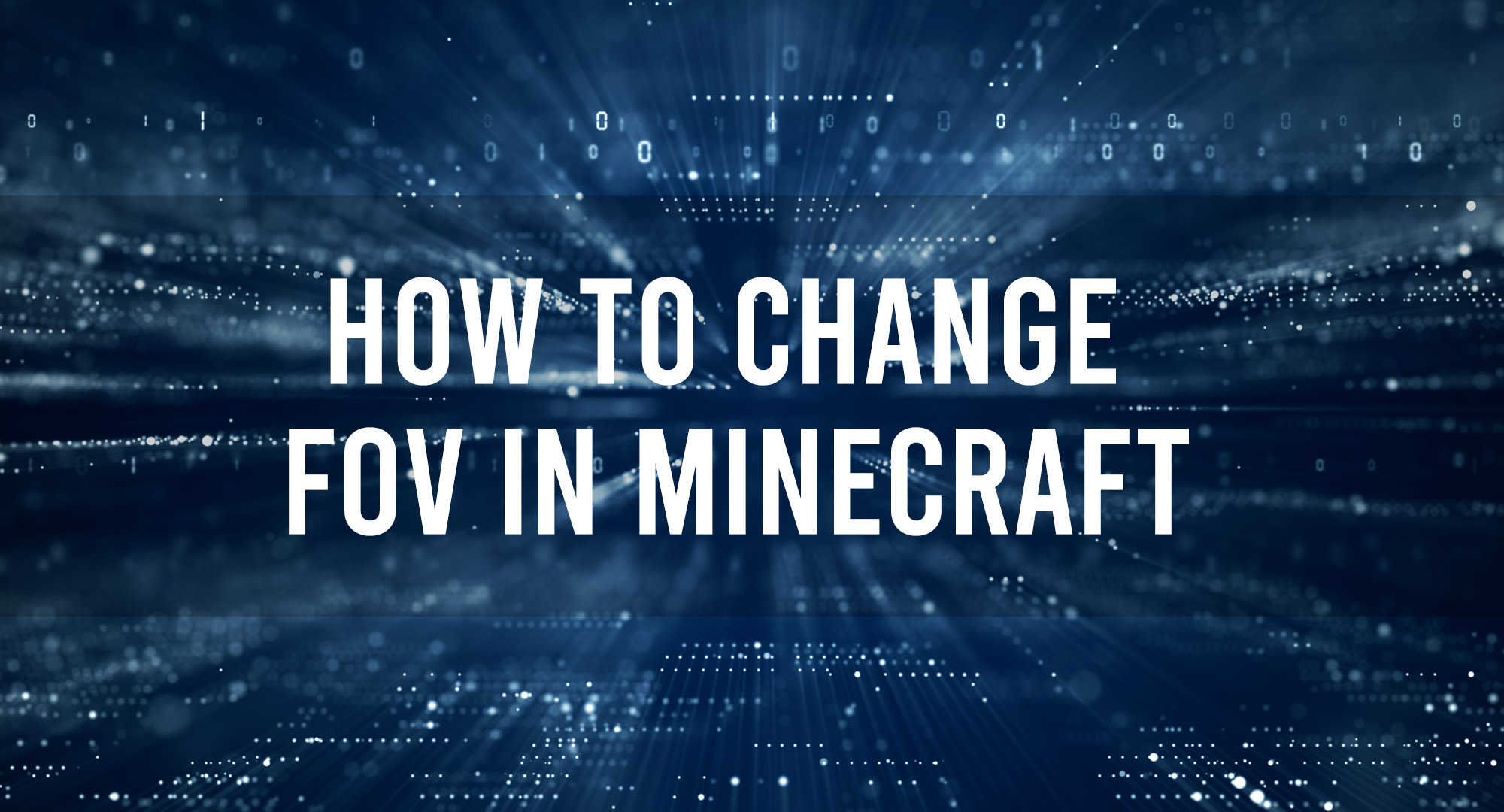Minecraft, one of the most popular sandbox games in the world, offers a vast realm of customizability. One such option, often overlooked by new players but cherished by veterans, is the ability to change the Field of View (FOV). Adjusting the FOV can not only enhance your gaming experience but also help in situations where you need a broader or more narrow perspective. In this article, we’ll explore the steps and reasons to adjust the FOV in Minecraft.
What is FOV?
Table of Contents
FOV stands for Field of View. In video games, it refers to the extent of the observable game world that is visible on the display at any given moment. Think of it as the “zoom level” of the game. A higher FOV value will give you a wider perspective, much like a fisheye lens, while a lower FOV will give you a narrower, zoomed-in perspective.
Why Change Your FOV?
There are several reasons one might want to adjust the FOV:
- Personal Preference: Some players find a slightly wider or narrower FOV more comfortable for gameplay, especially on different monitor sizes or resolutions.
- Combat Advantage: A wider FOV allows players to see more of their surroundings, potentially spotting enemies or threats from the side.
- Reduced Motion Sickness: Some players report motion sickness with particular FOV settings, especially in first-person games. Adjusting the FOV can alleviate this for many individuals.
Steps to Change FOV in Minecraft:
- Using the In-Game Slider:
- Start Minecraft and enter a game world, either by creating a new one or loading an existing one.
- Once in-game, press the
Esckey to access the game menu. - Select “Options…”
- Within the Options menu, locate the slider labeled “FOV.”
- Drag this slider left or right to decrease or increase your field of view, respectively. The default is typically set at 70.
- Once adjusted to your preference, return to the game to see the change in effect.
- Using Mods: For those who want advanced FOV settings or functionalities beyond what the base game offers, there are mods available. Optifine, for example, provides more detailed graphical options, including more precise FOV settings.
Things to Keep in Mind:
- Adjusting your FOV to extreme values can cause visual distortion. For instance, setting it too high can create a significant “fisheye” effect.
- Some servers, especially competitive ones, might have rules regarding changing certain settings, including FOV. Always ensure you’re compliant with server rules.
Conclusion:
Customizing your gaming experience is one of the many joys of playing Minecraft. Adjusting the FOV is a simple yet effective way of altering how you interact with the expansive world. Whether for comfort, strategy, or combating motion sickness, it’s a tool available for every player.

Timothy is a tech enthusiast and has been working in the industry for the past 10 years. He has a vast knowledge when comes to technology and likes to help people with this knowledge.