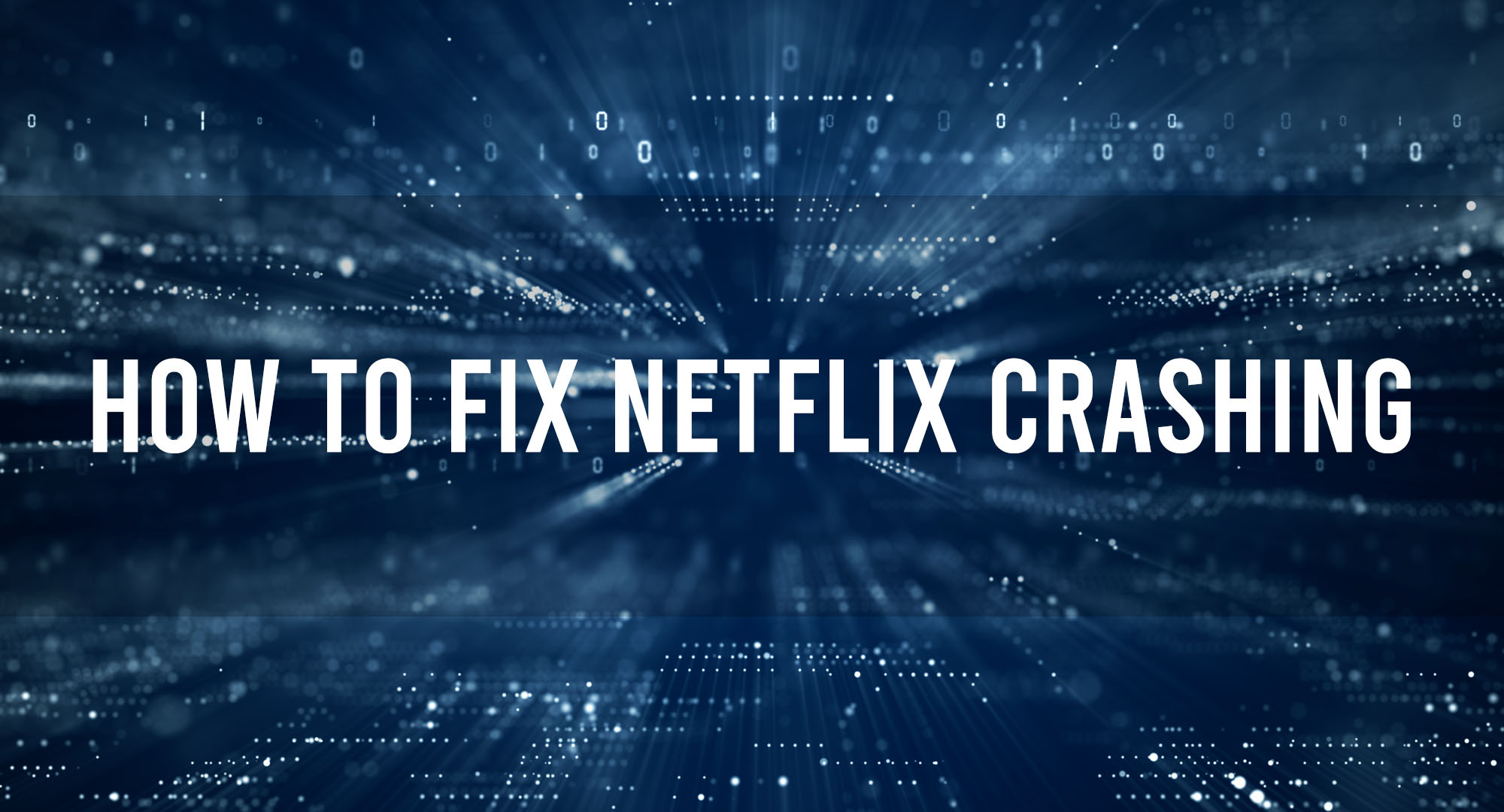If you’re a die-hard Netflix enthusiast like me, you’ve probably faced the dread of having your favorite show interrupted by a sudden crash. Don’t you hate it when you’re right at the cliffhanger moment, and boom, Netflix decides it’s time for a nap? Well, it’s high time we stop letting these crashes get in the way of our binge-watching sprees! Let’s dive in and decode this conundrum!
Common Causes of Netflix Crashing
Table of Contents
Netflix can crash for many reasons- from minor software glitches to more significant server-side issues. It could be your internet acting up, a buggy update, or an aging device struggling to keep up with the latest streaming demands. Whatever the reason, the good news is that most of these problems can be resolved with a little bit of tech magic.
How to fix Netflix Crashing?
Checking Your Internet Connection
Internet connectivity issues are often the root cause of many streaming problems. Slow or intermittent connections can lead to buffer-ridden experiences or even cause your Netflix app to crash. Run a quick speed test, ensure you’re getting the bandwidth you’re paying for, and ensure your device is close to your Wi-Fi router for the best possible signal strength.
Ensuring Device Compatibility
Try getting a VHS to play on a Blu-ray player. Yeah, it doesn’t work. Similarly, your device might be outdated or no longer supported by the Netflix app, causing compatibility issues and crashes. Check the Netflix support site for the latest list of compatible devices.
Updating Your Netflix App
In the world of software, staying up-to-date is a survival tactic. An outdated Netflix app can be prone to crashes due to unfixed bugs or compatibility issues with newer operating systems. So, make sure you’re running the latest version of Netflix by checking your device’s app store for updates.
Clearing Cache and App Data
Your device’s cache is like the junk drawer of your kitchen. While it helps speed up specific processes, it can become cluttered and cause issues over time. Clearing the cache and app data for Netflix can often resolve crashing issues.
Reinstalling the Netflix App
Sometimes, the good ol’ “unplug it and plug it back in” trick also works in the digital world. Uninstalling and then reinstalling the Netflix app is the software equivalent and can sometimes resolve persistent crashing issues.
Checking for Device Firmware or Software Updates
Your device’s operating system needs to keep up with the Joneses too. Make sure your device has the latest firmware or software updates installed. These updates often include bug fixes and performance improvements that can help resolve Netflix crashing issues.
Troubleshooting Specific Devices
Different devices can have unique problems and solutions when it comes to Netflix crashing. Whether you’re using a Smart TV, a smartphone, a gaming console, or a computer, we’ve got you covered with dedicated troubleshooting guides.
Dealing with Netflix Server Issues
Sometimes, it’s not you – it’s Netflix. Netflix might experience server issues that can cause widespread service disruptions. You can check for these on various online outage detection platforms or social media.
Contacting Netflix Customer Support
When in doubt, call for backup. If you’ve tried all the tricks in the book and Netflix is still crashing, it’s time to contact Netflix Customer Support. They can access more detailed account and system information and provide additional assistance.
Preventing Future Netflix Crashes
Prevention, they say, is better than cure. There are several proactive measures you can take to avoid future Netflix crashes. Keeping your Netflix app and device’s firmware updated, maintaining a robust internet connection, and periodically clearing app data are just a few practices that can help keep your Netflix experience smooth.
Frequently Asked Questions
Why has my Netflix been glitching?
Netflix may be glitching due to several reasons, such as an unstable internet connection, outdated application or device firmware, or an issue with Netflix’s servers. It’s recommended to check your internet speed, update your Netflix app and device software, or check Netflix’s service status online.
Why does Netflix keep crashing on Roku?
Netflix may keep crashing on your Roku device due to an outdated app, an issue with your internet connection, or insufficient storage space. Make sure your Netflix and Roku software is up-to-date, your internet connection is stable, and clear any unnecessary data or apps from your Roku device.
Why is Netflix not working on my TV suddenly?
The sudden dysfunction of Netflix on your TV could be due to problems with your internet connection, outdated Netflix app or TV firmware, or even issues from Netflix’s end. Confirm your internet stability, check for updates for your Netflix app and TV software, and verify if Netflix is experiencing server issues.
How do I reset Netflix on my TV?
To reset Netflix on your TV, go to the settings option within the Netflix app (typically under ‘Get Help’ or ‘Account’) and select ‘Sign Out.’ Once signed out, you can sign back in. If this doesn’t work, you may need to uninstall and reinstall the Netflix app or reset your TV to its factory settings (ensure to back up any important data first).
Conclusion
And there you have it, folks! A comprehensive guide to tackling the most notorious Netflix crashing issues. Remember, troubleshooting is part art, part science, and part random luck. Stay patient, keep trying, and you’ll be back to your binge-watching marathon in no time. Let’s keep those ‘Are you still watching?’ messages coming, shall we?

Timothy is a tech enthusiast and has been working in the industry for the past 10 years. He has a vast knowledge when comes to technology and likes to help people with this knowledge.