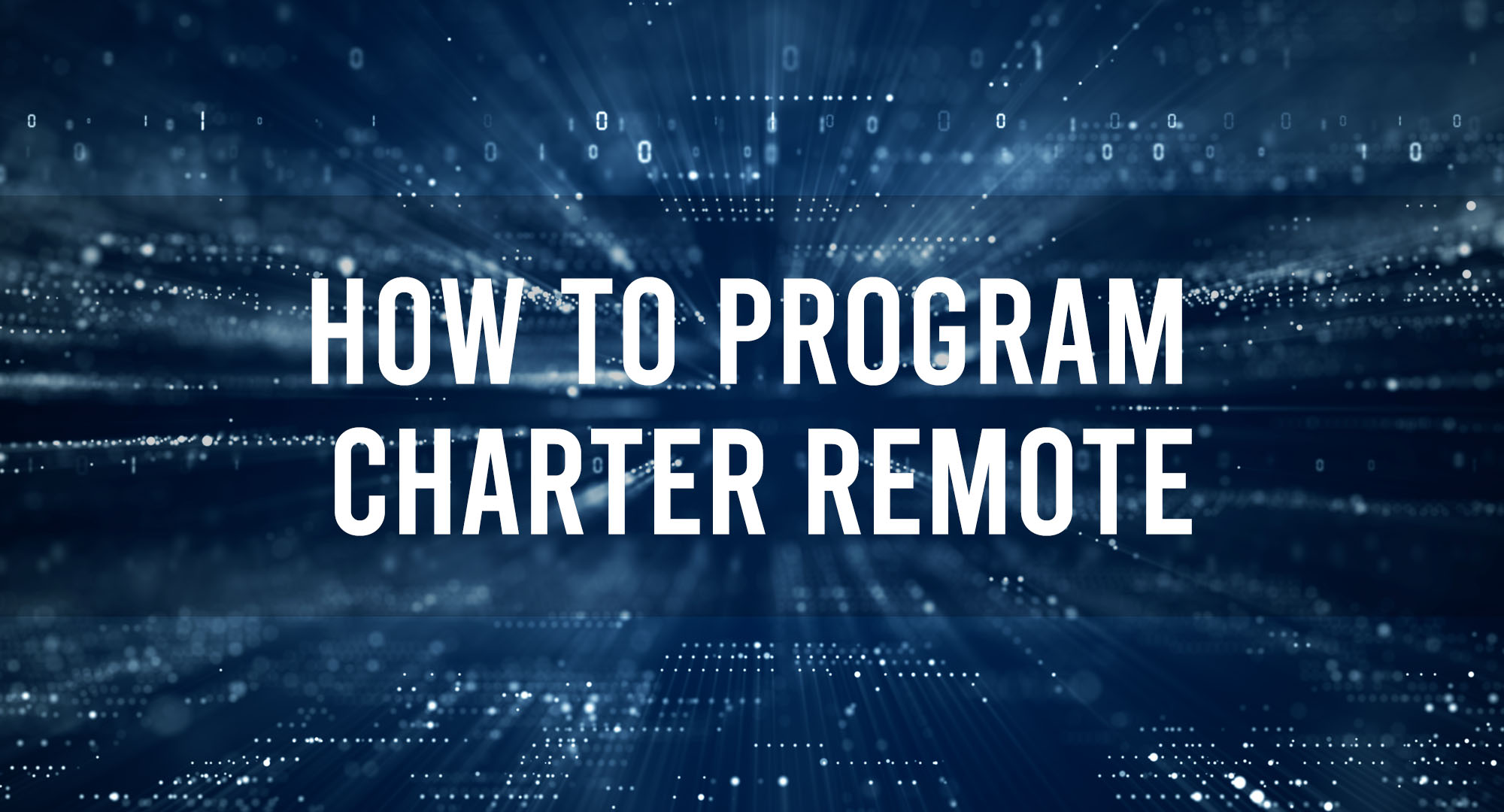In the realm of technology, it’s easy to get lost in the sea of complex jargon and acronyms. But let’s keep things simple and relatable. A Charter Remote is essentially your magic wand to control your Charter Spectrum TV. It’s a device that lets you command your TV and other electronics without leaving the comfort of your couch.
Why Program Your Charter Remote?
Table of Contents
Now, you might be wondering, why should I program my Charter Remote? Well, the benefits are numerous. Firstly, it allows you to control multiple devices with a single remote, reducing clutter and confusion. Secondly, it enhances your viewing experience by providing easy access to your favorite channels and settings. Lastly, it offers convenience and ease of use, especially for those who aren’t tech-savvy.
How to Program Your Charter Remote
Programming your Charter Remote might seem like a daunting task, but trust me, it’s easier than you think. Here’s a simple step-by-step guide:
- Turn on your TV and Charter Spectrum receiver.
- Press the ‘TV’ button on your remote until all four mode buttons light up.
- Enter the code for your brand of TV. If you don’t know the code, you can find it in your user manual or online.
- Press the ‘Power’ button. If your TV turns off, you’ve entered the correct code.
Common Issues When Programming a Charter Remote
Despite our best efforts, things don’t always go as planned. Here are some common issues you might encounter when programming your Charter Remote and how to resolve them:
- The remote isn’t responding: Try replacing the batteries or resetting the remote.
- The code doesn’t work: Double-check the code and try again. If it still doesn’t work, try a different code.
How to Program Your Charter Remote to Multiple Devices
Want to take your Charter Remote programming skills to the next level? Here’s how to program your remote to control multiple devices:
- Turn on the device you want to program.
- Press the appropriate device button on your remote.
- Enter the device code.
- Press the ‘Power’ button. If the device turns off, you’ve entered the correct code.
Programming Your Charter Remote for Specific Devices
Programming your Charter Remote for specific devices can be a bit tricky, but don’t worry, we’ve got you covered. Here are some real-life scenarios and how to tackle them:
- Programming your remote for a Samsung TV: Use the code 10812.
- Programming your remote for a Sony DVD player: Use the code 31033.
Ensuring a Smooth Charter Remote Programming Experience
To ensure a smooth Charter Remote programming experience, keep these pro tips in mind:
- Always have your device codes handy.
- Make sure your remote has fresh batteries.
- Be patient. It might take a few tries to get it right.
Frequently Asked Questions
Can I program my Charter Remote to any device?
Yes, as long as you have the correct device code, you can program your Charter Remote to control any device.
What do I do if I lose my device codes?
Don’t worry, you can find all device codes online or in your user manual.
Why isn’t my Charter Remote responding?
It could be due to low battery power or the remote needing a reset.
What to Do When Your Charter Remote Won’t Program?
If your Charter Remote won’t program, don’t panic. Try resetting the remote or replacing the batteries. If all else fails, contact Charter Spectrum customer service for further assistance.
Conclusion
Mastering the art of Charter Remote programming might seem like a tall order, but with patience and practice, you’ll be a pro in no time. Remember, technology is meant to make our lives easier, not harder. So, embrace the convenience of your Charter Remote and enjoy your enhanced viewing experience.

Timothy is a tech enthusiast and has been working in the industry for the past 10 years. He has a vast knowledge when comes to technology and likes to help people with this knowledge.