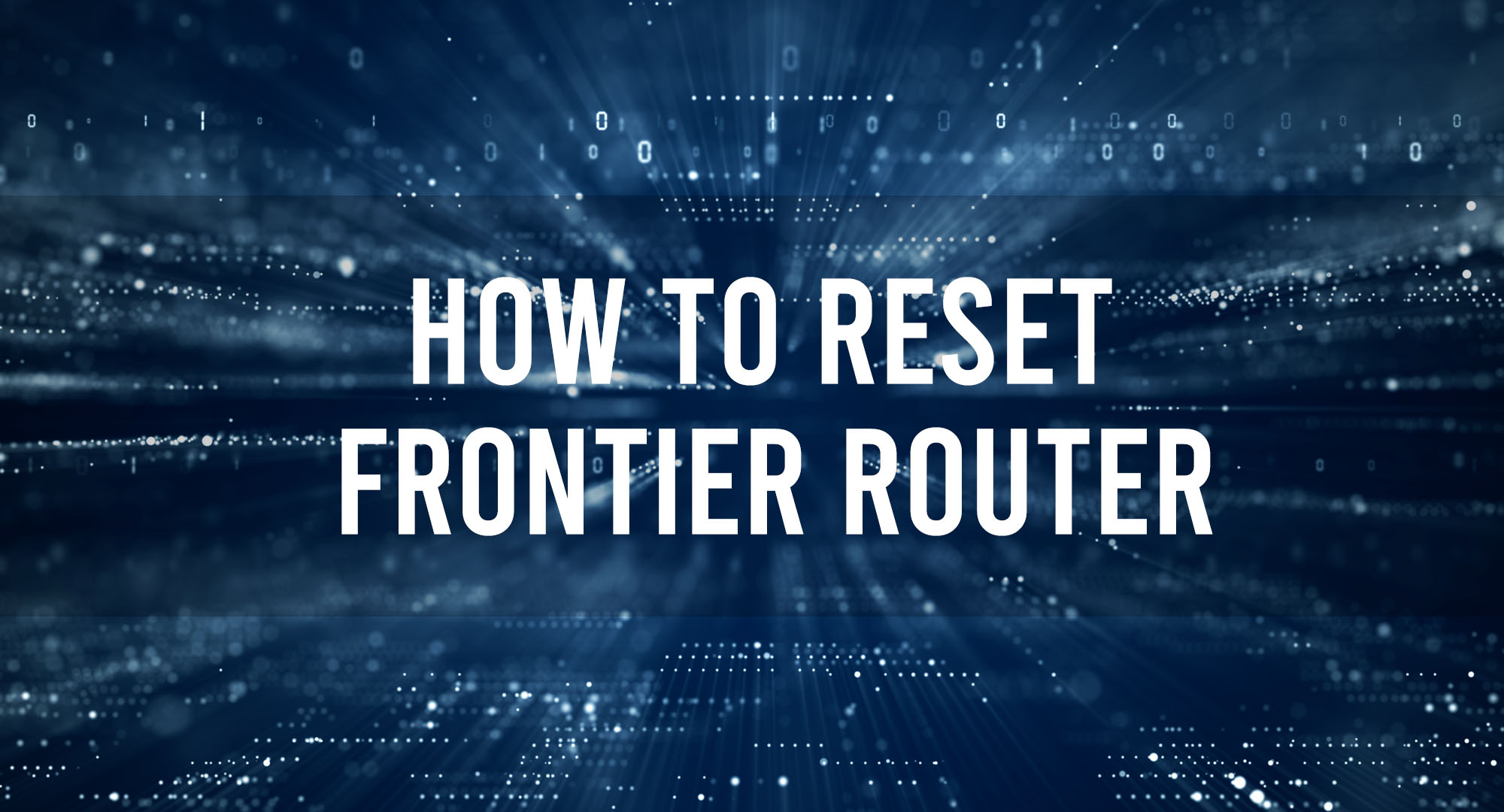We’ve all been there. You’re in the middle of a crucial task, and suddenly, your internet connection drops. The culprit? More often than not, it’s your router. In such cases, resetting your Frontier router can be a lifesaver. This process helps clear any software glitches or bugs that may be causing the connectivity issues.
Precautions to Take Before Resetting Your Frontier Router
Table of Contents
Before we dive into the process of resetting your Frontier router, there are a few precautionary steps you should consider. You’re essentially about to perform the digital equivalent of a brain wipe, so be sure you know what you’re getting into!
- Back up your settings. Like a good tech enthusiast, make sure to have a backup of your current network configurations. You may not remember all those detailed settings off the top of your head. You can usually do this through the router’s web interface.
- Note down essential details. Get your network name, password, and any other critical details written down somewhere safe. Resetting the router will wipe these clean, and you’ll need them to get back online.
- Make sure you have internet access. Ironic, I know, but it’s necessary. If there are issues post-reset, you’ll need a way to look up troubleshooting tips or reach out to Frontier support.
How to Reset Your Frontier Router
Alright, time to put on your tech gloves. The process for resetting your Frontier router is surprisingly straightforward.
- Find the reset button. It’s typically at the back of the router, a small hole labeled ‘Reset’. It’s not something you can hit accidentally, so you’ll need a thin object like a paperclip or pin.
- Press and hold the reset button. Gently insert the paperclip into the hole and press down on the reset button. Hold it down for about 10-15 seconds. Some routers have a light that will flash or change color to indicate the reset is in progress.
- Wait for the router to reboot. Once you release the button, the router will begin to reboot. This can take a few minutes, so grab a coffee and hang tight.
The Impact of Resetting Your Frontier Router on Your Network Settings
We’ve done the deed, but now let’s talk about the aftermath. Resetting a router is not a casual thing—it’s like a factory reset on your phone. It wipes out all your custom settings and takes everything back to its original state.
Network Name and Password: Your Wi-Fi name (SSID) and password revert to the default settings. Often, these are written on a label on the router, but if not, you may need to contact Frontier or check their website for default credentials.
Security Settings: Any custom security settings, such as firewall configurations or port forwarding rules, will be lost. You’ll need to reconfigure these manually.
Connected Devices: All devices will be disconnected from the network and will require the new network details to reconnect.
How to Reconfigure Your Frontier Router After a Reset?
After resetting, it’s time for some fun (and by fun, I mean reconfiguration). Here’s how you get your network back up and running.
- Access the Router’s Interface. Connect a device to the router via Ethernet or use the default Wi-Fi details. Open a browser and enter the router’s IP address, often 192.168.1.1 for Frontier routers. You’ll be prompted for login details—use the default ones from the router label or the ones provided by Frontier.
- Change Your Network Name and Password. Go to the wireless settings and update your SSID and password. Choose something secure yet memorable. Remember, this is your digital fortress—defend it well!
- Reconfigure Your Security Settings. Update your firewall settings and reapply any port forwarding rules you had before. This can be a little technical, but it’s important for securing and personalizing your network.
- Reconnect Your Devices. Now, one by one, reconnect all your devices to the network using the new network details.
And there you have it. We’ve covered the precautions, the reset process, the impact, and finally, the reconfiguration. Sure, it’s a little daunting, but it’s a crucial part of maintaining a healthy network. Like I always say, get hands-on with your tech—it’s the best way to learn. Until next time, folks!
Frequently Asked Questions
Will resetting my router change my Wi-Fi password?
Yes, resetting your router will erase your current Wi-Fi password and restore it to the default one.
How often should I reset my router?
There’s no hard and fast rule, but if you’re experiencing consistent connectivity issues, a reset might help.
What’s the difference between rebooting and resetting a router?
Rebooting is simply turning your router off and on again, while resetting involves restoring it to its factory settings.
Conclusion
Resetting your Frontier router can be a powerful tool in maintaining a stable and secure internet connection. However, it’s essential to understand the implications of a reset and to take necessary precautions. With this guide, you’re now equipped to handle any router-related issues like a pro. Happy surfing!

Timothy is a tech enthusiast and has been working in the industry for the past 10 years. He has a vast knowledge when comes to technology and likes to help people with this knowledge.