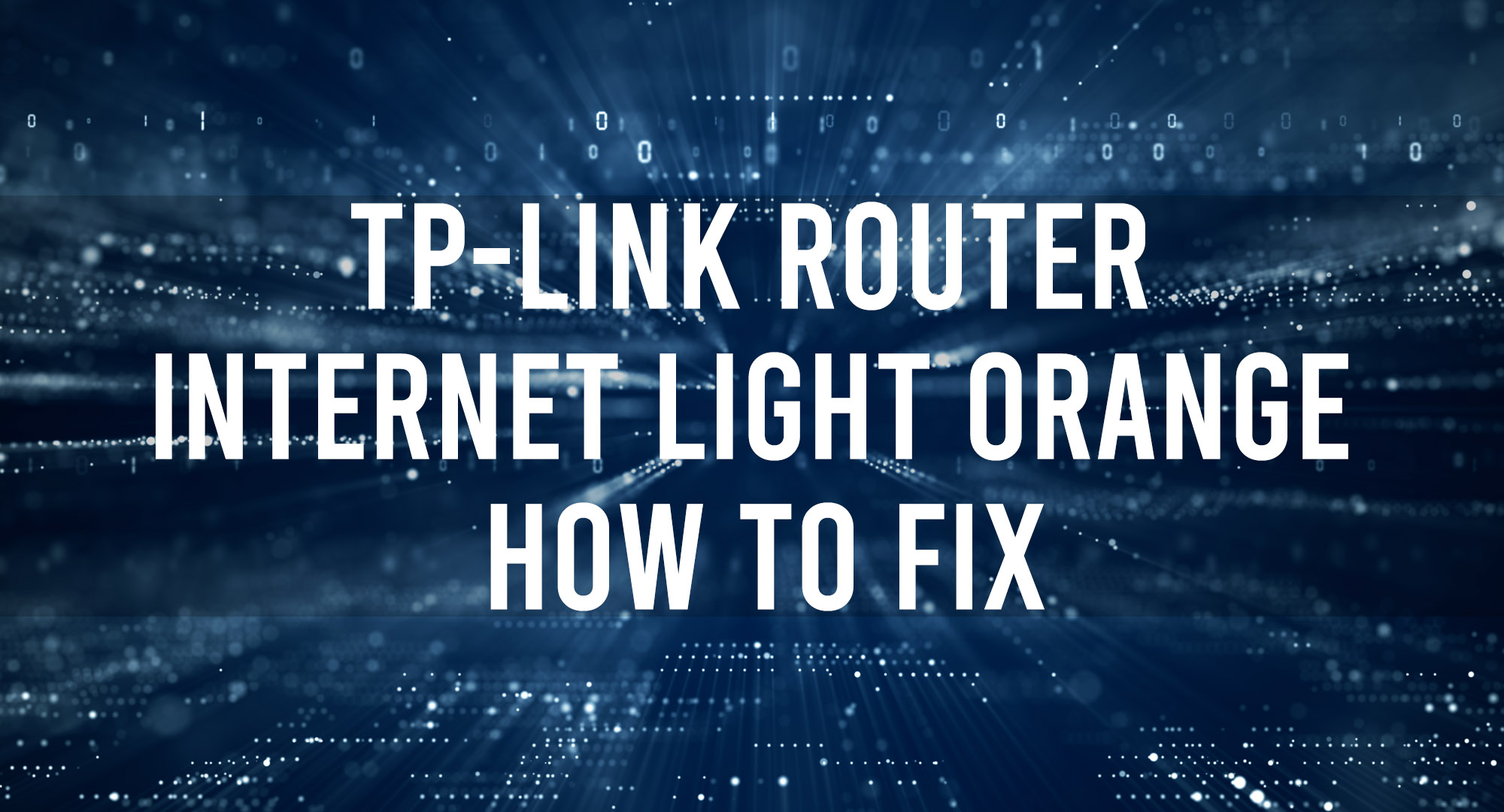TP-Link is a popular and affordable option for home networking. Like any other router, TP-Link routers can experience issues that prevent them from working correctly. One such issue is when the Internet light on the router turns orange.
There are a few potential causes of this issue, but fortunately, there are also a few possible solutions. If you’re experiencing this problem with your TP-Link router, this article will show you all the ways and steps to fix it.
What causes tp link router internet to light orange?
Table of Contents
There can be various reasons why your TP-Link router is blinking orange light. Such causes can be:
1. Physical connection issues
Sometimes, the leading cause of an orange light is simply a bad connection. Check all the cables and connections to ensure they’re secure and in good working order.
2. Incorrect router settings
If your TP-Link router needs to be configured correctly, it can also cause the Internet light to turn orange. Ensure your router is set up correctly according to your ISP’s instructions.
3. Firmware issues
If you’re using outdated or corrupted firmware, it can also cause your TP-Link router to malfunction. Check for updates and upgrade your firmware to the latest version.
4. Broken router
If none of the above solutions work, your TP-Link router may be broken and needs to be replaced.
5. Temperature issues
If the temperature around your TP-Link router is too hot or too cold, it can also cause the Internet light to turn orange. Try to keep the router in a cool and dry environment.
6. Electrical interference
If there’s electrical interference in your home, it can also disrupt the signal of your TP-Link router and cause the Internet light to turn orange. Try to move your router away from any electronic devices or appliances that might be causing interference.
7. Power supply issues
If you’re using a power supply that’s not compatible with your TP-Link router, it can also cause the Internet light to turn orange. Make sure you’re using the correct power adapter for your router.
8. Damaged port
One of the ports on your TP-Link router might be damaged, which can also cause the Internet light to turn orange. Inspect all the ports on your router and look for any damage.
How to fix tp link router internet light orange?
There can be a few reasons why your TP-Link router’s internet light is orange. The most common reason is that the modem or ISP does not provide an internet connection. If this is the case, you will need to check with your modem or ISP to see if there is an issue on their end.
If your TP-Link router is connected to the internet, but the internet light is still orange, it could be an issue with the router itself. Try resetting the router by unplugging it from the power outlet for 30 seconds. Once the router has been reset, try connecting to the internet again.
If you still have difficulty connecting to the internet, or the internet light on your TP-Link router remains orange, contact TP-Link customer support for further assistance.
Frequently Asked Questions
Why is my tp-link connected but no internet
If your TP-Link router is connected, but you still can’t access the internet, you can try a few things to fix the problem.
1. First, check to see if the router’s lights are lit. If one of the lights is dim or off, that could be an indication that there’s a problem with the router’s connection to the internet.
2. If all of the lights are lit, then the next thing to check is your computer’s network settings. Make sure that the computer is set to connect to the TP-Link router via DHCP.
3. If you’re still having trouble connecting to the internet, it’s possible that there’s something wrong with the TP-Link router itself. Try resetting the router to its factory defaults and then reconfigure it.
If you are still having issues, you may need to contact TP-Link customer support for further assistance.
How do I get rid of the orange light on my router
Getting rid of the orange light on your TP-Link router is simple. All you need to do is log into the router’s web interface and disable the “internet” LED. This can be done by going to the “Advanced” tab, then scrolling down to the “LED Control” section. Uncheck the “Internet” option and save your changes. Once this is done, the orange light should no longer be illuminated.
If you’re still having trouble getting rid of the orange light on your router, there may be a problem with your internet connection. In this case, you’ll need to contact your ISP to troubleshoot the issue.
Conclusion
TP-Link routers often have an orange light that indicates when the internet is working. However, if this light is constantly illuminated, it can be quite annoying.
We hope the above steps helped you disable the internet LED on your TP-Link router. If you’re still having trouble, feel free to reach out to us in the comments section below, and we’ll be happy to help.
Related posts:

Timothy is a tech enthusiast and has been working in the industry for the past 10 years. He has a vast knowledge when comes to technology and likes to help people with this knowledge.