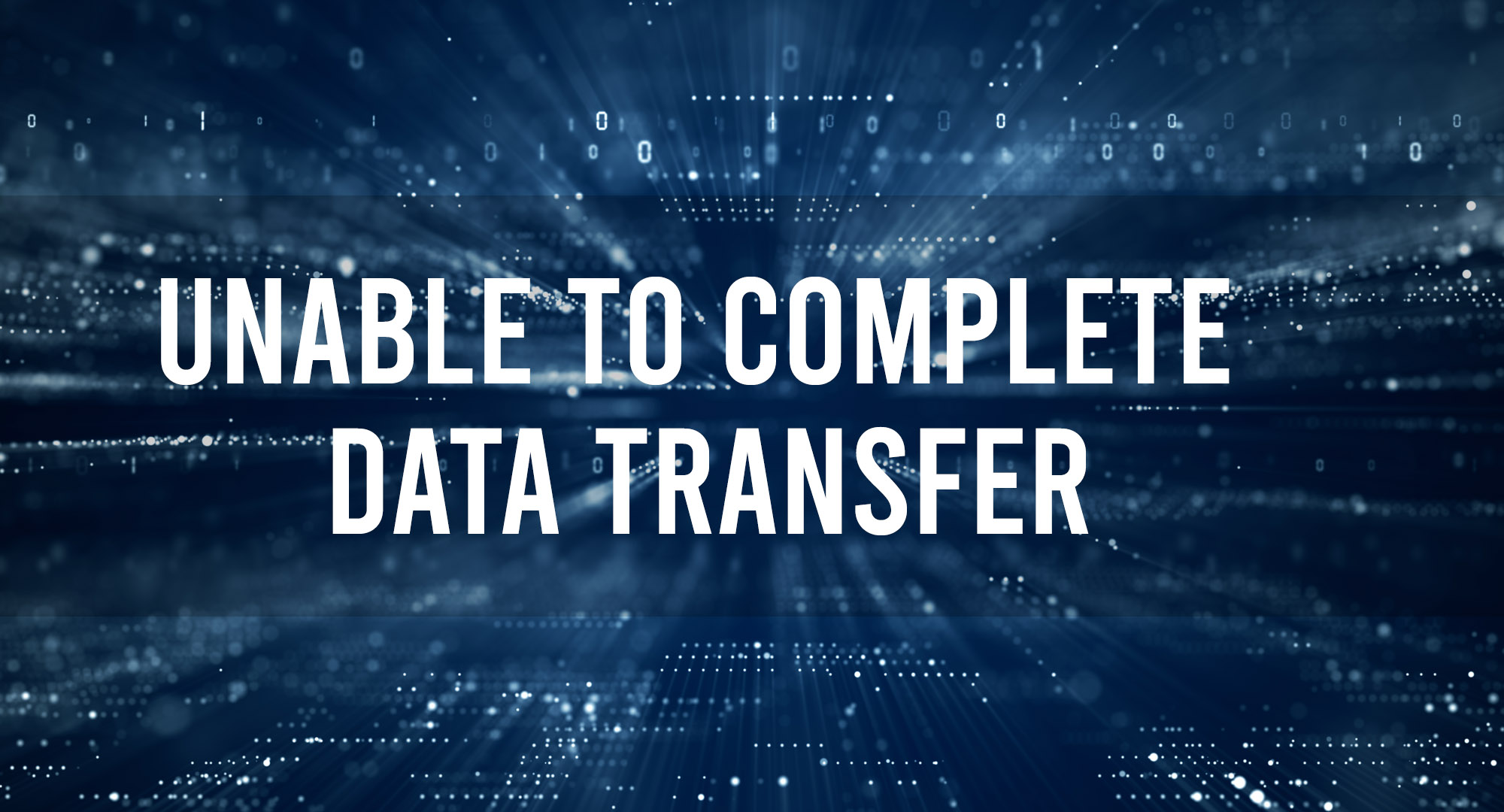Let’s be real here, iPhones are magnificent pieces of technology. They’re sleek, efficient, and for the most part, intuitive. But every so often, technology has its quirks and iPhone data transfer can sometimes be a head-scratcher. So, if you’ve been pulling out your hair trying to figure out why that pesky data transfer won’t complete, let’s dive into this problem together.
First off, let’s lay it out on the tablem data transfer issues can be a royal pain. Whether you’re moving data between two iPhones or transferring from a computer to an iPhone, sometimes things just don’t work as smoothly as that shiny Apple logo would have you believe. There can be multiple culprits, from those tiny mischievous cables to the ever-so-occasional software snafus. Let’s roll up our sleeves and dig in.
Common Causes of Transfer Failures
Before we dive in, let’s pause a moment. Data transfer issues are enough to make anyone think of catapulting their iPhone into oblivion, but understanding the root causes can be half the battle.
- Software Incompatibility: So, you’re jamming with an older iOS version, trying to tango with its younger, more modern sibling? Mismatched versions can be a recipe for disaster. It’s akin to trying to fire up the latest graphics-heavy PC game on a decade-old computer. Sometimes, features or protocols from the newer version aren’t supported by the older one, causing hiccups in your data transfer dance.
- Insufficient Storage: Picture this: attempting to stuff a gargantuan elephant into a petite Mini Cooper. It’s not going to work, is it? Similarly, if your receiving device is bursting at its digital seams, there’s no room to accommodate new data. It’s important to periodically prune old, unused files, photos, and apps, to ensure you have space when you need it.
- Faulty Cables: They might look simple and innocuous, but cables are often the silent saboteurs of data transfer. A slight kink, fray, or even internal wear and tear (which might not be visible externally) can interrupt the smooth flow of data. And when that happens, your transfer process might as well be trying to send data over a chewed-up piece of string.
Checking Physical Connections
Diving deep into the tangible realm, the physical components are just as critical as the software ones. Those cables? Yeah, they’ve got stories to tell.
- Inspect for Physical Damage: Take a good look. If your cable seems to have been in a fight with a cat (or a vacuum cleaner), it might be time to retire it. Physical anomalies like bends, kinks, or frays can hamper connectivity.
- Authenticity Matters: Not every cable out there is worthy of your iPhone. Some third-party cables might give you those dollar-store vibes – they seem alright, but under the hood, they’re not up to par. Authentic or certified cables ensure a smoother data flow and longevity.
Software-Related Issues and Resolutions
Now, as we navigate the digital corridors of our devices, there are unseen glitches lurking around that can throw off the entire vibe.
- Update Check: Think of software updates as those power-ups in video games. They supercharge your device, equipping it with the latest tools to tackle new challenges. If one device is updated while the other’s lagging behind, they might not be speaking the same language. Always check if both devices are running the most recent iOS versions. It’s like tuning instruments before a duet – they need to be harmonized.
- Reset Settings: Ever tried giving something a gentle shake to get it working? The digital equivalent here is the reset. Venturing into
Settings > General > Reset > Reset All Settingsgives your iPhone a soft nudge, waking up any dormant settings that could be causing mischief. And for those worried about their precious data – fear not. This action keeps your files intact while resetting system settings to their default state. It’s kind of like rearranging the furniture in your house without throwing anything out.
Network and iCloud Transfer Difficulties
If you’re relying on that good ol’ Wi-Fi or iCloud to do the heavy lifting, there’s a whole new set of challenges:
- Wi-Fi Woes: If your Wi-Fi is acting up, it’s like trying to transfer data through a straw. Ensure your connection is stable. Maybe give your router a gentle reboot (or a stern talking-to).
- iCloud Cap: iCloud’s great, but remember, it’s not infinite. If you’ve hit your storage cap, you might need to do some digital spring cleaning.
Alternative Methods for Data Transfer
Alright, if the traditional routes are acting up, let’s think outside the Apple box.
- AirDrop: A life-saver! Ensure both devices have Bluetooth and Wi-Fi on, and you’re set.
- Third-party Apps: There are a ton of them out there. Just remember, pick ones with good reviews. Some of these apps might want to dance, but they’ve got two left feet.
Best Practices and Preventative Measures
Before we wrap up, let’s talk about keeping this ship sailing smoothly in the future.
- Regular Updates: Keep that software shiny and updated. It’s the best defense against future hiccups.
- Physical Care: Treat those cables like gold. No bending, fraying, or midnight snacks.
- Storage Check: Every once in a while, glance over your storage. If you’re nearing the cap, maybe it’s time for some digital decluttering.
In conclusion, while iPhones are a marvel of modern tech, they aren’t immune to the occasional hiccup. But with a little elbow grease and some tech-savvy know-how, you can navigate these issues with aplomb. Remember, every problem has a solution, especially in the tech world. And if all else fails, there’s always the classic: turn it off and on again! Happy transferring!
Related posts:
Table of Contents

Timothy is a tech enthusiast and has been working in the industry for the past 10 years. He has a vast knowledge when comes to technology and likes to help people with this knowledge.