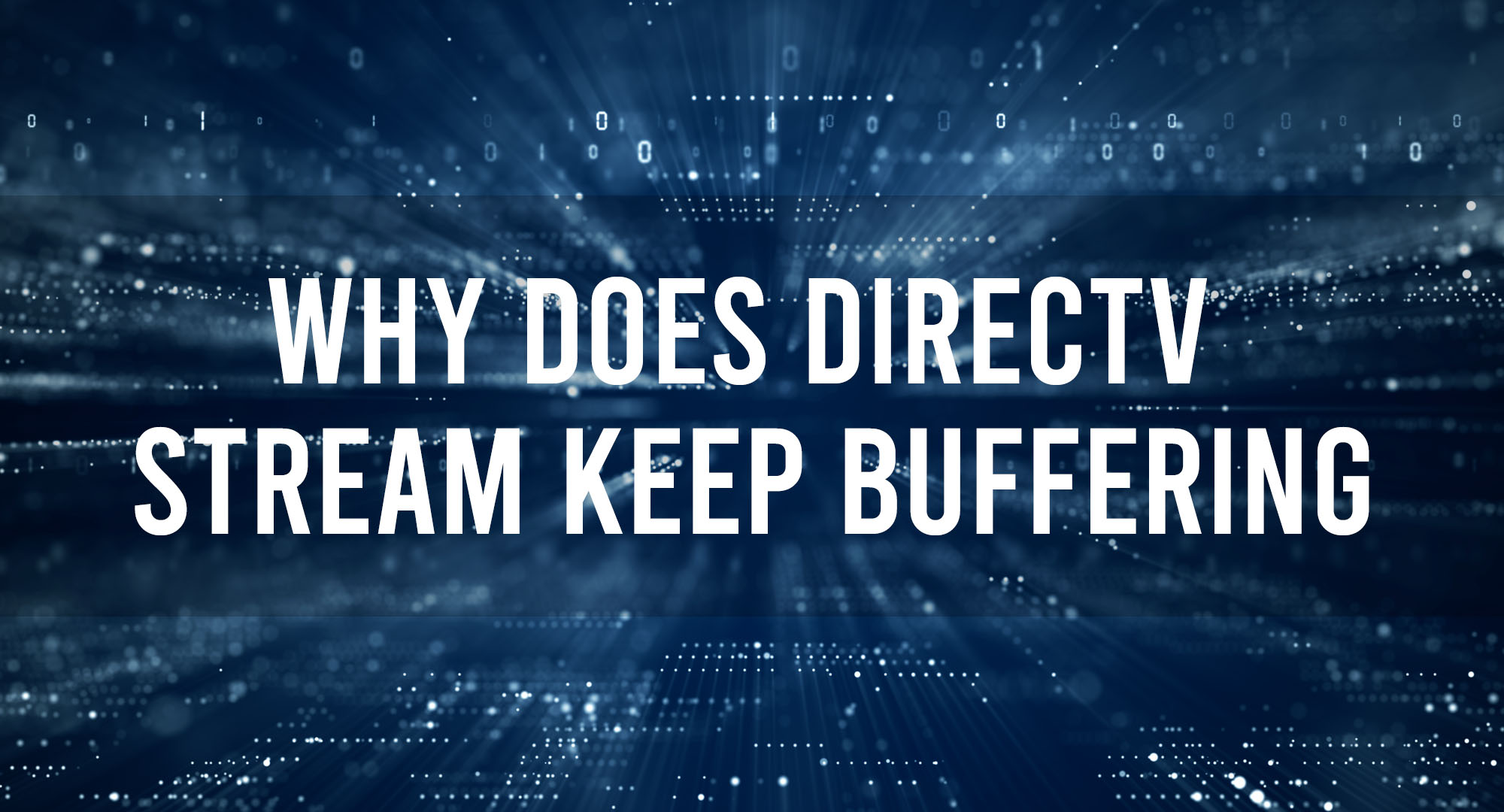Is your DirecTV Stream constantly buffering? Don’t worry, we’ve got troubleshooting tips to help you fix it! First, check your internet connection and make sure it’s stable. Next, try resetting your streaming device. If that doesn’t work, clear the cache of the DirecTV Stream app. You can also try connecting your device directly to the router for a stronger signal. Lastly, ensure that your streaming device and app are up to date. Follow these steps and say goodbye to buffering!
Why Does DirecTV Stream Keep Buffering?
Table of Contents
Internet Connection Issues
One of the primary reasons why DirecTV Stream may keep buffering is due to problems with your internet connection. A slow or unstable internet connection can result in buffering, as the stream struggles to load the content in real-time. It is important to ensure that you have a stable and high-speed internet connection to avoid buffering issues. Check your internet speed and consider upgrading your plan if necessary.
Device Performance
Another factor that can lead to DirecTV Stream buffering is the performance of the streaming device you are using. Older or underpowered devices may struggle to handle the demands of streaming high-quality content, resulting in buffering. Ensure that your device meets the recommended specifications for streaming DirecTV content and consider upgrading if necessary.
Network Congestion
Network congestion can also contribute to streaming buffering issues. During peak usage times, such as in the evenings when many people are streaming content, the available network bandwidth may be limited. This can lead to buffering as the stream competes for resources. If you consistently experience buffering during certain times of the day, network congestion may be the culprit. You can try streaming during off-peak hours or contact your internet service provider to address the issue.
How to Fix DirecTV Stream Buffering?
- Check Your Internet Speed
To troubleshoot buffering issues with DirecTV Stream, start by checking your internet speed. Use an online speed-testing tool to determine if your connection meets the recommended requirements for streaming. If the speed test results are significantly lower than expected, you may need to contact your internet service provider to address any potential connection issues. - Upgrade Your Internet Plan
If your internet speed is consistently slow and below the recommended requirements for streaming, consider upgrading your internet plan. Higher speed plans can provide a more stable and reliable connection, reducing the chances of buffering. Contact your internet service provider to discuss available options. - Optimize Your Wi-Fi Network
If you are using a Wi-Fi connection to stream DirecTV, optimizing your network can help alleviate buffering issues. Make sure that your router is placed in a central location and away from obstructions. Avoid having too many devices connected to the network simultaneously, as this can strain the available bandwidth. Additionally, you can try using a wired Ethernet connection for better stability.
Adjust Stream Quality and Settings
- Lower the Stream Quality
If you are experiencing buffering despite having a stable internet connection, you can try lowering the stream quality. DirecTV Stream allows you to adjust the video quality settings, which can help conserve bandwidth and reduce buffering. Lowering the resolution or selecting a lower quality streaming option can help ensure smoother playback. - Clear Cache and Cookies
Clearing the cache and cookies on your streaming device can also help resolve buffering issues. Over time, cached data and cookies can accumulate and impact the performance of the streaming app. Clearing this data can free up resources and potentially improve streaming performance. - Update the Streaming App
Keeping your DirecTV Stream app updated is essential for optimal performance. App updates often include bug fixes, stability improvements, and new features that can help resolve buffering issues. Check for app updates regularly and install them as soon as they are available to ensure the best streaming experience.
Seek Technical Support
- Contact DirecTV Customer Support
If you have exhausted all troubleshooting options and are still experiencing buffering issues with DirecTV Stream, it may be time to seek technical support. Contact DirecTV customer support for further assistance. They can guide you through additional troubleshooting steps or escalate the issue to their technical team if necessary. - Consider Professional Help
If the buffering issues persist despite your best efforts, it may be worth considering professional help. A knowledgeable technician can assess your internet connection, evaluate your streaming setup, and recommend suitable solutions tailored to your specific needs. - Explore Alternative Streaming Options
If DirecTV Stream’s buffering issues cannot be resolved to your satisfaction, you may want to explore alternative streaming services. There are numerous platforms available that offer a vast selection of movies and shows. Prioritize streaming services known for their reliability and smooth playback to avoid similar issues in the future.
Key Takeaways: Why Does DirecTV Stream Keep Buffering? Troubleshooting Tips
- Slow internet connection can cause buffering issues on DirecTV Stream.
- Clearing cache and cookies on your device may help resolve buffering problems.
- An outdated app version can be a reason for buffering, so make sure to update DirecTV Stream regularly.
- Close any other apps or programs running in the background that may be consuming bandwidth.
- If the buffering persists, restarting your device and modem/router can often solve the issue.
Frequently Asked Questions
Why is my DirecTV Stream constantly buffering?
Buffering issues can occur due to various reasons. It could be due to a slow internet connection, network congestion, or even the device you’re using to stream. To troubleshoot, start by checking your internet speed and ensuring that it meets the recommended requirements for streaming. If the speed is sufficient, try restarting your modem and router to clear any temporary glitches. Additionally, closing other bandwidth-intensive applications running in the background can help reduce buffering. Consider using a wired connection instead of relying solely on Wi-Fi if possible.
It’s also worth noting that streaming quality settings can impact buffering. Lowering the video quality to a lower resolution or disabling HD streaming temporarily can help reduce buffering. If the issue persists, reach out to your internet service provider or DirecTV Stream support for further assistance.
Does the placement of my Wi-Fi router affect buffering?
Yes, the placement of your Wi-Fi router can have an impact on buffering. Ideally, your router should be placed in a central location, away from obstacles such as thick walls or other devices that can interfere with the signal. Keeping the router elevated can also improve signal strength. If your streaming device is far from the router, consider using Wi-Fi extenders or mesh systems to enhance the signal reach. Physical obstructions and interference from neighboring networks can contribute to buffering, so optimizing your Wi-Fi setup can make a difference.
Furthermore, ensuring that your router firmware is up to date and using the latest Wi-Fi standards (e.g., Wi-Fi 6) can help improve performance and reduce buffering. If you’re still experiencing buffering despite optimizing your Wi-Fi setup, consider contacting an IT professional to further evaluate your home network and provide recommendations.
Can too many devices connected to my network cause buffering?
Yes, having multiple devices connected to your network simultaneously can potentially lead to buffering. Each connected device consumes a portion of your available bandwidth, and if your internet connection isn’t robust enough to support all the devices simultaneously streaming or performing bandwidth-intensive activities, buffering may occur. In this case, reducing the number of active devices can help alleviate buffering issues. Pause or disconnect devices that aren’t actively being used for streaming purposes, and see if the buffering improves.
Another solution is to acquire a higher-speed internet plan that can accommodate multiple devices without compromising streaming quality. Contact your internet service provider to discuss available options and choose a plan that suits your household’s needs. Upgrading to a more capable router can also enhance your network’s capacity and potentially minimize buffering caused by multiple device usage.
Could outdated or faulty streaming devices cause buffering?
Yes, outdated or faulty streaming devices can contribute to buffering issues. As technology advances, streaming platforms and services continually evolve, optimizing their performance and compatibility. Older streaming devices may struggle to keep up with the demands of newer streaming protocols, resulting in buffering. Additionally, if a streaming device is defective or experiences hardware issues, it may lead to inconsistent performance and buffering problems.
If you suspect that your streaming device is causing buffering, try updating its firmware and streaming app to the latest version. If the problem persists, consider investing in a newer streaming device that is better equipped to handle modern streaming requirements. Research different models and ensure they meet the necessary specifications for smooth streaming. If the buffering issue is limited to a particular streaming app or service, try uninstalling and reinstalling the app to see if that resolves the problem.
Are there any software or settings adjustments to reduce buffering?
Yes, there are software and settings adjustments you can make to minimize buffering. Some streaming services offer options to adjust buffering settings within their respective apps. By increasing the buffer size, you allow the streaming device to load and store more content ahead of time, reducing the likelihood of buffering disruptions. This can be particularly helpful if you have a slower internet connection.
Furthermore, regularly updating your streaming apps, device firmware, and operating system can help ensure optimal performance. These updates often include bug fixes, performance enhancements, and improvements in compatibility, promoting smoother streaming experiences. Enabling automatic updates on your streaming device can streamline the process and ensure you’re always benefiting from the latest improvements.
Conclusion
So, now you know why your DirecTV Stream keeps buffering and what you can do about it. We’ve learned that a slow internet connection, device issues, or an overwhelmed network can cause buffering problems. To troubleshoot this issue, you can try a few things. First, check your internet speed to make sure it’s fast enough. Then, restart your streaming device and update its software. If all else fails, contacting your internet service provider or DirecTV’s customer support can help. Remember, buffering can be frustrating, but there are steps you can take to improve your streaming experience. By following these troubleshooting tips, you’ll be able to watch your favorite shows and movies without annoying buffering interruptions. Happy streaming!

Timothy is a tech enthusiast and has been working in the industry for the past 10 years. He has a vast knowledge when comes to technology and likes to help people with this knowledge.