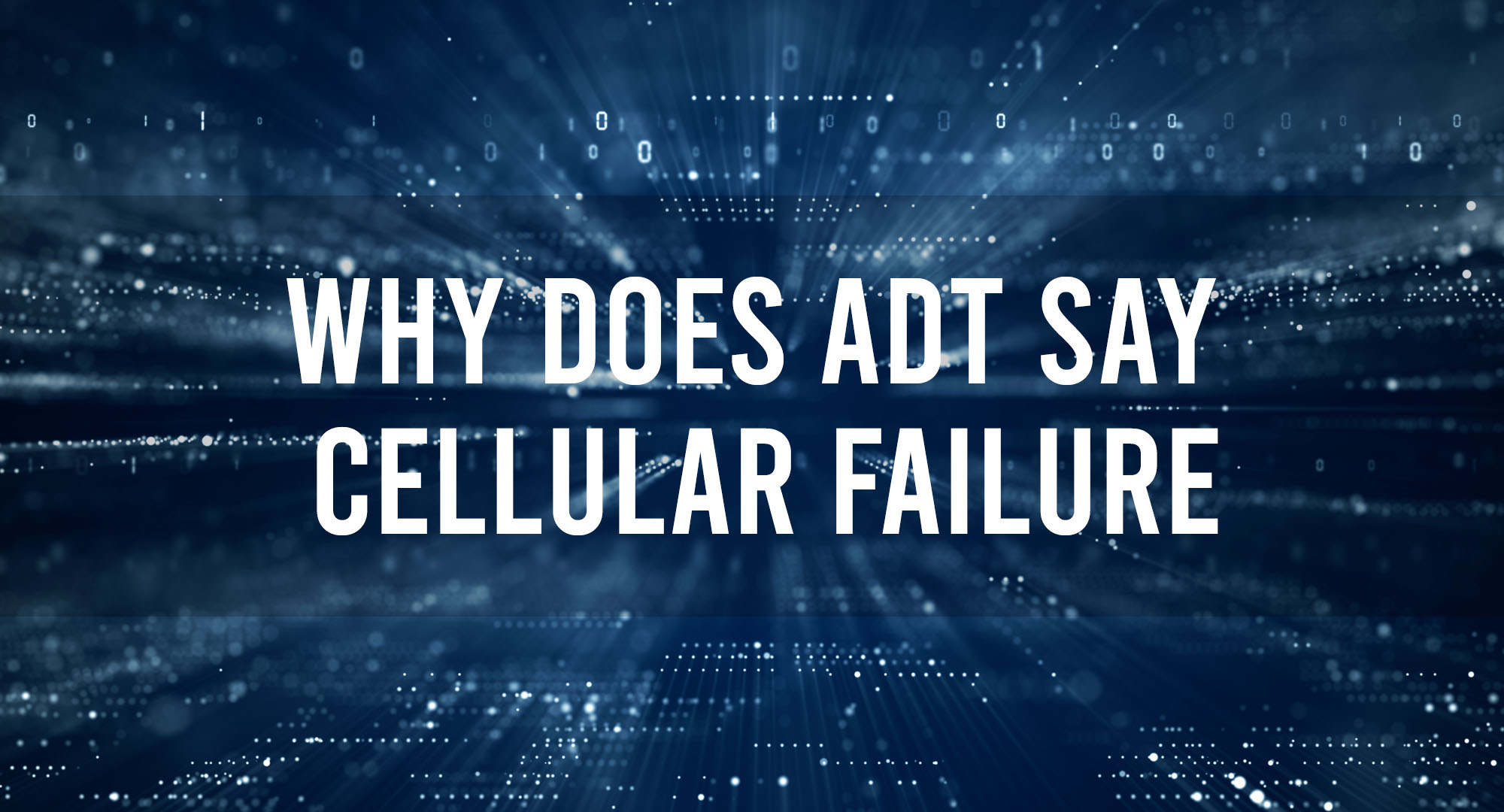Alright, before we deep dive into the core topic, a quick lowdown on ADT for the uninitiated. ADT is one of the big players in home security solutions, and their systems heavily rely on uninterrupted communication to keep your premises safe. Think of ADT’s systems as your computer’s OS; it needs constant updates and communication with servers to function optimally.
Understanding Cellular Backup in Home Security
Table of Contents
Now, onto the meat of the matter. Your ADT system, like many modern security setups, uses multiple communication channels: landline, Wi-Fi, and, most critically, cellular. Why cellular? It’s the backup when your landline gets cut or Wi-Fi acts up. In essence, the cellular backup is your last line of defense in ensuring continuous monitoring.
Main Causes of “Cellular Failure” Notifications
So, you’ve been hit with the infamous “Cellular Failure” notification, huh? It’s a bummer, for sure, but to tackle it, we need to understand what’s going on behind the scenes. Let’s break down the usual culprits and shed some light on each:
- Physical Damage to Cellular Modules:
- What’s the Issue?: Just like that expensive gaming rig or the sleek laptop, your security system’s hardware isn’t invincible. Over time, elements like humidity, temperature fluctuations, or even an accidental knock can damage the cellular modules.
- How to Spot It?: Look for obvious signs of wear, corrosion, or damage. Sometimes, a module might look fine on the outside but could be damaged internally, so always test it if you suspect physical damage.
- Solution: If damaged, you’ll probably need to replace the module. Always consult your system’s manual or get in touch with the manufacturer.
- Weak or No Cellular Signal:
- What’s the Issue?: We’ve all been there — that one room where your mobile signal goes MIA. If your security system’s cellular module is stationed in a similar dead zone, it’s likely having trouble connecting.
- How to Spot It?: Check the system’s signal strength indicator, if available. Alternatively, you can place a mobile phone nearby and check its signal strength as a reference.
- Solution: Relocate the module to a spot with better reception, possibly near a window or a higher floor. You might also consider signal boosters if weak signals are a consistent issue in your location.
- System or Software Glitches:
- What’s the Issue?: Every system, no matter how advanced, has its off days. A random software hiccup or temporary glitch can lead to communication errors.
- How to Spot It?: These are tricky since the issues aren’t always consistent. But if the “Cellular Failure” notification pops up and then disappears after a restart, it might’ve been a temporary glitch.
- Solution: Regularly update your system’s firmware. If glitches persist, consider resetting the system to its default settings or reaching out for technical support.
- Expired or Deactivated SIM cards:
- What’s the Issue?: Systems that rely on SIM cards for cellular communication can face issues if the SIM expires or gets deactivated.
- How to Spot It?: Check the system’s dashboard or interface for any SIM-related notifications. Sometimes, an expired SIM might also show no network or signal.
- Solution: Renew the SIM card subscription or replace it with an active one. Always ensure the SIM is compatible with your security system.
- Interference from Other Electronic Devices:
- What’s the Issue?: Other electronic devices, especially those emitting wireless signals, can interfere with your system’s cellular communication.
- How to Spot It?: If the signal drops or becomes inconsistent when other devices are in use (like cordless phones, Wi-Fi routers, or baby monitors), they might be the culprits.
- Solution: Relocate potential interfering devices or the security system itself. Ensure there’s a reasonable distance between them to minimize interference.
Potential Environmental Factors
Let’s not forget Mother Nature. She has her say in how tech functions (or doesn’t).
- Geographic Limitations and Dead Zones: If you’re in an area known for weak cell reception, that might be a factor.
- Effects of Severe Weather Conditions: Heavy rain, thunderstorms, or even solar flares can impact cellular signals.
- Building Materials and Their Impact on Signal Strength: Live in a house with thick walls or specific materials? They could be blocking or weakening the signal.
Resolving Cellular Failure Issues
Got that dreaded “Cellular Failure” notification? Worry not! Let’s roll up our sleeves and dive into the solution realm. Here’s your guide to diagnosing and resolving the issue:
- Basic Troubleshooting Steps:
- The Restart Ritual: Like the age-old wisdom of “turning it off and on again,” many glitches can be sorted out with a simple system restart. It’s basic but surprisingly effective.
- Physical Inspection: Put on your detective hat and scan the system for visible damages. This includes frayed wires, corrosion, or even signs of moisture.
- Signal Check: Try repositioning the system. Move it a few inches or feet. Sometimes even a small shift can drastically improve the cellular signal strength. Check the system’s signal bars or the corresponding indicator.
- Replacing or Relocating the Cellular Module:
- Module Malfunction: If after the basic troubleshooting you’re still facing issues, the cellular module itself might be faulty. Consider replacing it.
- Better Positioning: If the module’s in working condition but struggling with signal strength, relocate it. Look for spots that typically have good cell reception, like near windows or on upper floors.
- System Updates and Patches:
- Stay Updated: Manufacturers frequently release software updates to address known bugs and improve system performance. An outdated system can often be the root of many problems.
- Installation: Ensure you’re installing these patches correctly. It might be as simple as clicking an ‘update’ button, or you might need to manually download and install from the manufacturer’s website. Always follow the recommended guidelines.
- Post-update Restart: After any update, give your system a fresh restart to ensure all new configurations take effect.
- Working with Your Cellular Service Provider:
- Contact Support: Get in touch with your service provider’s technical support team. Describe the issues you’re facing; they deal with such problems regularly and often have ready solutions.
- Signal Strength Insights: They can give you data about the signal strength in your area. If there are known outages or maintenance, they’ll let you know.
- SIM Card Check: If your system uses a SIM card, ensure it’s active. The provider can check its status and even help with reactivation if needed.
- Professional Assistance:
- Tech Expert: If the above steps don’t yield results, it might be time to call in a professional. Some issues, especially hardware malfunctions or intricate software glitches, might need expert hands.
- Scheduled Maintenance: Consider scheduling regular check-ups of your system. Having an expert assess its health periodically can preempt many issues.
Remember, every system has its quirks. With patience and a systematic approach, most problems, including the “Cellular Failure” notification, can be resolved. Keep this guide handy, and you’ll be well-prepared for any hiccups down the line!
Importance of Regular System Checks
You service your car, clean your computer, why not your security system? Regular checks can catch potential issues before they become real problems. Monitor signal strength, ensure backup channels are working, and always keep an eye out for system updates.
Conclusion
Alright, folks, wrapping this up. Security is paramount, and understanding the intricacies of how your system communicates is critical. Cellular failures can be frustrating, but with a little know-how and some troubleshooting spirit, they’re manageable.
And remember, in tech, as in life, staying informed and proactive is half the battle. Until next time, keep those systems running smooth and stay curious!

Timothy is a tech enthusiast and has been working in the industry for the past 10 years. He has a vast knowledge when comes to technology and likes to help people with this knowledge.