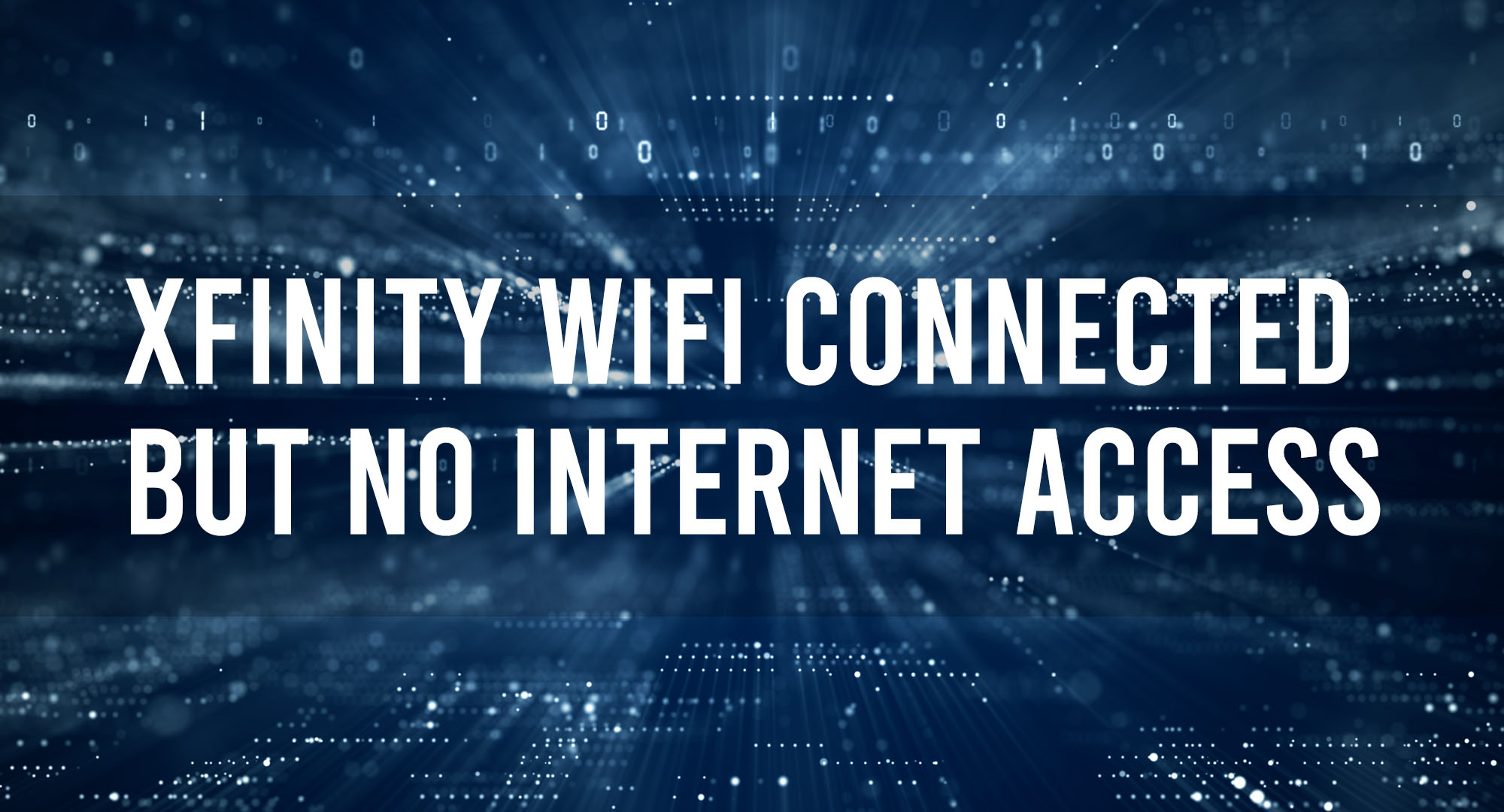You’ve settled down for a binge-watching session of your favorite show, snacks at the ready, only to find that your Xfinity WiFi is connected but there’s no internet access. It’s a scenario that can turn a relaxing evening into a frustrating one. But don’t worry, I’ve got you covered. In this article, we’ll explore this issue in detail, discuss the common causes, and provide you with solutions to get you back online in no time.
Quick Fixes for Xfinity WiFi Connected but No Internet Access
Table of Contents
There’s nothing more frustrating than seeing your device connected to WiFi, but still unable to browse the internet. Before you call up tech support, try these quick fixes:
- Restart your device: Sometimes, a quick reboot can clear out any minor software bugs causing the problem.
- Check other devices: Try to connect another device to your Xfinity WiFi. If it’s also experiencing problems, the issue likely lies with your WiFi, not the device.
- Disable VPN: If you’re running a VPN, disable it temporarily. VPNs can sometimes cause connectivity issues.
Step-by-Step Guide: Troubleshooting Your Xfinity WiFi Connection
If the quick fixes don’t work, let’s move onto some more in-depth troubleshooting:
- Check Cable Connections: Ensure all your cables are securely connected to your Xfinity gateway and that your gateway is powered on. Loose or damaged cables can cause connectivity problems.
- Check Xfinity Status Center: Xfinity’s Status Center provides real-time information about outages in your area. If an outage is reported, you’ll need to wait until it’s resolved.
- Run Network Troubleshooter: Most devices have built-in troubleshooters that can identify and fix connectivity problems. Run the troubleshooter and follow the on-screen prompts.
How to Reset Your Xfinity WiFi to Resolve Connectivity Issues?
If you’re still experiencing issues, a factory reset of your Xfinity gateway might be in order. This will wipe all the settings and configurations and return the device to its original state.
To perform a factory reset, locate the reset button on the bottom or back of your gateway. Press and hold the reset button for about 15 seconds until the gateway reboots. Please remember, this step will remove all customized settings like SSIDs and passwords, so ensure you have these handy for reconfiguration.
Exploring Advanced Solutions for Xfinity WiFi No Internet Access
If a factory reset hasn’t resolved the issue, you might need to explore more advanced solutions. This could involve updating the firmware on your gateway or altering some of your router’s settings, such as the channel bandwidth.
Before delving into these solutions, consider reaching out to Xfinity’s technical support team. They have the expertise to guide you through more complex troubleshooting steps safely.
The Role of Xfinity WiFi Hotspots in Internet Connectivity Issues
If you’re connecting to the internet via an Xfinity WiFi hotspot rather than your home network, your connectivity issues may stem from the hotspot itself. If the hotspot is crowded with too many users or has a weak signal, you may experience slow speeds or intermittent connection.
If possible, try connecting to a different hotspot or using your home network instead.
Ensuring Stable Internet Connection: Tips for Xfinity WiFi Users
Maintaining a stable internet connection isn’t just about fixing problems as they arise. It’s also about preventative maintenance. Here are some tips to help you ensure a stable internet connection:
- Regularly Restart Your Gateway: Rebooting your gateway every few weeks can prevent minor issues from snowballing into bigger problems.
- Position Your Gateway Optimally: Place your gateway in a central location free from obstructions.
- Keep Your Gateway Software Up-to-Date: Regular updates help ensure your gateway is running optimally and securely.
Preventing Future Xfinity WiFi Connectivity Problems
Preventing future connectivity issues with your Xfinity WiFi is a long-term strategy that involves regular maintenance, updates, and monitoring. Remember to keep your gateway’s firmware up-to-date, regularly reboot your gateway, monitor your internet speed, and reach out to Xfinity support if you notice consistent issues.
Frequently Asked Questions
Why does my Xfinity WiFi say connected but no internet access?
This usually means that while your device is connected to the router, it’s not receiving internet access from your service provider. This could be due to an outage, a problem with your router, or an issue with your device’s WiFi adapter.
How can I fix my Xfinity WiFi connectivity issue?
Start with quick fixes like restarting your device and router, checking for outages, and moving closer to the router. If these don’t work, try troubleshooting steps like checking cables, resetting your router, or contacting Xfinity support.
How can I prevent future Xfinity WiFi connectivity issues?
Regularly reboot your router, keep it in a central location away from other electronics, and keep your devices and router’s firmware updated. If you frequently experience issues, consider investing in a high-quality router.
Conclusion
Experiencing connectivity issues can be frustrating, but with a little patience and the right troubleshooting steps, you can resolve them. Remember, the key to ensuring uninterrupted internet access is regular maintenance of your devices and router, and staying updated with your service provider’s updates and outages. Happy surfing!

Timothy is a tech enthusiast and has been working in the industry for the past 10 years. He has a vast knowledge when comes to technology and likes to help people with this knowledge.