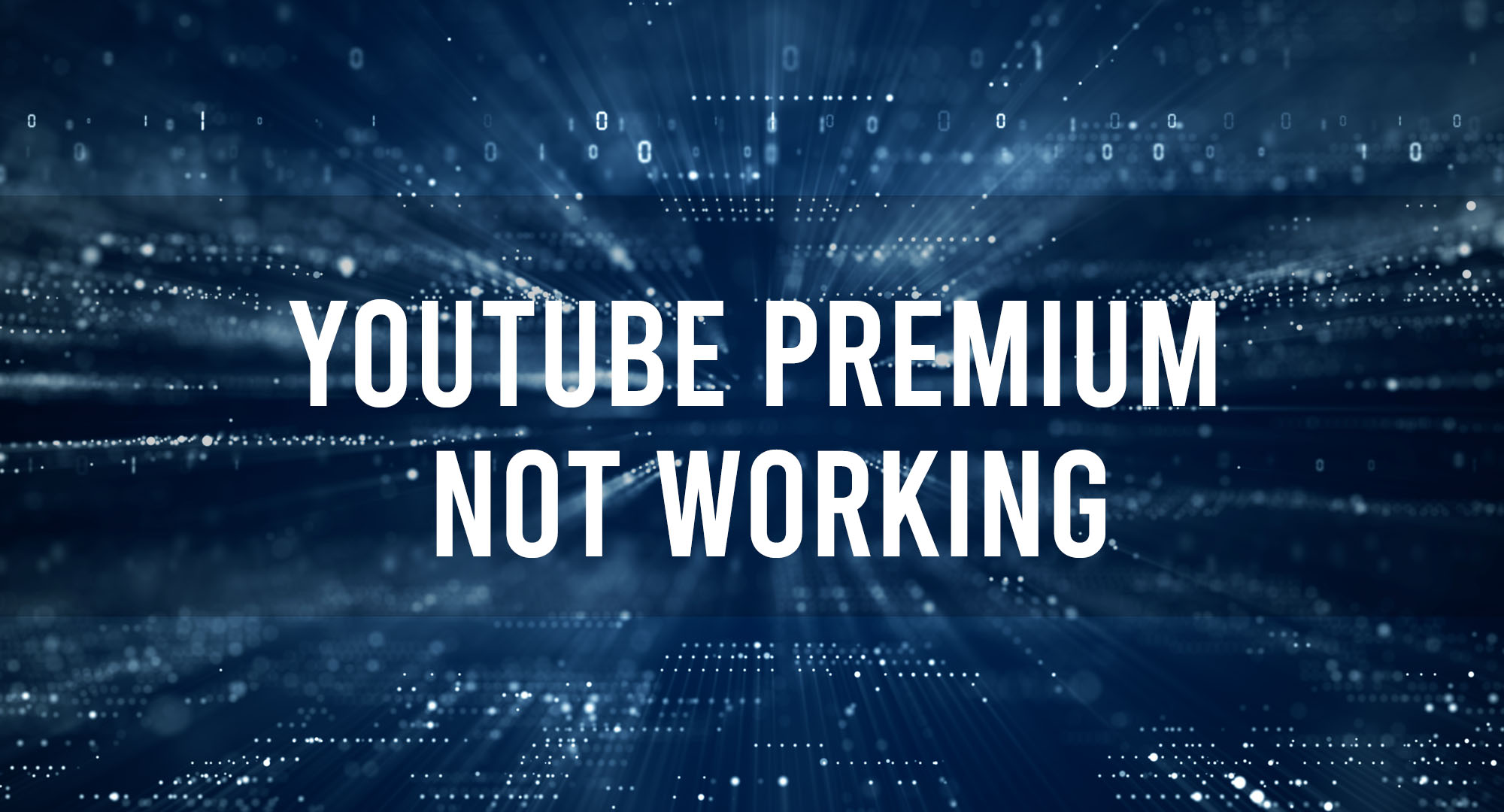Understanding the Features of YouTube Premium
Table of Contents
First things first. Let’s talk about YouTube Premium, formerly known as YouTube Red. This service comes packed with perks like ad-free videos, background play, and access to YouTube Originals. Heck, it even lets you download videos to watch offline. But, there are times when even the best services go through rough patches. What do you do when YouTube Premium is just…not working? Let’s dive into this.
Common Issues Encountered with YouTube Premium
YouTube Premium, as with any other service, is not immune to occasional glitches, and the problems users encounter can be quite diverse due to the service’s range of features. The following issues are some of the most commonly reported by YouTube Premium users, along with a few solutions to alleviate your frustration and ensure you get the best out of your subscription.
- Unable to Download Videos: One of the perks of a YouTube Premium subscription is the ability to download videos for offline viewing. However, sometimes you might run into problems where the download button is unresponsive, or the download process fails midway. This could be due to a host of reasons like a bad internet connection, YouTube servers being down, or issues with the YouTube app or the device you’re using. To troubleshoot, you can start by checking your internet connection, updating your app to the latest version, or restarting your device. If the problem persists, consider reaching out to YouTube’s support team.
- Still Seeing Ads Despite Subscription: YouTube Premium promises an ad-free viewing experience, which is one of its biggest selling points. However, some users have reported still seeing ads despite having a paid subscription. This is often due to a problem with the account synchronization or issues at YouTube’s end. Ensure you’re logged into the correct account linked to your premium subscription. If you’re still seeing ads, try logging out and back in, clearing your cache, or using a different browser or device.
- Background Play Not Functioning: Another feature of YouTube Premium is the ability to play videos in the background while using other apps. However, this feature sometimes malfunctions. You can begin troubleshooting by checking your app and phone settings to make sure permissions and functionalities align with YouTube’s background play feature. If the problem continues, a reinstallation of the app or an update to the latest version might be necessary.
- Issues with YouTube Music: As part of the YouTube Premium package, you get access to YouTube Music. However, this may sometimes fail to operate as expected. Problems may range from the inability to play certain songs, difficulties with playlist management, to synchronization issues with other devices. For starters, check your internet connectivity and ensure that your app is up to date. Try logging out and back in. If the problem persists, YouTube’s support team can provide more tailored assistance.
Remember that the solutions mentioned above are starting points for troubleshooting. If these measures don’t resolve the issue, don’t hesitate to reach out to YouTube’s customer support, who are there to ensure your premium experience remains seamless. It’s also important to note that as with any tech platform, occasional disruptions are part of the package, but they are usually resolved promptly by the service provider.
Possible Causes of YouTube Premium Not Working
Several reasons could be behind these issues. It could be something as simple as a connection problem or a glitch in your account settings. You might even be logged into the wrong account (hey, it happens!). Software bugs are also common culprits, as are outdated app versions. And then there are geographical restrictions – YouTube Premium’s features vary by region, so if you’re traveling, you might experience some quirks.
Troubleshooting Tips: Resolving YouTube Premium Problems
Navigating through issues on YouTube Premium might seem daunting, but don’t worry, we’re here to help you break down the process. The foundation of any troubleshooting journey begins with simple yet effective checks.
First and foremost, test your internet connection. Is it stable enough to stream videos, and does it offer a strong signal? Occasional dropouts or weak signals could be the culprits behind intermittent service or lagging video playback.
Next, verify that you are logged into the correct account. Ensure it is the one associated with your YouTube Premium subscription. You may have multiple Google accounts, so it’s easy to mistakenly log into the wrong one. If you’re continuing to see ads or unable to access premium features even after confirming the account, try signing out and then back in again. This simple act can refresh your account status.
If you’re using the YouTube application on a device, don’t overlook the importance of keeping the app updated. Developers continuously work on resolving bugs and improving performance. Thus, simply updating the app can often rectify issues you’re experiencing. However, if the problems continue even after updating, consider clearing the cache and data. Please note, this action will log you out and reset the app’s settings to default, but it can also help wipe out any persistent issues.
While traveling, remember that YouTube Premium features can differ depending on geographical location. A feature that’s available in your home country may not be accessible elsewhere. So, when in doubt, check the features available in your current location.
Advanced Solutions for Persistent YouTube Premium Issues
If basic troubleshooting hasn’t resolved the issue, there’s no need to fret. We still have several solutions to try.
For desktop users, attempt using a different browser or an incognito window. These steps can help identify whether the problem lies with browser-specific issues such as extensions, cookies, or cached data that may interfere with YouTube’s functionality.
Mobile users may want to try reinstalling the YouTube app. This action could resolve any deep-rooted issues within the app that weren’t fixed by merely updating or clearing the cache and data.
Lastly, bear in mind that the issue may not be at your end at all. There might be an ongoing problem with YouTube’s services. To verify this, you can check the Google Workspace Status Dashboard for any known issues concerning YouTube. This dashboard gives real-time updates on the operational status of Google services and could shed light on whether the issue is a broader one being experienced by other users as well.
Through all these steps, remember that patience is a key aspect of troubleshooting. These issues, although frustrating, are often solvable with a systematic approach. If all else fails, reaching out to YouTube’s customer support is always a viable option. They can provide more personalized guidance based on your specific situation.
Contacting YouTube Support
If you’re still having trouble after trying all these steps, it might be time to reach out for professional help. You can contact YouTube Support directly through the ‘Help’ button in the YouTube app or website. Make sure to describe your issue in detail, including the troubleshooting steps you’ve already taken.
There’s also a vast YouTube community in the Help Center and various online forums where you can post your question and likely find others who’ve experienced (and solved) similar issues.
Frequently Asked Questions
Why am I still seeing ads despite having a YouTube Premium subscription?
Despite subscribing to YouTube Premium, there might be instances where you still see ads. This can be due to a variety of reasons. The most common one is being logged into the wrong YouTube account. Ensure you’re logged into the account that you used to subscribe to YouTube Premium. If you’re still facing the problem, try signing out and back in again. Sometimes, refreshing the app or browser can also help. If all else fails, it might be a temporary glitch, in which case, you might want to contact YouTube Support.
Why can’t I download videos on YouTube Premium?
YouTube Premium allows you to download videos for offline viewing, but if you’re unable to do so, it could be due to several factors. Firstly, make sure you’re in a region where downloading videos is permitted as this feature can vary by location. Also, check your internet connection as a stable connection is necessary for downloading. If the issue persists, ensure that you’re using the latest version of the YouTube app as outdated versions can cause issues. Lastly, some videos may not be available for download due to the content owner’s settings.
Why isn’t the background play feature on my YouTube Premium working?
Background play is one of the key features of YouTube Premium that allows videos to keep playing even when you switch to another app or lock your phone. If it’s not working, first ensure you’re logged into the correct account with the Premium subscription. Also, check the app settings and ensure that the background play feature is turned on. If you’re using an iOS device, make sure the ‘Background App Refresh’ is enabled for YouTube. If you’re still facing issues, updating the app or reinstalling it might help. If all else fails, contact YouTube Support for further assistance.
In conclusion, while YouTube Premium offers a variety of perks for a better user experience, it’s not immune to occasional glitches and issues. Encountering problems like ads despite a premium subscription, inability to download videos, or background play not working can be frustrating. However, it’s essential to remember that, like any tech problem, these issues are usually solvable.

Timothy is a tech enthusiast and has been working in the industry for the past 10 years. He has a vast knowledge when comes to technology and likes to help people with this knowledge.