We’ve all been there – you’re excited to use your AirPods, you connect them to your phone, and suddenly the sound is still coming from your phone’s speakers. Frustrating, right? Don’t worry, you’re not alone. In this article, we’ll explore the common causes of this issue and provide you with detailed troubleshooting tips to get your AirPods working seamlessly with your phone. So, let’s dive in and get your listening experience back on track!
Why is Sound Still Coming from Your Phone?
Table of Contents
Bluetooth Connection Problems
One of the main reasons why your AirPods are connected but the sound is still coming from your phone is due to Bluetooth connection problems. Bluetooth is the technology that allows your AirPods and phone to communicate wirelessly. If there’s an issue with the Bluetooth connection, the sound may not transfer properly between the two devices.
Incorrect Settings
Another possible cause is incorrect settings on your phone or AirPods. If the settings are not configured correctly, your phone may not recognize your AirPods as the primary audio output device, causing the sound to continue playing through your phone’s speakers.
Troubleshooting Tips:
Check the Bluetooth Connection
- Make sure your AirPods are charged and within range of your phone.
- Ensure that Bluetooth is enabled on your phone.
- Disconnect and reconnect your AirPods from your phone’s Bluetooth settings.
Adjust Audio Output Settings
- Open your phone’s settings and navigate to the audio output settings.
- Make sure your AirPods are selected as the primary audio output device.
How to Ensure Your AirPods and Phone are Properly Paired
Pairing Process
- Open your phone’s Bluetooth settings and make sure Bluetooth is enabled.
- Place your AirPods in their charging case with the lid open.
- Press and hold the button on the back of the charging case until the LED light starts flashing white.
- Your AirPods should now appear in your phone’s list of available Bluetooth devices. Select them to pair.
Troubleshooting Bluetooth Issues
- Make sure your phone’s software is up-to-date.
- Try restarting your phone and AirPods.
- If the issue persists, try pairing your AirPods with another device to determine if the problem is with your phone or the AirPods.
Checking AirPods Settings
Adjusting AirPods Settings on iOS
- Open the Settings app on your iPhone.
- Tap “Bluetooth” and find your AirPods in the list of devices.
- Tap the “i” icon next to your AirPods to access their settings.
- Customize settings such as double-tap functionality, automatic ear detection, and microphone preferences.
Adjusting AirPods Settings on Android
- Download and install a third-party app, such as “Assistant Trigger” or “Podroid,” to access AirPods settings on Android.
- Open the app and connect your AirPods.
- Customize settings such as double-tap functionality and automatic ear detection.
How to Resolve AirPods Connection Problems on Different Devices?
iOS Compatibility
AirPods are designed to work seamlessly with Apple devices. If you’re experiencing connection issues on an iPhone or iPad, make sure your device is running the latest version of iOS. Additionally, try resetting your device’s network settings by going to Settings > General > Reset > Reset Network Settings.
Android Compatibility
While AirPods can be used with Android devices, the experience may not be as seamless as with Apple devices. To improve compatibility, make sure your Android device is running the latest version of its operating system. Additionally, try using a third-party app, such as “Assistant Trigger” or “Podroid,” to access AirPods settings and customize your listening experience.
Firmware Updates
Regularly updating your AirPods’ firmware can help prevent sound issues and improve overall performance. To update your AirPods, simply connect them to an iOS device and ensure they’re connected to the internet. The firmware update will be installed automatically when your AirPods are connected to a power source and not in use.
Resetting Your AirPods
- Place your AirPods in their charging case and close the lid.
- Wait 30 seconds, then open the lid.
- Press and hold the button on the back of the charging case until the LED light starts flashing amber.
- Release the button and close the lid.
- Wait 30 seconds, then open the lid. The LED light should now be flashing white, indicating that your AirPods have been reset.
- Reconnect your AirPods to your phone using the pairing process outlined earlier in this article.
How to Avoid Sound Issues with Proper Usage?
- Always ensure your AirPods are charged and within range of your phone.
- Make sure your phone’s Bluetooth is enabled and functioning properly.
- Regularly update your phone’s software and your AirPods’ firmware.
- Use proper AirPods settings to optimize your listening experience.
How They Can Impact Your AirPods’ Sound Performance?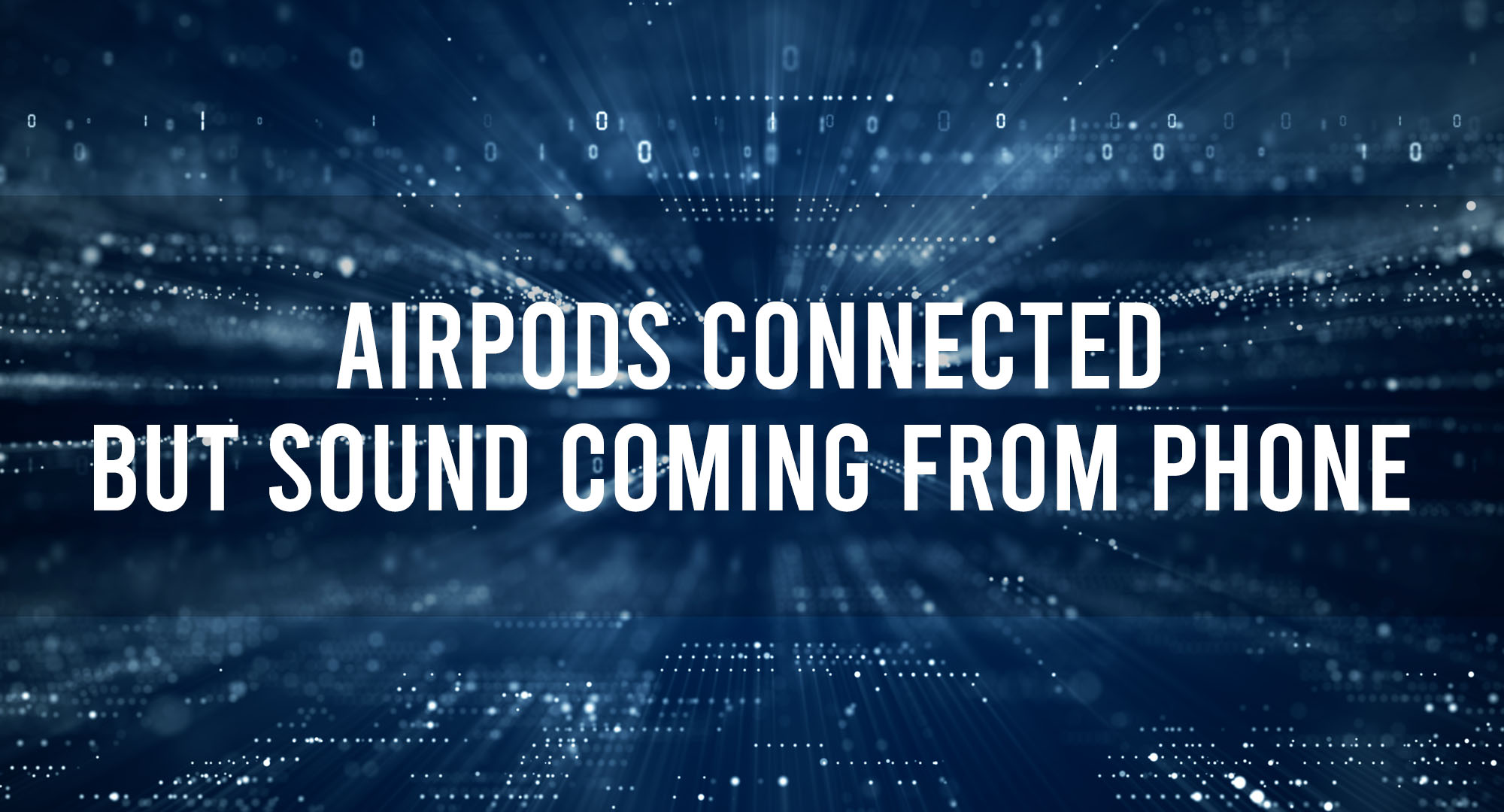
While third-party apps and accessories can enhance your AirPods experience, they can also cause sound issues if they’re not compatible or functioning correctly. Always research and choose reputable apps and accessories to avoid potential problems.
Frequently Asked Questions
Why is the sound still coming from my phone even though my AirPods are connected?
This issue can be caused by Bluetooth connection problems or incorrect settings on your phone or AirPods.
How can I ensure my AirPods and phone are properly paired?
Follow the pairing process outlined in this article and make sure your devices are up-to-date and within range of each other.
Can I use my AirPods with an Android device?
Yes, AirPods can be used with Android devices, but the experience may not be as seamless as with Apple devices. Use a third-party app to access AirPods settings and customize your listening experience.
Conclusion
By following the troubleshooting tips and advice provided in this article, you can resolve common AirPods connection issues and enjoy a seamless listening experience with your phone. Remember to keep your devices up-to-date, use proper settings, and choose reputable third-party apps and accessories to optimize your AirPods’ performance. Happy listening!

Timothy is a tech enthusiast and has been working in the industry for the past 10 years. He has a vast knowledge when comes to technology and likes to help people with this knowledge.