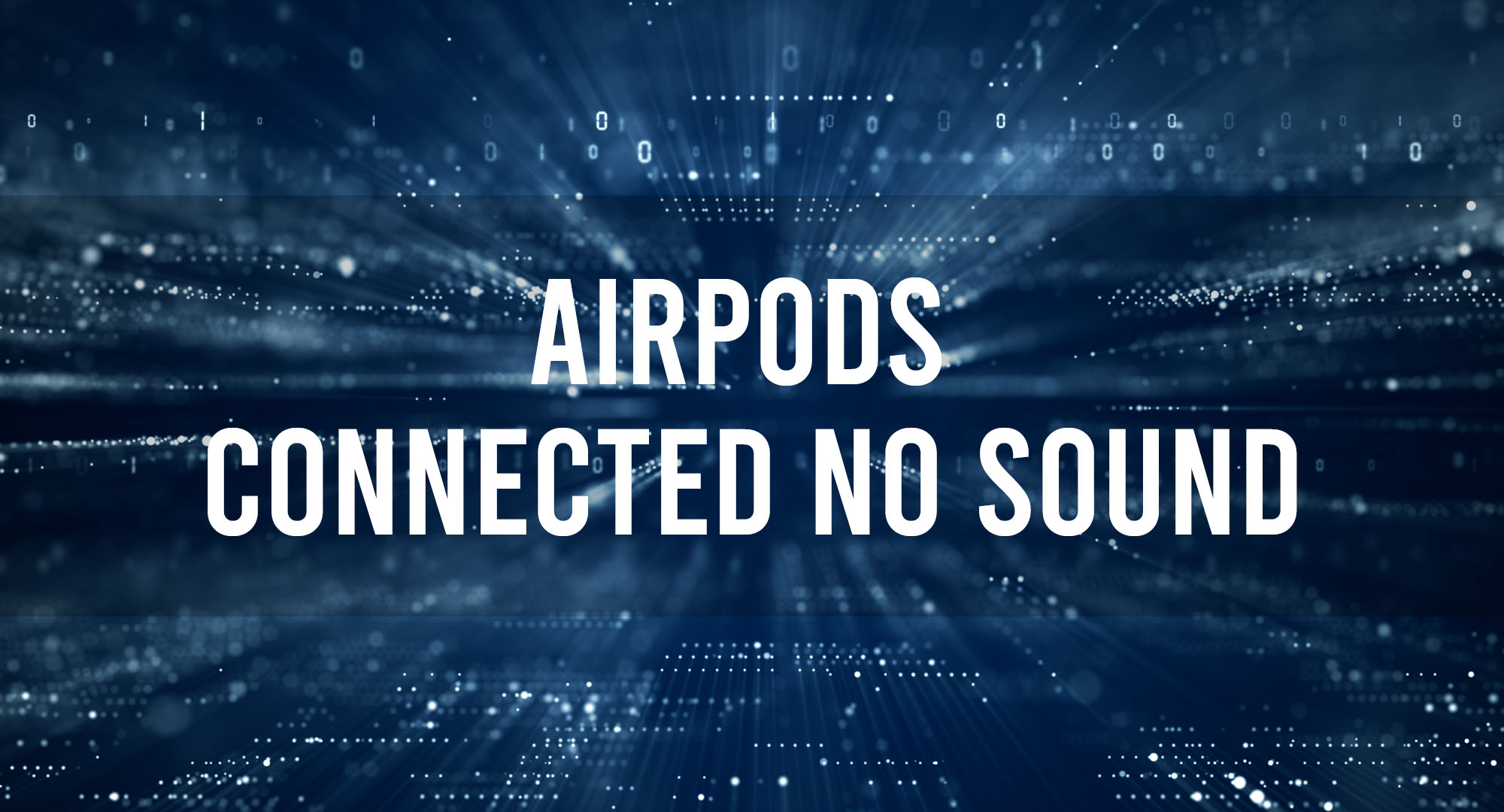We’ve all been there – you’re in the middle of a workout, jamming to your favorite tunes, when suddenly your AirPods stop producing sound. It’s frustrating, to say the least. In this article, we’ll explore the top reasons for AirPods connected but no sound issues and provide you with a step-by-step guide to resolving these problems. So, let’s dive in and get your AirPods back to delivering that crystal clear sound you love.
Top Reasons for AirPods Connected But No Sound Issues
Table of Contents
There are several reasons why your AirPods might be connected but not producing any sound. Some of the most common causes include:
- Low battery
- Dirty or blocked speaker grills
- Bluetooth connection issues
- Firmware problems
- Incorrect sound settings
Quick Fixes for AirPods Not Producing Sound Despite Connection
Before diving into more complex solutions, try these quick fixes to see if they resolve your AirPods sound issues:
- Check the battery level of your AirPods and charging case. If they’re low, charge them for at least 15 minutes before trying again.
- Clean the speaker grills on your AirPods using a soft, dry brush or a cotton swab.
- Turn off Bluetooth on your device, wait for a few seconds, and then turn it back on. This can help re-establish the connection between your device and AirPods.
Step-by-Step Guide to Resolving AirPods Sound Problems
If the quick fixes didn’t work, follow these steps to resolve your AirPods sound issues:
- Disconnect your AirPods from your device and then reconnect them.
- Restart your device (iPhone, iPad, or other Bluetooth-enabled devices).
- Reset your AirPods (see the next section for instructions).
- Update your device’s software and your AirPods firmware (if available).
- Check your device’s sound settings to ensure they’re configured correctly.
How to Reset Your AirPods for Optimal Sound Performance
Resetting your AirPods can often resolve sound issues. Here’s how to do it:
- Place both AirPods in the charging case and close the lid.
- Wait for 30 seconds, then open the lid.
- Press and hold the setup button on the back of the case until the LED light flashes amber, then white.
- Reconnect your AirPods to your device.
The Key to Fixing AirPods Sound Issues?
Firmware updates can sometimes resolve sound issues with your AirPods. To check for and install firmware updates:
- Connect your AirPods to your device.
- Open the Settings app on your device.
- Go to General > About > AirPods.
- Check the firmware version and compare it to the latest version available on Apple’s website. If an update is available, follow the on-screen instructions to install it.
Ensuring the Right Configuration for Uninterrupted Audio
Incorrect sound settings on your device can cause sound issues with your AirPods. To check and adjust your sound settings:
- Open the Settings app on your device.
- Go to Bluetooth and tap the “i” icon next to your AirPods.
- Ensure that the “Play Sound When Connected” option is enabled.
Expert Tips for Maintaining Your AirPods’ Sound Quality
To keep your AirPods sounding great, follow these expert tips:
- Clean your AirPods regularly to prevent dirt and debris from blocking the speaker grills.
- Store your AirPods in their charging case when not in use to protect them from damage.
- Avoid exposing your AirPods to extreme temperatures or moisture.
Common AirPods Sound Issues and How to Avoid Them
Some common AirPods sound issues include:
- Sound cutting in and out: This can be caused by interference from other devices or objects. To avoid this, keep your device and AirPods close together and away from potential sources of interference.
- Audio lag: This can occur when your device is struggling to keep up with the audio stream. To avoid this, close any unnecessary apps or processes running on your device.
- Low volume: This can be caused by dirt or debris blocking the speaker grills. Clean your AirPods regularly to prevent this issue.
Frequently Asked Questions
Why is only one of my AirPods producing sound?
This can be caused by a poor Bluetooth connection or dirt blocking the speaker grill. Try cleaning the affected AirPod and resetting your Bluetooth connection.
Can I use third-party ear tips to improve the sound quality of my AirPods?
Yes, many users find that using third-party ear tips can improve the fit and sound quality of their AirPods.
How do I know if my AirPods are genuine?
Genuine AirPods will have a serial number printed on the underside of the charging case lid. You can also check the serial number on Apple’s website to verify authenticity.
Conclusion
By following the tips and troubleshooting steps outlined in this article, you can keep your AirPods sounding great and avoid common sound issues. Remember to keep your AirPods clean, update their firmware regularly, and check your device’s sound settings to ensure optimal performance. Happy listening!

Timothy is a tech enthusiast and has been working in the industry for the past 10 years. He has a vast knowledge when comes to technology and likes to help people with this knowledge.