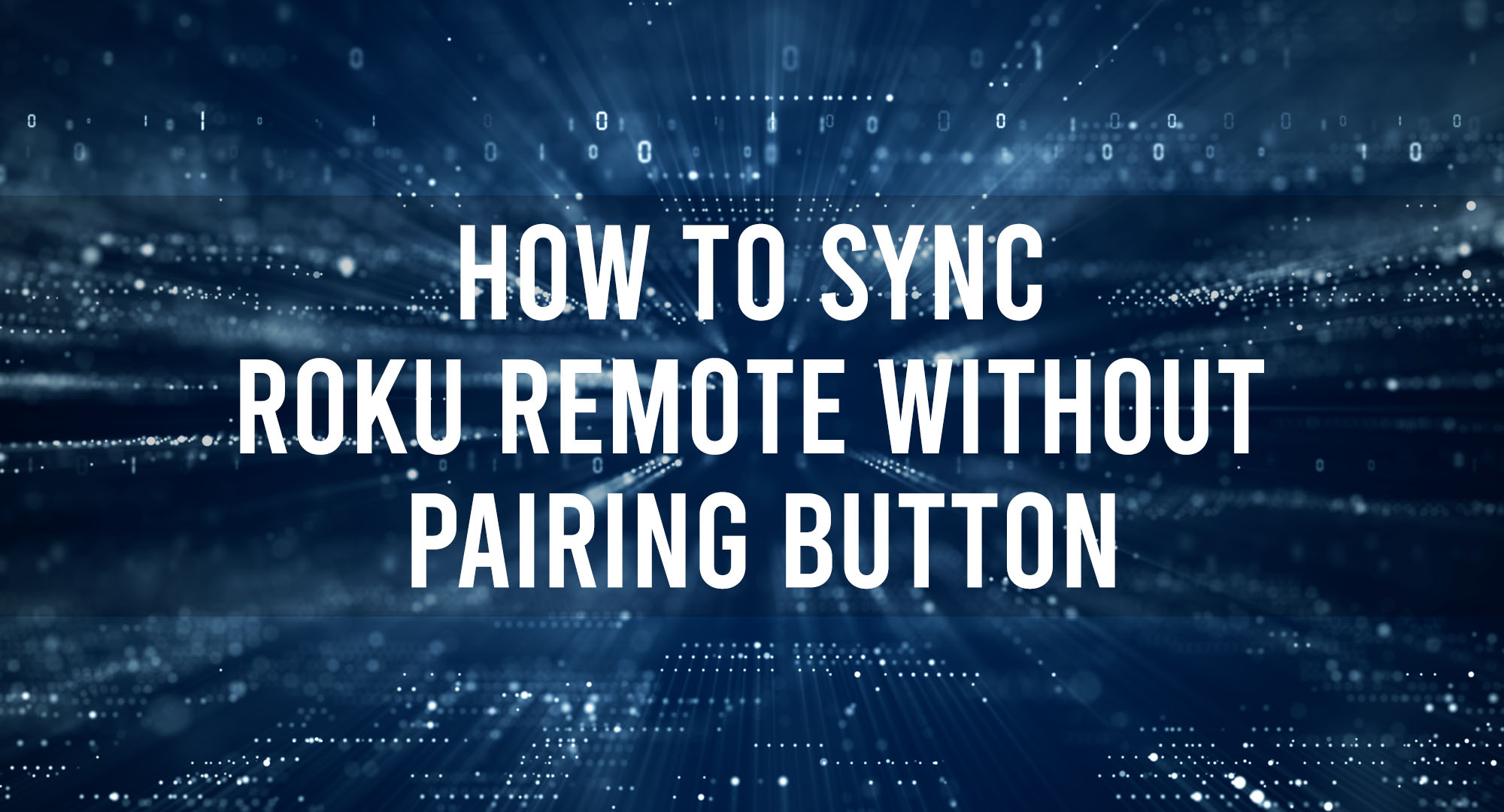You’re ready to binge-watch your favorite show on your Roku device, but your remote is nowhere to be found. Or maybe you’ve misplaced the remote with the pairing button, and now you’re left wondering how to sync your Roku remote without it. Don’t worry, my fellow tech enthusiasts! In this comprehensive guide, we’ll explore the ins and outs of syncing your Roku remote without a pairing button, just like Chris Titus Tech would do.
Understanding Roku Remote Technology: Infrared vs. Enhanced Remotes
Table of Contents
Before diving into the syncing process, it’s essential to understand the two types of Roku remotes: Infrared (IR) and Enhanced remotes.
Infrared Remotes
IR remotes are the more basic option, requiring a direct line of sight to the Roku device. They use infrared technology to send signals, which means they can’t control your Roku device through walls or other obstacles.
Enhanced Remotes
Enhanced remotes, on the other hand, use radio frequency (RF) technology, allowing them to control your Roku device even if it’s hidden behind your TV or in a cabinet. These remotes usually come with a pairing button, making it easy to sync them with your Roku device.
Step-by-Step Guide: How to Sync Your Roku Remote Using the Mobile App
If you’ve lost your enhanced remote or it’s not working, you can still control your Roku device using the Roku mobile app. Here’s how:
- Download the Roku app on your smartphone or tablet.
- Connect your mobile device to the same Wi-Fi network as your Roku device.
- Launch the Roku app and sign in with your Roku account.
- Select your Roku device from the list of available devices.
- Use the on-screen remote to control your Roku device.
Common Issues When Syncing Roku Remotes Without Pairing Buttons
If you’re having trouble syncing your Roku remote without a pairing button, here are some common issues and solutions:
Remote not responding
Solution: Replace the batteries in your remote and ensure they are inserted correctly.
Mobile app not connecting to Roku device
Solution: Ensure both your mobile device and Roku device are connected to the same Wi-Fi network. Restart both devices if necessary.
Third-Party Remote Options for Roku Devices
If you’re still having trouble syncing your Roku remote, consider using a third-party universal remote. Many universal remotes are compatible with Roku devices and can be programmed to control your Roku device without a pairing button.
Tips and Tricks for a Seamless Roku Remote Syncing Experience
To ensure a smooth syncing experience, follow these expert tips:
- Keep your Roku device and remote within close proximity during the syncing process.
- Avoid placing your Roku device near other electronic devices that may cause interference.
- Regularly update your Roku device and mobile app to ensure optimal performance.
Frequently Asked Questions
Can I use my smartphone as a Roku remote?
Yes, you can use the Roku mobile app to control your Roku device, even without a pairing button on your remote.
Is it possible to sync an IR remote to a Roku device without a pairing button?
IR remotes do not require a pairing button, as they use infrared technology and need a direct line of sight to the Roku device.
Can I use a universal remote with my Roku device?
Yes, many universal remotes are compatible with Roku devices and can be programmed to control them without a pairing button.
Conclusion
With this comprehensive guide, you’re now well-equipped to sync your Roku remote without a pairing button. Whether you’re using the Roku mobile app, a third-party universal remote, or troubleshooting common issues, you can regain control of your Roku device and get back to enjoying your favorite shows and movies. Happy streaming!

Timothy is a tech enthusiast and has been working in the industry for the past 10 years. He has a vast knowledge when comes to technology and likes to help people with this knowledge.