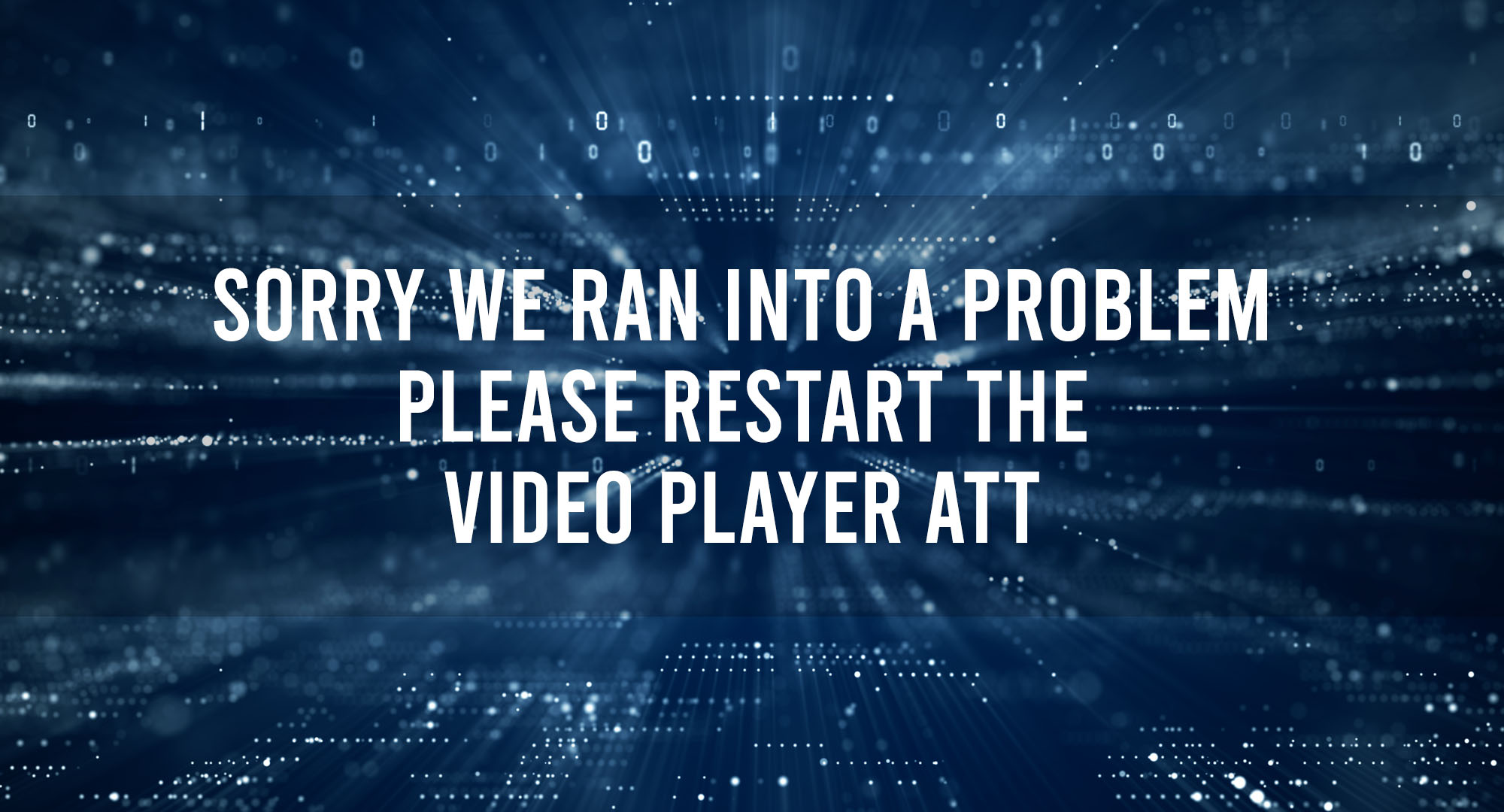We’ve all been there. You’re ready to kick back, relax, and enjoy your favorite show when suddenly, the dreaded “Sorry, We Ran into a Problem” error pops up on your AT&T Video Player. Frustrating, isn’t it? But don’t worry, you’re not alone, and there are solutions.
The Common Causes Behind AT&T Video Player Issues
Table of Contents
Understanding the common causes behind AT&T Video Player issues can be the first step towards resolving them. As with most technology, the problems can stem from various sources, and it’s essential to troubleshoot in a step-by-step manner. So, let’s break it down and explore the most common causes:
1. Internet Connectivity Issues
The most common culprit behind video playback problems is a shaky internet connection. Streaming videos require a stable and reasonably fast internet connection. If the internet speed fluctuates or is too slow, you might experience buffering, freezing, or the dreaded loading icon.
2. Overloaded Servers
During peak viewing times, a lot of people are trying to access the same content, putting a strain on the servers. Overloaded servers can cause streaming issues like slow load times or intermittent buffering.
3. Software Glitches
Software glitches can sometimes cause the AT&T Video Player to behave erratically. This could be a temporary issue that gets resolved with a quick restart or may require app updates if the problem persists.
4. Outdated Firmware or App Version
Using an outdated version of the AT&T Video Player or an old firmware version on your streaming device can cause compatibility issues, leading to playback errors. Regular updates can often solve these issues.
5. Device Compatibility Issues
Not all devices work well with all apps. If your streaming device isn’t fully compatible with the AT&T Video Player, you might experience playback issues. It’s always best to check the compatibility list before installing.
6. Cache Overload
Your device stores temporary data, known as cache, to improve the streaming speed. Over time, the cache can become overloaded and may cause the video player to slow down or freeze. Regularly clearing the cache can prevent this problem.
By understanding these common issues, you can troubleshoot more effectively when you encounter AT&T Video Player problems. Remember, the solution can be as simple as restarting your device or might require a bit more technical know-how, like updating software or clearing cache.
Restarting Your AT&T Video Player
Now, I’ve said it before and I’ll say it again – sometimes, a good ol’ fashioned restart is all it takes to get things back on track. This basic strategy can surprisingly solve a multitude of problems. When you restart your AT&T Video Player, it gives the application a chance to reset, clear any temporary cache, and start afresh.
How to Effectively Restart Your AT&T Video Player
Here’s the right way to do it:
- Quit the AT&T Video Player app if it’s running.
- Turn off your streaming device.
- Restart your router. Trust me, it’s not a waste of time. It ensures that your network connection is also fresh.
- Once your router is back online, power your streaming device back on.
- Start the AT&T Video Player again.
This chain of actions, when executed properly, can save you from a ton of frustration.
Exploring the Technical Aspects of AT&T Video Player Errors
But let’s get a little technical, shall we? Some errors may not be as straightforward and could need a more detailed investigation. Often, error messages contain codes that help diagnose the problem. Look these up in AT&T’s database or perform a quick online search.
Device compatibility is another crucial aspect. Is your streaming device up to date with its firmware? An outdated device may not fully support the latest version of the AT&T Video Player. In these instances, updating your device’s firmware or the AT&T app can rectify the situation.
Essential Tips to Prevent AT&T Video Player Problems
I always advise prevention over cure. Make it a habit to keep your device and AT&T Video Player up to date. Regular updates often include bug fixes and enhancements that improve performance and eliminate existing problems.
Also, keep an eye on your internet speed. A speed of at least 15 Mbps is recommended for HD streaming. Anything less, and you’re likely to encounter buffering or quality issues.
How to Ensure a Smooth Streaming Experience with AT&T Video Player
Ensuring a smooth streaming experience is the goal, isn’t it? Apart from the mentioned tips, try to limit the number of devices connected to your internet while streaming. Too many devices can slow down the internet speed, leading to buffering. If you’re still facing issues, try connecting your streaming device to the router via an Ethernet cable. This can provide a more stable connection than Wi-Fi.
Maintaining Your AT&T Video Player for Optimal Performance
And finally, let’s talk about maintenance. It may seem strange to discuss maintenance in terms of a streaming platform, but the concept applies here as well. Clear the AT&T Video Player cache regularly – it can accumulate and cause performance issues over time.
Also, while it’s good to have other apps on your streaming device, too many can cause the device to slow down, affecting the performance of the AT&T Video Player. Keep the number of apps to a minimum and regularly uninstall those that you don’t use.
Frequently Asked Questions
Why does my AT&T Video Player keep crashing?
Your AT&T Video Player might be crashing due to outdated software, network connectivity issues, or device compatibility problems. Ensure your software is up-to-date, your internet connection is stable, and your device is compatible with the AT&T Video Player.
How can I prevent AT&T Video Player issues?
You can prevent AT&T Video Player issues by keeping your software updated, ensuring a stable internet connection, and maintaining your device for optimal performance. Also, follow the tips provided in this article for a smooth streaming experience.
What do I do if I keep getting the “Sorry, We Ran into a Problem” error?
If you keep getting this error, try restarting your AT&T Video Player following the steps provided in this article. If the problem persists, delve into the technical aspects of the error and follow the solutions provided.
Conclusion
AT&T Video Player issues can be frustrating, but they’re not insurmountable. With a little understanding of the common causes, some basic troubleshooting, and the right preventive measures, you can enjoy a seamless viewing experience. So the next time you encounter the “Sorry, We Ran into a Problem” error, you’ll know exactly what to do.

Timothy is a tech enthusiast and has been working in the industry for the past 10 years. He has a vast knowledge when comes to technology and likes to help people with this knowledge.