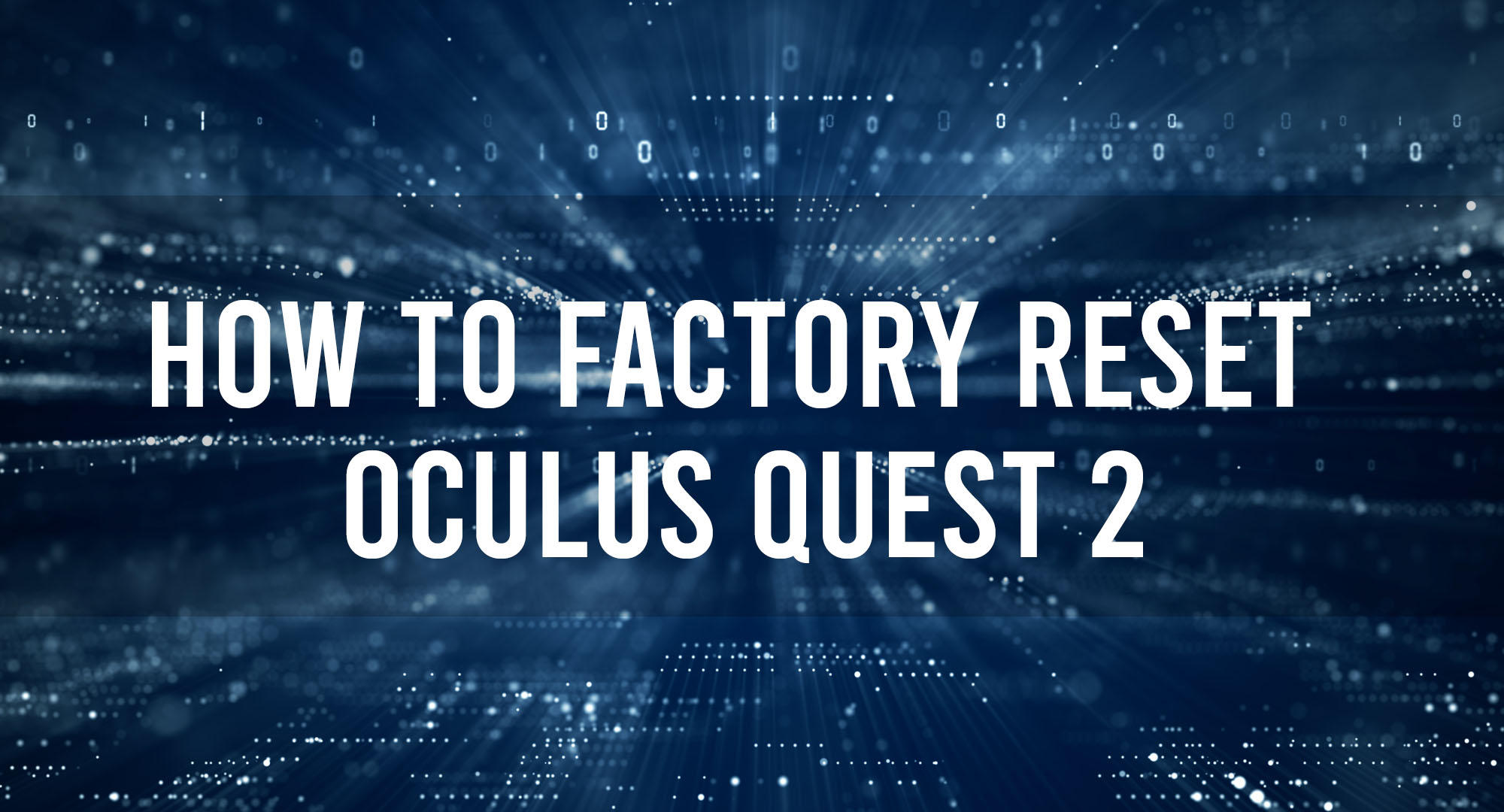Today, we’re going to dive into something that every VR enthusiast should know: How to factory reset your Oculus (now rebranded as Meta) Quest 2. If you’ve stumbled upon some hiccups with your device or just want a fresh start, this guide’s got your back!
Why Factory Reset?
Table of Contents
First things first: Why would someone want to factory reset their Quest 2? The reasons vary. Maybe you’re experiencing software glitches, planning to sell it, or maybe you’ve just filled it up with too many experimental apps from SideQuest. Whatever the case, a factory reset is essentially a “clean slate” maneuver that erases everything and restores your device to its out-of-the-box condition.
Warning!
Before you dive in, remember that a factory reset will erase everything – your saved games, downloaded apps, and any configurations you’ve set up. Ensure you’ve backed up any critical data or game saves you don’t want to lose.
Method 1: Via the Device
Alright, let’s get into the nitty-gritty:
- Power on Your Device: If your Quest 2 isn’t already on, boot it up.
- Access Settings: From the home screen, look down towards your toolbar and find the gear icon. This represents settings. Navigate into it.
- Go to Device Tab: Inside the settings, there will be multiple tabs like ‘See All,’ ‘Device,’ ‘Guardian,’ etc. Click on the ‘Device’ tab.
- Factory Reset Option: Scroll down, and you’ll see an option that says ‘Factory Reset.’ Yep, that’s what we’re looking for.
- Confirm the Action: Once you click on ‘Factory Reset,’ the system will ask you for confirmation since it’s a significant step. Confirm it, and the system will begin the reset process.
- Wait for Reboot: After a few minutes, your Oculus Quest 2 will restart. Once it powers back on, you’ll have to go through the initial setup process again.
Method 2: Via the Smartphone App
Sometimes, due to issues, you might not be able to reset the Quest 2 directly from the device. No worries, the accompanying smartphone app has got you covered!
- Launch the App: Start the Oculus app on your smartphone. Ensure you’ve paired your smartphone with your Quest 2 before this.
- Select Your Device: On the main screen of the app, you should see your Quest 2 listed. Click on it.
- More Settings: On the top right, there’s a dropdown menu. Click on it and then select ‘More Settings.’
- Factory Reset: Among the list of options, ‘Factory Reset’ will be one of them. Go ahead and click on it.
- Confirmation: Similar to the device method, the app will ask you for a confirmation. Confirm your choice.
- Monitor Your Device: Keep an eye on your Quest 2. It will start the factory reset process, and after a while, it will reboot. Once it’s back on, you know the drill, time to do the initial setup again.
A Few After-Reset Tips
- Reinstall Apps: Any apps or games you had previously installed won’t be there after the reset. Head to the store and start downloading your essentials.
- Re-pairing: You might need to re-pair your Quest 2 with your smartphone or any other paired devices.
- Guardian Setup: The device won’t remember your play area, so you’ll have to set up your Guardian boundaries again.
Conclusion
There you have it, folks, factory resetting your Oculus Quest 2 is as simple as that. Remember, it’s always a good idea to troubleshoot minor issues before opting for a complete reset. But sometimes, starting fresh is the best solution to get your device back to its peak performance.

Timothy is a tech enthusiast and has been working in the industry for the past 10 years. He has a vast knowledge when comes to technology and likes to help people with this knowledge.