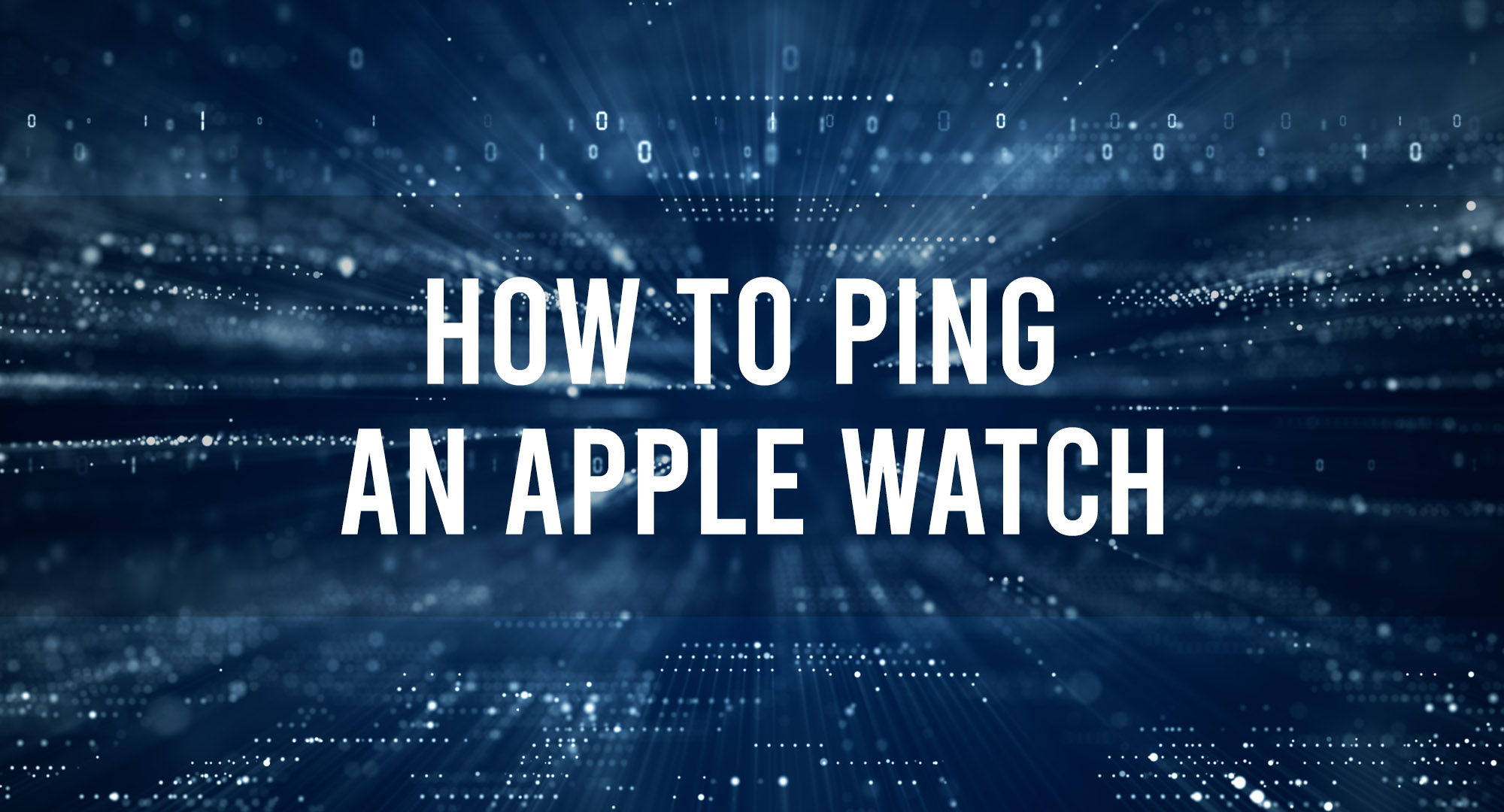If you own an Apple Watch and an iPhone, you’ve likely experienced that heart-stopping moment when you realize you can’t find one of the two devices. Thankfully, Apple has thought ahead and provided a simple solution: you can ping your Apple Watch from your iPhone and vice versa. This article will delve into the specifics of how to ping an Apple Watch, ensuring that misplaced devices become a thing of the past.
Understanding the Ping Feature
Table of Contents
Firstly, it’s important to understand what we mean by “pinging.” The term “ping” originally referred to a network utility that tested the reachability of a host on an Internet Protocol (IP) network. In this context, however, it’s more of a user-friendly term that Apple uses to describe the act of sending a signal from one device to another to trigger an audible alert.
When you ping your Apple Watch from your iPhone, the watch will emit a beeping sound, helping you locate it. This feature is especially useful when you’ve misplaced your watch at home or in a confined space.
Prerequisites
Before you can use the ping feature:
- Pairing: Ensure that your Apple Watch is paired with your iPhone. The ping feature relies on the connection between these two devices.
- Bluetooth & Wi-Fi: Both devices should have Bluetooth and Wi-Fi enabled. The devices use these connections to communicate.
- Close Proximity: The devices should ideally be within the standard Bluetooth range, which is about 30 feet or 10 meters. However, if they’re connected over the same Wi-Fi network, the range can be much larger.
Steps to Ping an Apple Watch from an iPhone
- Access the Control Center: On your iPhone, swipe up from the bottom edge of the screen. If you’re using an iPhone with Face ID (like the iPhone X and later), you’ll need to swipe down from the upper-right corner of the screen.
- Locate the Apple Watch Icon: In the Control Center, you’ll find an icon that resembles an Apple Watch. This is the ping button.
- Ping the Watch: Tap on the Apple Watch icon. Your Apple Watch will immediately emit a sound, helping you locate it. If you press and hold the ping button, the Apple Watch will also flash its LED light, which is useful in dark environments.
Pinging Your iPhone from Your Apple Watch
The Apple Watch also has the capability to ping your iPhone. This is useful if your phone is the misplaced item.
- Access the Watch Control Center: On your Apple Watch, when viewing the time, swipe up from the bottom of the screen.
- Locate the iPhone Icon: Within the Control Center, you’ll spot an icon that looks like an iPhone emitting sound waves.
- Ping the iPhone: Tap the iPhone icon, and your iPhone will emit a short, sharp sound, helping you locate it.
Troubleshooting the Ping Feature
There might be instances where the ping function doesn’t work as expected. Here are some troubleshooting steps:
- Check Connectivity: Ensure both your iPhone and Apple Watch are connected via Bluetooth. You can check this by going into the iPhone’s Settings > Bluetooth and ensuring the Apple Watch is listed as a connected device.
- Restart Devices: Sometimes, a simple restart can resolve minor glitches. Restart both your iPhone and Apple Watch and try the ping function again.
- Software Update: Ensure both your devices are running the latest version of their respective software. Apple occasionally releases updates that fix known bugs.
- Distance: If the devices are too far apart, the ping might not work. Bring them closer together and try again.
Conclusion
The ability to ping your Apple Watch from your iPhone (and vice versa) is one of those simple yet highly effective features that enhance the Apple ecosystem’s user experience. The next time you can’t find your watch or phone, remember this feature and save yourself from unnecessary stress. Happy searching!

Timothy is a tech enthusiast and has been working in the industry for the past 10 years. He has a vast knowledge when comes to technology and likes to help people with this knowledge.