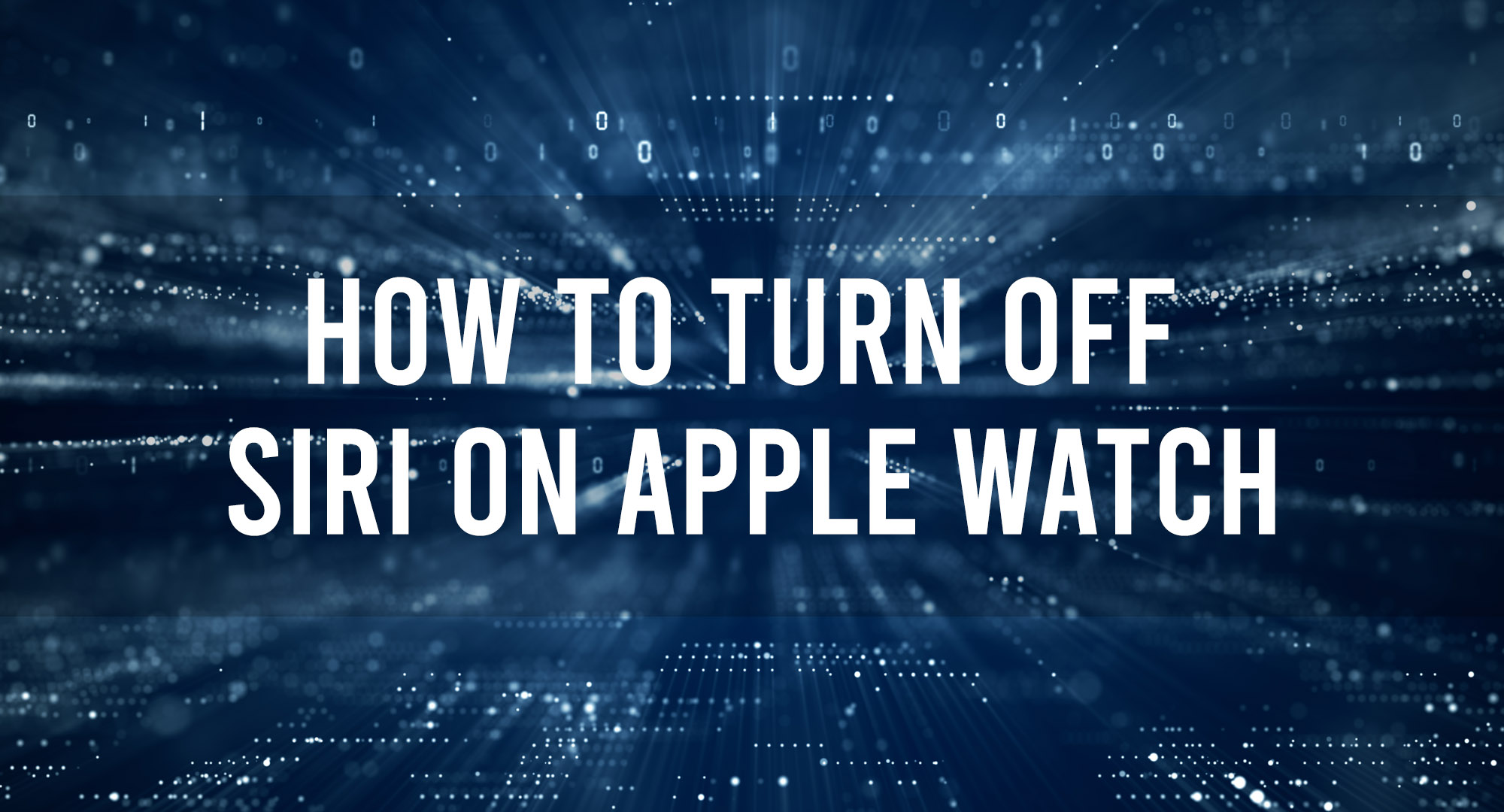How to Turn Off Siri on Apple Watch
Table of Contents
Apple’s voice assistant, Siri, can be a handy tool on the Apple Watch, offering voice-activated functionalities that make it easier to perform a variety of tasks without tapping or swiping. However, there may be times when you’d prefer to turn Siri off on your Apple Watch, either for privacy reasons, to save battery life, or simply because you don’t use it. Here’s a step-by-step guide on how to disable Siri on your Apple Watch:
1. Open the Settings App on Your Apple Watch:
- Press the Digital Crown on the side of your Apple Watch to bring up the app view.
- Find and tap on the “Settings” app, symbolized by a gear icon.
2. Navigate to ‘Siri’:
- In the Settings menu, scroll down until you find the “Siri” option and tap on it.
3. Toggle Siri Off:
- Once inside the Siri settings, you’ll find a toggle switch to enable or disable Siri. Tap the switch to turn it off. The green color will disappear when Siri is disabled.
Using the iPhone:
You can also manage Siri settings for your Apple Watch from the paired iPhone.
1. Open the Watch App on Your iPhone:
- Find and tap on the “Watch” app on your iPhone to open it.
2. Go to ‘My Watch’ Tab:
- Ensure you’re in the “My Watch” tab located at the bottom of the screen.
3. Tap on ‘Siri’:
- Scroll down in the menu until you come across “Siri” and tap on it.
4. Toggle Siri Off:
- Just like on the Apple Watch, you’ll see a toggle switch for Siri. Turn it off to disable Siri on the watch.
Things to Note:
- Battery Life: Turning off Siri can marginally improve battery life, especially if you accidentally trigger Siri often.
- Privacy: If you’re concerned about privacy, turning off Siri can give you peace of mind, ensuring voice recordings aren’t being sent or stored.
- Functionality: Keep in mind that by turning off Siri, you’ll lose the ability to use voice commands on your Apple Watch. If you rely on Siri for setting reminders, sending messages, or other tasks, you might want to reconsider.
- Activation: Even if Siri is turned off, you might still accidentally activate the Siri interface by long-pressing the Digital Crown. However, with Siri turned off, it won’t process voice commands.
Conclusion:
Whether you’re a frequent Siri user or someone who rarely interacts with the voice assistant, it’s helpful to know how to manage its settings. Turning off Siri on your Apple Watch is straightforward and can be easily toggled on or off based on your preference. Whatever your reasons, Apple provides the flexibility to customize your watch experience to best fit your needs.

Timothy is a tech enthusiast and has been working in the industry for the past 10 years. He has a vast knowledge when comes to technology and likes to help people with this knowledge.