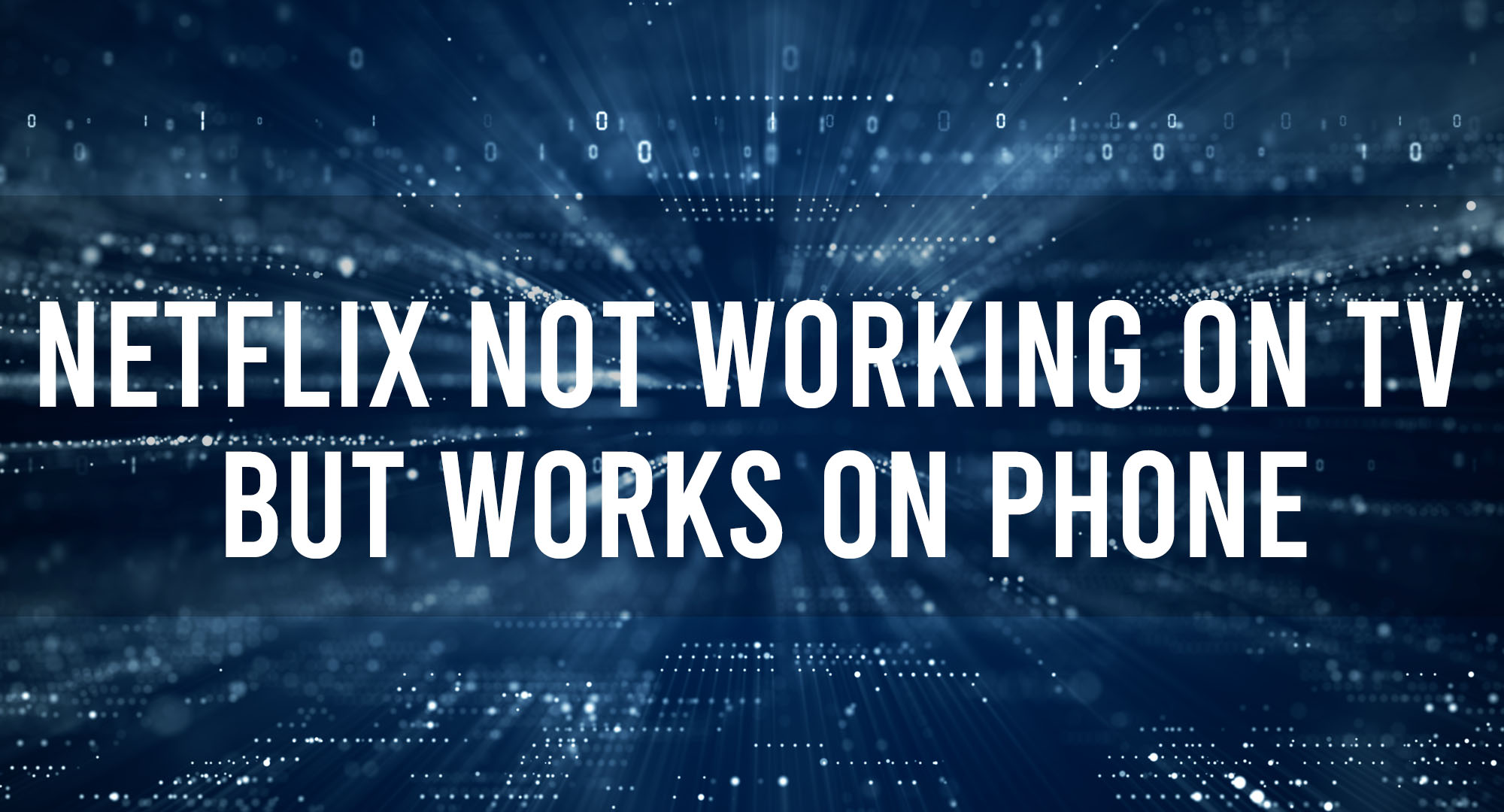You’re ready to binge-watch your favorite Netflix show on your TV, only to find that it won’t connect or stream properly. It’s frustrating, especially when Netflix works just fine on your phone or other devices. But don’t worry! In this article, we’ll explore various troubleshooting steps and solutions to help you get back to enjoying your favorite shows and movies in no time. So, grab a snack, sit back, and let’s dive into the world of Netflix connectivity issues.
Troubleshooting Netflix Connectivity Issues on Your TV
Table of Contents
Common Reasons Why Netflix Works on Phone But Not on TV
There could be several reasons why Netflix works on your phone but not on your TV. Some of the most common issues include:
- Unstable internet connection
- Outdated Netflix app or TV firmware
- Incorrect DNS settings
- Geo-restrictions or VPN interference
Ensuring Your TV’s Internet Connection is Stable for Netflix Streaming
Before diving into more complex troubleshooting, it’s essential to ensure that your TV has a stable internet connection. Here are some steps to check and improve your connection:
- Check your Wi-Fi signal strength and move your TV or router closer if needed.
- Restart your modem and router to refresh your internet connection.
- Use an Ethernet cable to connect your TV directly to your router for a more stable connection.
- Test your internet speed to ensure it meets Netflix’s minimum requirements (0.5 Mbps for basic streaming, 3 Mbps for SD quality, 5 Mbps for HD quality, and 25 Mbps for Ultra HD quality).
Checking for Netflix App Updates and Compatibility with Your TV
Outdated apps or firmware can cause streaming issues. Make sure your Netflix app and TV firmware are up to date by following these steps:
- Check for app updates in your TV’s app store or settings menu.
- Update your TV’s firmware through its settings menu, usually found under “System” or “Support.”
- If your TV is older, it may no longer support the Netflix app. Check Netflix’s device compatibility list to see if your TV is still supported.
How to Reset Your Netflix Account on Your TV to Fix Streaming Issues?
Sometimes, resetting your Netflix account on your TV can resolve streaming issues. Follow these steps to reset your account:
- Sign out of your Netflix account on your TV.
- Restart your TV.
- Sign back into your Netflix account and test streaming.
Configuring Your TV’s DNS Settings for Optimal Netflix Performance
Incorrect DNS settings can cause connectivity issues with Netflix. To configure your TV’s DNS settings, follow these steps:
- Access your TV’s network settings menu.
- Choose “Manual” or “Custom” for DNS settings.
- Enter a public DNS server address, such as Google’s public DNS (8.8.8.8 or 8.8.4.4).
- Save your settings and restart your TV.
Navigating Smart TV Settings to Resolve Netflix Streaming Problems
Your TV’s settings can also impact Netflix streaming. Check these settings to ensure optimal performance:
- Disable any energy-saving or eco modes, as they can limit processing power and affect streaming quality.
- Adjust your TV’s video settings to match the streaming quality you desire (SD, HD, or Ultra HD).
- Disable any proxy or VPN settings, as they can interfere with Netflix streaming.
The Role of VPNs and Geo-Restrictions in Netflix Connectivity Issues
VPNs and geo-restrictions can cause Netflix connectivity issues. If you’re using a VPN, try disabling it and see if that resolves the problem. If you’re experiencing geo-restrictions, consider using a reputable VPN service to bypass these limitations.
Seeking Professional Help: When to Contact Netflix Support or Your TV Manufacturer
If you’ve tried all the troubleshooting steps and still can’t resolve your Netflix connectivity issues, it’s time to seek professional help. Contact Netflix Support for assistance with streaming issues or your TV manufacturer for help with TV-related problems.
Frequently Asked Questions
Why does Netflix keep buffering on my TV?
Buffering can be caused by an unstable internet connection, outdated app or firmware, or incorrect DNS settings. Follow the troubleshooting steps in this article to resolve the issue.
Can I watch Netflix on an older TV?
Older TVs may not support the Netflix app. Check Netflix’s device compatibility list to see if your TV is still supported.
Why does Netflix work in one country but not another?
Netflix has different content libraries for different countries due to licensing agreements. A VPN can help bypass geo-restrictions to access content from other countries.
Conclusion
By following the troubleshooting steps and solutions outlined in this article, you should be able to resolve most Netflix connectivity issues on your TV. Remember, if all else fails, don’t hesitate to contact Netflix Support or your TV manufacturer for assistance. Now, get back to enjoying your favorite shows and movies without any interruptions!

Timothy is a tech enthusiast and has been working in the industry for the past 10 years. He has a vast knowledge when comes to technology and likes to help people with this knowledge.