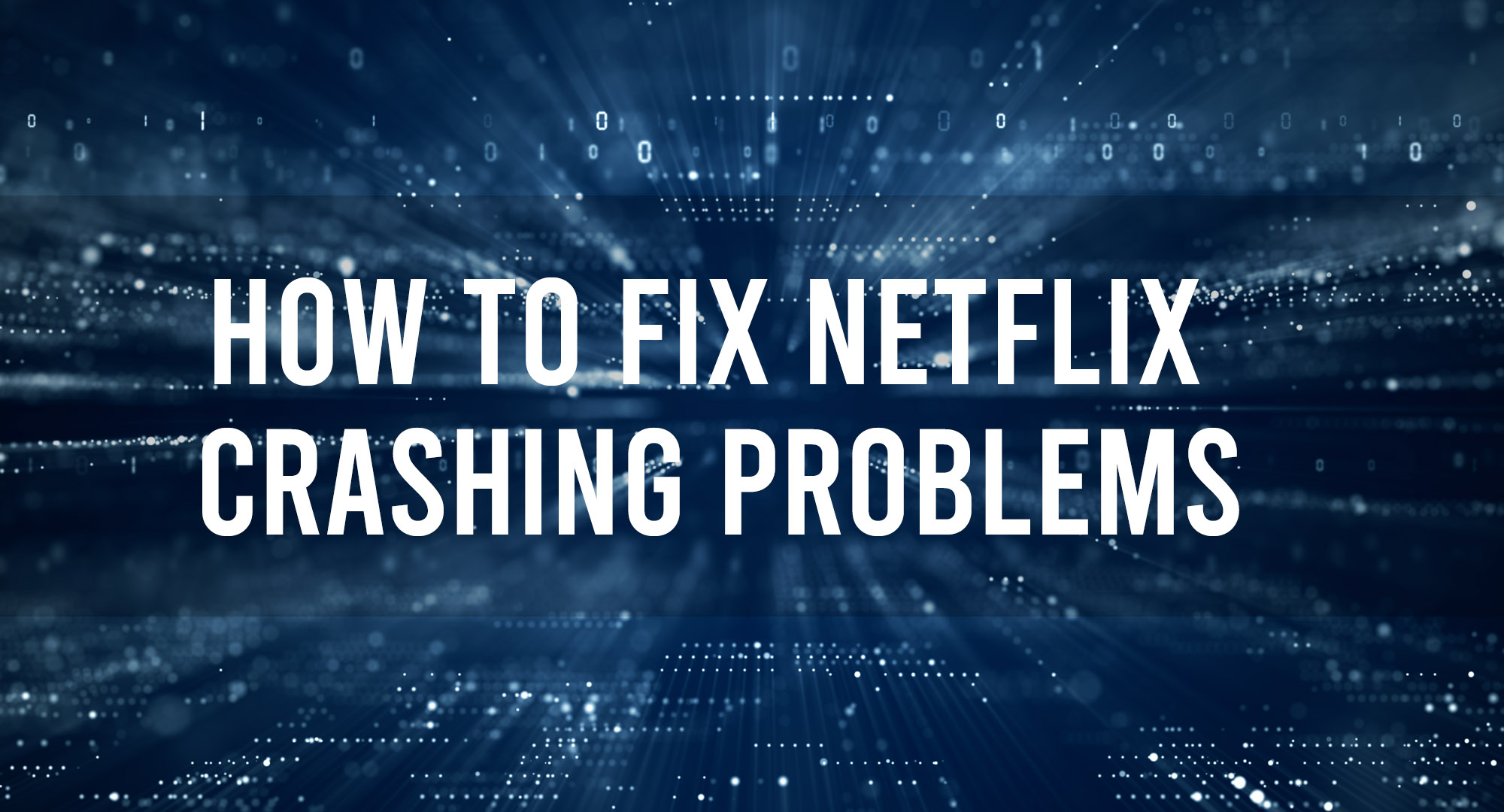Netflix is one of the world’s leading online streaming platforms, boasting millions of users worldwide. For most, it’s a seamless experience; however, some users encounter the frustrating issue of the app crashing. Whether you’re experiencing these crashes on a mobile device, smart TV, or computer, this article will guide you through potential solutions.
1. Basic Troubleshooting Steps
Table of Contents
Before diving deeper, it’s always a good idea to try the following steps:
- Restart the Device: Often, simply rebooting your device can solve many technical issues.
- Check Internet Connection: A stable internet connection is vital for streaming. Make sure your device is connected to the internet and the speed is sufficient for streaming.
- Update the App: Ensure you’re using the latest version of the Netflix app. Outdated versions may have bugs that have been addressed in newer releases.
2. Device-Specific Solutions
For Mobile Devices (Android & iOS):
- Clear Cache and Data:
- Android: Go to Settings > Apps > Netflix > Storage > Clear Cache and Clear Data.
- iOS: iOS doesn’t allow clearing cache for specific apps. Instead, uninstall and reinstall Netflix.
- Reinstall the App: Delete the Netflix app and download it again from the app store.
- Check for Device Updates: Ensure your device’s OS is up-to-date.
For Smart TVs:
- Deactivate Netflix: Some TVs have a deactivation code to reset Netflix. Press Up, Up, Down, Down, Left, Right, Left, Right, Up, Up, Up, Up using your TV remote. If done correctly, this will give you the option to deactivate the app, which you can then reactivate and try again.
- Reinstall Netflix: If possible, uninstall and then reinstall the Netflix app on your TV.
- Update TV Firmware: Check the manufacturer’s support website for firmware updates.
For Computers (Windows & macOS):
- Clear Browser Cache: If you’re watching through a web browser, clearing your browser’s cache might help.
- Use Another Browser: Switching to a different browser can often resolve playback issues.
- Update Graphics Drivers: Outdated graphics drivers can sometimes cause playback issues with streaming services.
3. Server-Side Issues
Sometimes the issue might not be on your end. Netflix servers might be down or experiencing high traffic, leading to app crashes.
- Check Service Status: Use platforms like Downdetector to check if other users are experiencing issues.
- Wait: If it’s a server-side problem, it might require some time for Netflix to resolve the issue.
4. Contact Netflix Support
If all else fails, the best course of action would be to reach out to Netflix Customer Support. They might have insights on ongoing issues or provide solutions specific to your situation.
Frequently Asked Questions
Why does Netflix keep crashing?
Netflix might keep crashing due to issues with the app’s software, an unstable internet connection, or problems with the device you are using. Ensuring both the app and your device’s software are up-to-date can help address this issue.
Why does Netflix keep freezing and stopping?
Netflix can freeze and stop because of a weak or unstable internet connection, overloaded device memory, or potential bugs within the Netflix app. Clearing cache, restarting the device, or checking the network strength can alleviate this problem.
How do I refresh Netflix on my TV?
To refresh Netflix on your TV, you can typically log out and log back into your account, restart the Netflix app, or power cycle your TV. Some TVs might also have a dedicated option within settings to clear the cache for specific apps.
Why is Netflix not working on TV but works on phone?
If Netflix is not working on your TV but works on your phone, it could be due to TV-specific software issues, problems with the TV’s internet connection, or compatibility concerns with the TV’s version of the Netflix app. Ensure your TV’s software and Netflix app are up-to-date, and verify the TV’s internet connection is stable.
Conclusion
Crashes, while inconvenient, can often be resolved with a bit of troubleshooting. By following the steps above, you can likely find a solution and get back to binge-watching your favorite shows. If the problem persists, it’s always a good idea to keep an eye on official communication channels from Netflix for any updates.

Timothy is a tech enthusiast and has been working in the industry for the past 10 years. He has a vast knowledge when comes to technology and likes to help people with this knowledge.