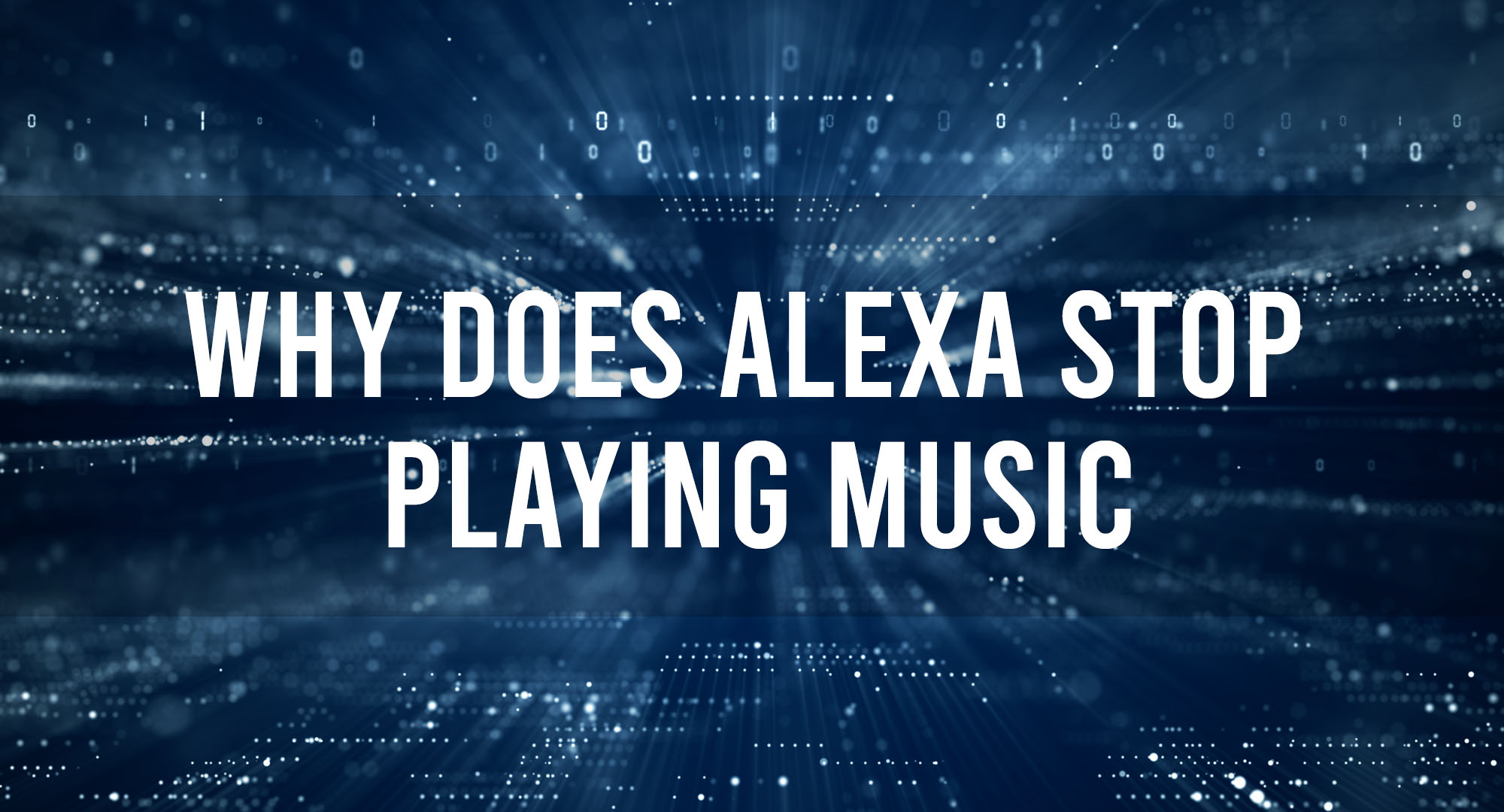Are you tired of experiencing interruptions in your music playlists on your Alexa device? Many users have faced issues with Alexa randomly stopping or not playing music at all. This can be frustrating, especially if you enjoy listening to music while working, cooking, or relaxing. In this article, we will explore the common reasons behind these audio playback issues and provide you with effective solutions to fix them. So, let’s dive in and get your Alexa playing music smoothly again!
Common Causes of Audio Playback Issues
Table of Contents
There could be several reasons why Alexa stops playing music or encounters audio playback issues. Let’s take a look at some of the most common causes:
Dropped Wi-Fi Connection
A weak or dropped Wi-Fi connection is a common culprit behind audio playback issues on Alexa. If your device loses connection to the internet, it won’t be able to stream music or other audio content. Check the Wi-Fi signal strength in the area where your Alexa device is placed. If it’s weak, consider moving it closer to the router or investing in a Wi-Fi extender for better connectivity.
If you’re experiencing consistent Wi-Fi issues, try resetting your router or contacting your internet service provider for assistance. Sometimes, a simple reboot can resolve connectivity problems and get your Alexa device back to playing music without interruptions.
Device Overheating
Another common cause of audio playback issues on Alexa is overheating. Alexa devices generate heat while in use, especially if they’re playing music for extended periods. Excessive heat can cause the device to malfunction or automatically shut down to cool down. Check if your Alexa device feels hot to the touch. If it does, give it some time to cool down before attempting to play music again.
Ensure that your Alexa device is placed in a well-ventilated area, away from direct sunlight or other heat sources. Additionally, avoid covering the device with any objects or placing it on soft surfaces that could obstruct airflow and trap heat.
Software Glitches
Software glitches can also be the reason why Alexa stops playing music. Like all electronic devices, Alexa can experience occasional software bugs that affect its performance. Check if your device is running on the latest software version. If not, update it to the latest firmware, as this can often fix issues with audio playback.
In some cases, a software glitch may require a factory reset of your Alexa device. However, be cautious, as this will erase all settings, preferences, and paired devices. Before performing a factory reset, try other troubleshooting steps or consider reaching out to Amazon’s customer support for further assistance.
Streaming Service Issues
If you’re encountering audio playback problems with a specific music streaming service, it’s possible that the issue lies with the service itself. Check if other streaming services work fine on your Alexa device. If they do, the problem likely lies with the problematic service. Try signing out of the streaming service on your Alexa device and signing back in. You can also try using an alternative streaming service to see if the issue persists.
Reach out to the customer support of the affected streaming service for further troubleshooting steps or to report the issue. They may be able to provide you with specific solutions or insights into any ongoing service outages or technical glitches.
Physical Obstructions
Physical obstructions between your Alexa device and the Wi-Fi router can weaken the signal and cause audio playback issues. Thick walls, large furniture, or other electronic devices can interfere with the Wi-Fi signal and disrupt the connection. Assess the placement of your Alexa device and the router and ensure that there are no significant obstacles in the way.
Consider relocating your Alexa device or the router to reduce the chances of signal interference. If relocating is not possible, you may need to invest in a Wi-Fi extender or a mesh network system to improve signal strength throughout your home.
Insufficient Bandwidth
If you have multiple devices connected to your Wi-Fi network and are simultaneously streaming music or video content, it could strain the available bandwidth. Insufficient bandwidth can cause audio playback issues on your Alexa device.
Check if other devices on your network are consuming substantial amounts of bandwidth. If possible, limit the simultaneous streaming or downloads on other devices while using your Alexa device for music playback. This can help ensure a smoother streaming experience without interruptions.
Hardware Malfunction
In rare cases, audio playback issues on Alexa devices could be due to a hardware malfunction. If you’ve tried all the troubleshooting steps mentioned above and are still experiencing problems, it’s advisable to contact Amazon’s customer support. They can provide further assistance and guide you through the process of diagnosing and addressing any potential hardware issues with your Alexa device.
Remember to have your device’s serial number and purchase details handy when contacting customer support, as they might require this information for troubleshooting or warranty-related inquiries.
Key Takeaways: Why Does Alexa Stop Playing Music? Fixing Audio Playback Issues
- Alexa may stop playing music due to a weak Wi-Fi signal, so make sure your device is within range of your router.
- Check if there are any software updates available for your Alexa device, as outdated software can cause playback issues.
- Ensure that the music service you’re using is compatible with Alexa, and check if there are any service-specific settings that need adjustment.
- If Alexa frequently stops playing music, try restarting the device or performing a factory reset to resolve any temporary glitches.
- If you’re experiencing audio playback issues with certain songs or albums, check if there are any restrictions or licensing limitations that could be causing the problem.
Frequently Asked Questions
How can I fix the audio playback issues on my Alexa device?
If you’re facing audio playback issues on your Alexa device, there are a few steps you can take to troubleshoot the problem. First, check whether the volume level is set appropriately. Sometimes, Alexa may stop playing music if the volume is turned down too low. Additionally, make sure your Alexa device is connected to a stable Wi-Fi network. A weak connection can disrupt music playback. You should also check if there are any obstructions near your Alexa device, as physical barriers can interfere with sound quality. If none of these steps work, try restarting your device or contacting Amazon support for further assistance.
How can I improve my Wi-Fi connection for uninterrupted music playback?
To improve your Wi-Fi connection for uninterrupted music playback, there are a few things you can try. First, ensure that your Alexa device is within range of your Wi-Fi router. If it’s too far away, the signal strength may be weak. You can also try moving your router to a central location in your house for better coverage. Another option is to upgrade your internet service to a faster speed, as a slow connection can cause music playback issues. Additionally, reducing the number of devices connected to your Wi-Fi network can help improve its performance.
Can outdated software cause Alexa to stop playing music?
Yes, outdated software can sometimes cause Alexa to stop playing music. Both the Alexa app and the Alexa device itself require regular updates to function optimally. If you haven’t updated the app or the device firmware in a while, it’s possible that compatibility issues or bugs are causing the music playback problem. Check for any available updates in the Alexa app and install them. Updating the software can often resolve various issues and improve the overall performance of your Alexa device.
Why does Alexa sometimes skip or skip songs?
There are a few reasons why Alexa may skip or skip songs during playback. One possible reason is that the music service you’re using may have restrictions or limitations on certain songs. For example, if you’re using a free version of a music streaming service, you might encounter limitations on skipping songs. Another reason could be a problem with your voice commands. If Alexa misinterprets your command or fails to recognize the song title or artist correctly, it may skip to the next one. Lastly, if there is a network issue or a temporary problem with the music service itself, Alexa may skip songs. Restarting your device and checking your internet connection can help troubleshoot and resolve these issues.
Conclusion
Remember, it’s important to keep your Alexa device and music streaming service updated to avoid any potential problems. If you continue to experience difficulties with Alexa playing music, don’t hesitate to contact Amazon support for further assistance. Overall, by following these troubleshooting steps, you should be able to fix most audio playback issues with Alexa and enjoy uninterrupted music whenever you want. Happy listening!

Timothy is a tech enthusiast and has been working in the industry for the past 10 years. He has a vast knowledge when comes to technology and likes to help people with this knowledge.