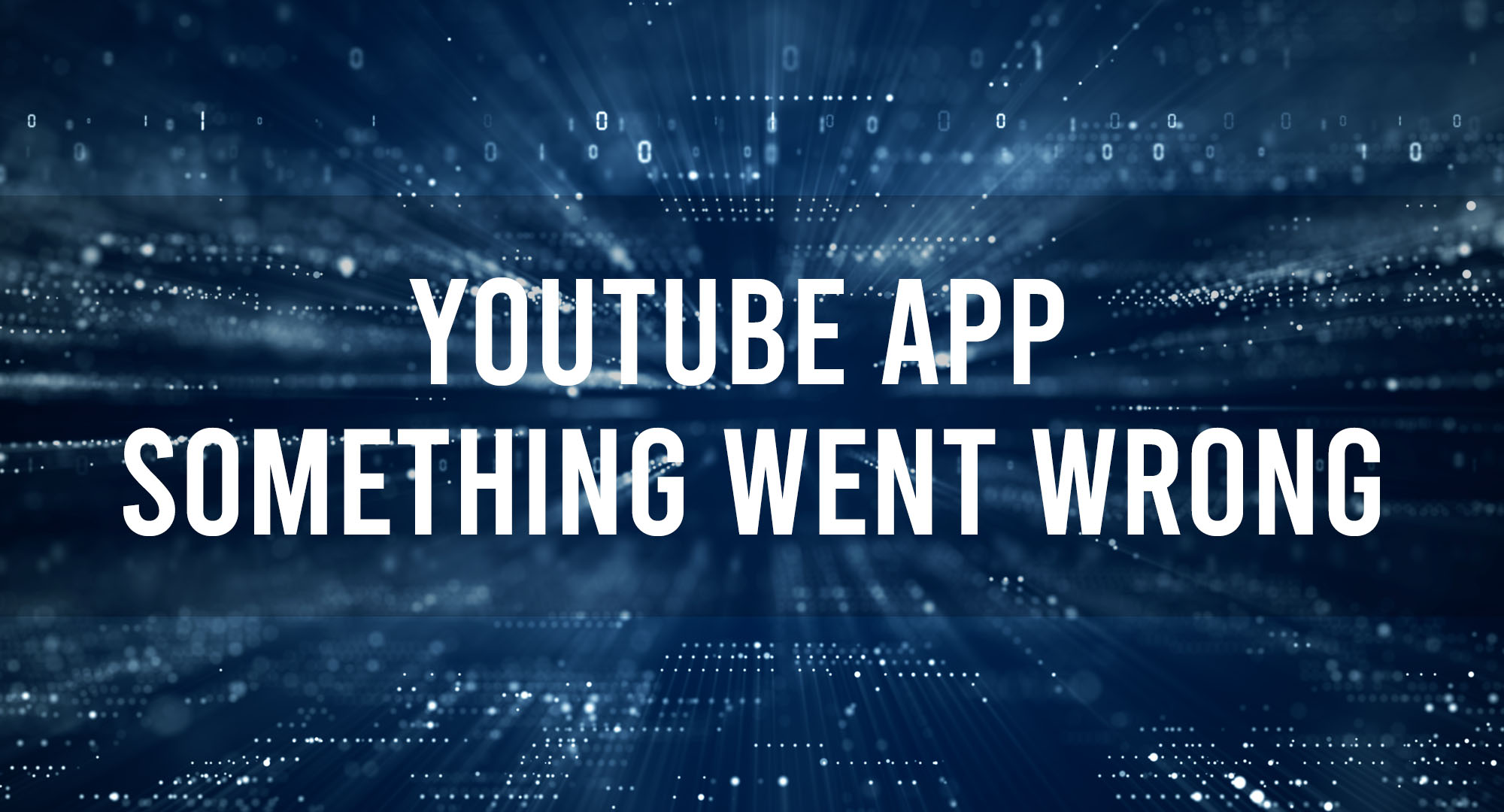If you’ve been diving into the world of YouTube on your mobile device or even on your smart TV, you might’ve stumbled upon the infamous “Something Went Wrong” error. It’s like a digital roadblock stopping you from diving into your favorite cat video or tech tutorial. While the error might seem like a major hurdle, in most cases, it’s just a minor hiccup. Today, I’m going to guide you through five straightforward solutions to tackle this issue head-on.
Why does the Youtube App Something Went Wrong occur?
Table of Contents
The “Something Went Wrong” error on the YouTube app can be a perplexing roadblock for many users, and it can arise due to a myriad of reasons:
- Network Issues: The most common culprit is unstable or weak internet connectivity. If the app can’t maintain a stable connection to YouTube servers, it may display this error.
- Outdated App: Running an older version of the YouTube app might cause compatibility issues with current server configurations, leading to this error.
- Corrupted Cache: Over time, the app stores data to speed up its performance. Occasionally, this cache data might become corrupted, causing glitches.
- Server-Side Errors: Sometimes, the problem isn’t on your end. YouTube might be experiencing server issues or undergoing maintenance.
- Device Compatibility: If your device’s software hasn’t been updated for a while, it might not be fully compatible with the latest version of the YouTube app, leading to potential hiccups.
Understanding these potential causes can help users troubleshoot effectively and get back to their video-watching experience more swiftly.
How to fix Youtube App Something Went Wrong?
Check Your Internet Connection
This might sound like the “Have you tried turning it off and on?” of solutions, but you’d be surprised how often a spotty internet connection is the culprit. Especially if you’re using the YouTube app on a mobile device, moving in and out of Wi-Fi zones can cause the app to lose its connection.
Quick Fix:
- Ensure you’re connected to a stable Wi-Fi network.
- If you’re using mobile data, ensure you’ve got a steady 4G or 5G connection.
- If all seems well but you’re still facing the issue, try restarting your router. Sometimes, the old unplugging and plugging back in trick can work wonders!
Update the YouTube App
Apps are like those software packages from yesteryears – they need occasional updates. Developers continually patch up bugs and enhance performance. If you’re running an older version of the YouTube app, that could be the reason for our notorious error.
Quick Fix:
- Head over to your device’s app store (Google Play for Android and App Store for iOS).
- Search for the YouTube app and see if there’s an ‘Update’ option available. If yes, hit that button!
- Once updated, launch the app and try again.
Clear Cache and Data
Over time, apps accumulate cache data to speed up performance. But sometimes, this data can become corrupted or bloated, causing more harm than good.
Quick Fix:
- Go to your device’s settings.
- Navigate to ‘Apps’ or ‘App Manager’.
- Find the YouTube app in the list and tap on it.
- Here, you’ll find options to ‘Clear Cache’ and ‘Clear Data’. Start with ‘Clear Cache’. If that doesn’t solve the problem, proceed with ‘Clear Data’. Note: Clearing data might log you out of the app, so you’ll need to sign in again.
Reinstall the YouTube App
In some cases, the app might have been installed with some minor glitches. Or perhaps, over time, something’s gone a bit haywire. Like a fresh coat of paint, reinstalling the app can make things feel brand new.
Quick Fix:
- Delete the YouTube app from your device.
- Restart your device (this step is essential).
- Head back to your app store and download the YouTube app again.
- Launch it, sign in, and give it a whirl.
Check for System Updates
Sometimes the issue isn’t with the app but the device’s software itself. Manufacturers frequently release updates to improve compatibility with apps and enhance overall system performance.
Quick Fix:
- Navigate to your device’s settings.
- Look for ‘System Updates’ or ‘Software Updates’.
- If there’s an update available, download and install it. This process might take a while, so grab a coffee and let your device do its thing.
Frequently Asked Questions
Why does YouTube say something went wrong on my iPhone?
YouTube may display the “Something went wrong” message on your iPhone due to various reasons, such as unstable internet connections, outdated app versions, corrupted cache data, or occasional glitches in the YouTube platform itself.
Why does YouTube keep saying tap to retry?
The “Tap to retry” message typically appears on YouTube when there’s difficulty in loading a video, often resulting from network issues, the video being taken down, or transient errors on the YouTube servers.
How do I clear my YouTube cache on my iPhone?
To clear the YouTube cache on your iPhone, go to ‘Settings’ > ‘General’ > ‘iPhone Storage’, then scroll down and select the YouTube app. From there, tap on “Offload App” which will clear its cache without deleting your personal data or settings. Alternatively, you can delete and reinstall the app, which will also clear its cache.
Why is YouTube not letting me on?
If YouTube isn’t allowing access, it might be due to connectivity issues, server outages, a banned IP or account, or restrictions set up in certain regions or networks. It’s recommended to check your internet connection, update your app or browser, or consult YouTube’s support or community forums for specific issues.
Conclusion
The “Something Went Wrong” error on the YouTube app can be frustrating, especially when you’re eager to catch up on content. But with the steps outlined above, you’re well-equipped to tackle the issue and get back to your video-watching spree. Remember, technology, as great as it is, sometimes needs a bit of nudging to work right. So, give these methods a shot, and I bet you’ll be back in action in no time!

Timothy is a tech enthusiast and has been working in the industry for the past 10 years. He has a vast knowledge when comes to technology and likes to help people with this knowledge.