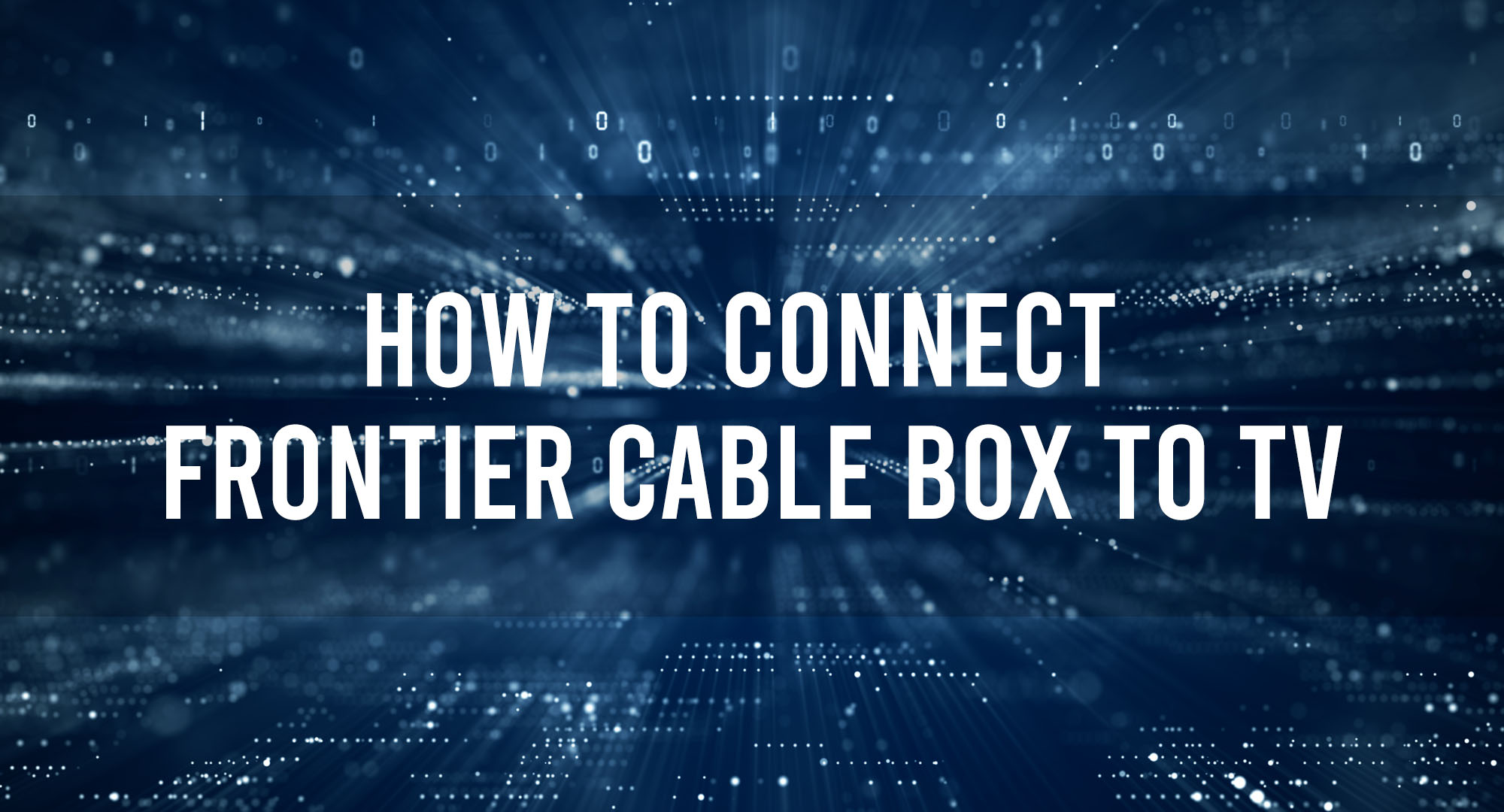In the world of television and entertainment, a Frontier Cable Box is a crucial piece of equipment. This device, provided by Frontier Communications, decodes digital signals into viewable content on your television. It’s more than just a box; it’s your gateway to a world of entertainment, from live sports to the latest TV shows and movies.
How to Connect Your Frontier Cable Box to Your TV?
Table of Contents
Alright, folks, it’s time to talk cable boxes. You just got your new Frontier Cable Box and you’re probably thinking, “Chris, how the heck do I set this up?” Well, you’re in the right place because we’re going to get into the nitty-gritty of it.
Let’s kick this off by stating what you’ll need: your Frontier Cable Box, your TV, and an HDMI cable. These items in hand, let’s dive right in.
First, you’re going to connect one end of your HDMI cable to the HDMI Out port on your Frontier Cable Box. The ‘Out’ here means the signal is going out of the box and into your TV. Then, you’ll take the other end of the cable and plug it into an HDMI In port on your TV. Now, once you’ve got those connected, turn on your TV and switch the source or input to the HDMI port you used.
Finally, power up your Frontier Cable Box. If all’s done right, you should see a setup guide on your TV screen. Go through it and follow the prompts to get everything up and running.
Boom! Now you’ve got your Frontier Cable Box connected to your TV. Easy-peasy, right?
Troubleshooting Common Issues When Connecting Frontier Cable Box to TV
But let’s be real, technology can be a pain sometimes. If you’re facing some issues, don’t panic. We’re going to troubleshoot some common problems you might encounter.
No Signal or Black Screen: If you’re getting a no signal message or a black screen, check to see if your TV is on the correct input or source. If that doesn’t work, double-check your HDMI cable connections. And if you’re still not having any luck, it might be a good idea to try using a different HDMI cable or port.
No Sound or Picture: Not getting any sound or picture? First, make sure your TV’s volume isn’t muted and that the Frontier Cable Box is powered on. If that’s not the problem, check your connections again. If you’re still having issues, try resetting your cable box by unplugging it, waiting for a minute, then plugging it back in.
Can’t Access Some Channels: If you can’t access some channels, this could be an activation issue. Make sure you’ve completed the setup guide and that your cable box is activated.
Exploring the Features of Your Frontier Cable Box Once Connected to Your TV
Alright, we’ve got the basics down, now let’s talk about some cool stuff your Frontier Cable Box can do.
One feature you’ll definitely appreciate is the Interactive Guide. This on-screen guide shows you what’s currently playing and what’s coming up next. You can even set reminders for your favorite shows or record them to watch later.
Speaking of recording, you can use the DVR function to record live TV. This way, you’ll never miss your favorite shows or movies. You can watch them at your own pace, at your own time.
You also have access to On-Demand Content. This is like having an entire blockbuster video store in your living room. Dive into a huge library of on-demand movies, shows, and special events whenever you want.
Top Tips for Maximizing Your Viewing Experience with Frontier Cable Box
Now, let’s talk about how to get the most out of your Frontier Cable Box.
Use High-Quality Cables: Make sure you’re using high-quality HDMI cables. They can significantly improve your audio and visual experience.
Utilize the DVR Function: Take advantage of the DVR function. Don’t let your schedule dictate what you watch and when you watch it.
Explore On-Demand Content: Live TV is great, but on-demand content can offer you more variety. Check it out!
Check for Updates: Make sure your Frontier Cable Box software is up-to-date. These updates often include improvements and new features.
How to Maintain the Connection Between Your Frontier Cable Box and TV?
Finally, let’s talk about maintaining that connection between your Frontier Cable Box and TV. Here’s what you need to do:
- Keep Your Equipment Clean: Dust and grime can build up on your equipment, causing it to overheat and perform poorly. Make sure to clean it regularly.
- Check Connections Periodically: Connections can come loose over time. Every once in a while, check to make sure all your connections are tight and secure.
- Power Cycle Regularly: If you start experiencing issues, turn off your cable box and TV, wait for a minute, then turn them back on. This simple trick can resolve many common issues.
- Software Updates: Regularly check for software updates and install them. These updates often contain fixes for common issues and improvements to performance.
Alright, guys, that’s it for today. By following these steps and tips, you’ll be a Frontier Cable Box master in no time. Enjoy your viewing experience and remember, if you run into any issues, you’ve got this guide to help you out. Until next time!
Frequently Asked Questions
Why is my Frontier Cable Box not connecting to my TV?
This could be due to a number of reasons, such as a loose cable connection, a faulty HDMI cable, or an issue with your TV’s HDMI port. Try checking your connections, replacing your HDMI cable, or connecting to a different HDMI port on your TV.
How can I improve the picture quality on my Frontier Cable Box?
You can improve the picture quality by adjusting the video output settings on your Frontier Cable Box. Also, ensure you’re using a high-quality HDMI cable for the best possible signal.
Can I record shows on my Frontier Cable Box?
Yes, you can record shows using the DVR feature on your Frontier Cable Box. You can even set it to record future episodes of your favorite shows automatically.
Conclusion
Connecting your Frontier Cable Box to your TV doesn’t have to be a daunting task. With the right knowledge and a little patience, you can ensure a seamless, high-quality connection for your viewing pleasure. So sit back, relax, and enjoy the world of entertainment at your fingertips.

Timothy is a tech enthusiast and has been working in the industry for the past 10 years. He has a vast knowledge when comes to technology and likes to help people with this knowledge.