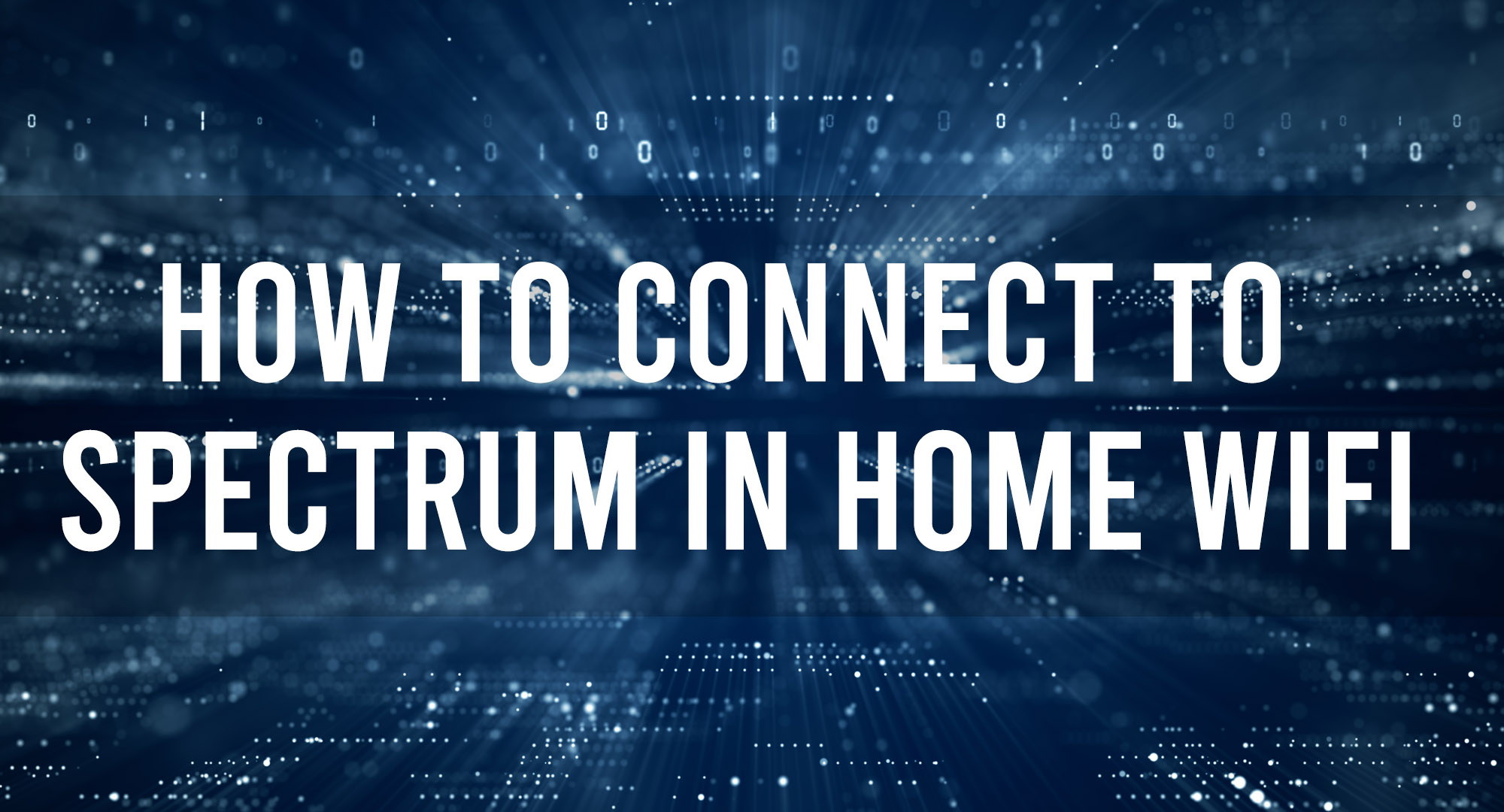Spectrum is one of the most popular home WiFi providers in the United States. Consumers of Spectrum love the high-quality internet that they provide. One of the best things about Spectrum is that their home WiFi is very easy to set up and use. In this article, we will show you how to connect to Spectrum in home WiFi.
How to Connect to Spectrum in Home WiFi
Table of Contents
Connecting Spectrum in home WiFi is not as complicated as you think. In fact, it is similar to any other home WiFi provider you may have used in the past. The process is pretty simple and shouldn’t take more than a few minutes to complete.
Here are the steps that you need to follow:
1. The first thing you need to do is find the SSID or network name of your Spectrum router. This can be found on the label of your router.
2. Once you have located the SSID, open up the WiFi settings on your device and look for the network name.
3. When prompted, enter the password for your Spectrum router. The password can also be found on the router label.
4. Once you have entered the correct password, you should be able to connect to the Spectrum network.
And that’s it! Those are the simple steps that you need to follow to connect to Spectrum in home WiFi. Just remember to enter the correct password for your router and you should be able to connect without any issues.
Connecting Your Equipment and Activating Your Service
If your account is new, most likely, you still need to connect your device and activate your account. The activation and connection will depend on two things: a separate modem and router and a separate modem and router Wave 2.
Spectrum’s website and support section offer two options from which you can choose to connect your model and activate your account. You may see the guide in your self-installation kit or check the link they have on the site.
When you opt to follow the instructions on their site, you will need to enter a zip code and confirm your service address.
Connect a Device to Your Wireless Network
Once you have already activated and connected your equipment, the next thing you need to do is to connect a device to your wireless network.
Just like the previous steps, connecting a device to your wireless network is pretty straightforward. All you need to do is to follow these steps:
1. Open the WiFi settings on your device.
2. Look for the SSID or network name of your Spectrum router.
3. Next, open the WIFI settings on your device and choose the right network to connect. It can be 5 GHz or 2.5GHz.
Note: Which one should you choose? The answer depends on your internet needs. 5GHZ is faster but comes with a shorter wireless range. On the other hand, 2.4 GHz is slower but has a longer wireless range.
4. After choosing the right network, enter the password for your router. The password can be found on the label of your router.
5. Once you have entered the correct password, you should be able to connect to the Spectrum network.
How to change Spectrum WiFi password
Security will always be an issue when it comes to WiFi networks. That’s why it’s important to change the default WiFi name and password of your router. This will help you increase the security of your home network.
If you want to change the WiFi details (name and password) of the Spectrum router, here are the simple steps that you need to follow:
1. The first thing that you need to do is to log in to your Spectrum router. You can do this by typing the IP address of your router into a browser. The IP address can be found on the label of your router. If you forgot your password, you’ll have to press the reset button on your router. This will reset the password to the factor default setting.
2. Once you have logged in, look for the WiFi settings page and open it.
3. Next, look for the SSID or network name and change it to something that you can easily remember.
4. After changing the SSID, look for the password section and enter a new password for your WiFi network. Make sure to choose a strong and secure password.
5. Once you have made all the changes, save them and restart your router.
It is also important to note that customizing your WiFi network name and password can be done through the router web page. All you need to do is find your wireless equipment model in Spectrum’s list on their website and follow the step-by-step instructions.
How to Optimize Spectrum Home WiFi
Spectrum allows you to optimize your home WiFi network through their app. Just download the app on your mobile device and follow the steps below:
1. Once you have downloaded and installed the app, open it and log in using your Spectrum username and password.
2. After logging in, go to the main menu and choose “My Services.”
3. Select “Internet” and then choose “Manage My WiFi.”
4. The next thing you need to do is select the devices you want to connect to your WiFi network.
5. Finally, select the “Optimize Network” button to improve your home WiFi connection.
The app will automatically scan your area for any interference that may be affecting your WiFi signal.
Here are some other tips on how you can optimize your WiFi network:
- Place your WiFi router in an area where there is no interference.
- You can also use a WiFi range extender to improve the signal in your home.
- Make sure to keep your router firmware up to date.
- Reduce WiFi usage on certain devices by using a wired connection.
- Select the a optimal radio frequencies, 2.4GHz is ideal.
- Change the WiFi password regularly to maintain security. Use a VPN service to encrypt your traffic and improve security.
- If you’ve changed your network name and password to match your previous one, your home devices will only connect once you have updated the network password and name.
You can view your WiFi network names and passwords on the Spectrum App or Spectrum.net.
Conclusion
Spectrum is truly a great choice when it comes to home internet service. With their fast and reliable connection, you’ll never have to worry about slow internet speeds again. And if you ever encounter any problems with your connection, their 24/7 customer support will be more than happy to assist you. So what are you waiting for? Get Spectrum today!

Timothy is a tech enthusiast and has been working in the industry for the past 10 years. He has a vast knowledge when comes to technology and likes to help people with this knowledge.