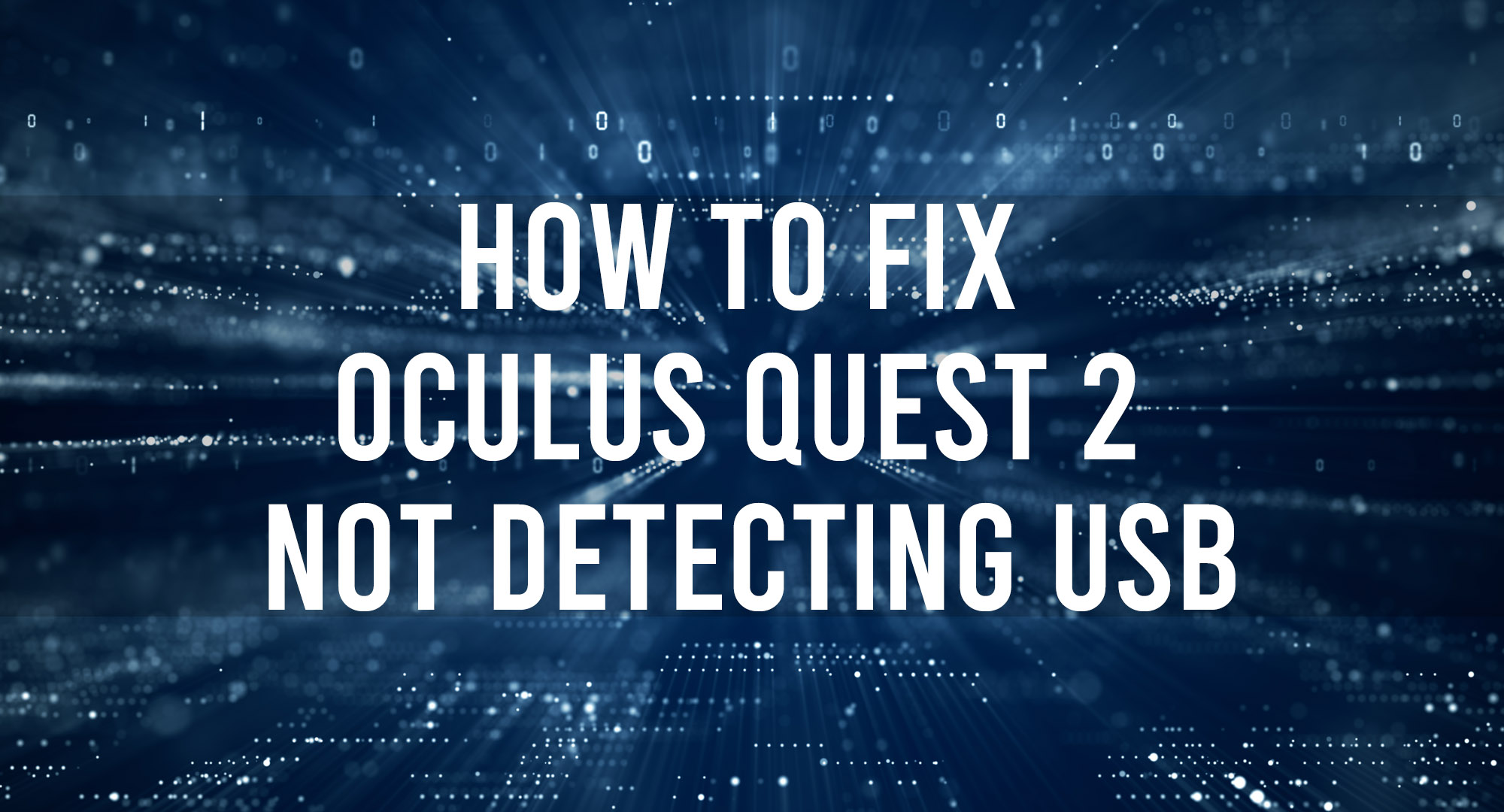You’re not alone if you just got your Oculus Quest and need help getting it to detect your USB. This is a common problem that many users are facing. Luckily, there is no need to panic, as we have solutions for you! Continue reading to learn what causes the Oculus Quest 2 USB device not to be recognized and how you can fix it.
What causes Oculus Quest 2 not to detect the USB
Table of Contents
Typically, there are three main reasons why Oculus quest is not detecting USB. There is an issue with the cable, operating system, or hardware, and it can be an easy fix depending on where the problem occurs.
How to fix Oculus Quest 2 not detecting USB
There are several troubleshooting steps you should attempt to fix the Oculus Quest 2 not detecting USB. Attempt trying the following list to see if it will resolve the issue.
Check the Oculus Link Cable
Review your Oculus link cable for any possible damage. Check to ensure there is no damage to the wiring and the USB connector. A damaged USB connector will result in your computer not recognizing the device.
Check USB Ports
Review the USB ports on all devices. Make sure there isn’t anything blocking the port, and the port is not damaged. If something is blocking the port, spray it with a compressed air duster.
Disable Oculus Airlink
Users have reported issues with Oculus Quest 2 not recognizing USB 3.0 while Airlink is enabled. Disable Airlink and try to reconnect using USB.
How to disable Oculus Airlink
1. Select the settings gear icon
2. Next, select the experimental tab
3. Scroll down to Air Link and disable it.
Check USB Controllers
Ensure all your USB Controllers are enabled, and drivers are up to date on your personal computer. This can be found on the Device Manager control panel on Windows computers. USB controllers are typically labeled Universal Serial Bus controllers at the bottom of the list.
Update Oculus Desktop Software
A standard troubleshooting step is ensuring all relevant software is up to date. Review the Oculus App page for the latest version of the desktop software. After a software update is performed, restart your computer and attempt to reconnect your Quest.
Restart Your Devices
Attempt restarting all connected devices to resolve any temporary errors. This includes your Oculus Quest and personal computer.
Frequently Asked Questions
How do I connect Oculus to PC with USB?
To connect Oculus to a PC, use the Oculus Link cable. You will need to download the Oculus desktop app for it to work correctly.
How do I manually connect Oculus 2 to a PC?
You can manually connect the Oculus 2 to a PC by using the link cable and the Oculus desktop app.
Why is my Oculus Quest not being detected?
There are several possible reasons why your Oculus Quest might not be being detected. The most common reason is that the USB cable needs to be correctly connected. Make sure that the USB cable is securely plugged into both the Oculus Quest and the computer.
Why can’t Oculus find my device?
If Oculus can’t find your devices is mostly likely a networking issue.
How do I fix Oculus not detecting my link cable?
There are a few things you can try if your Oculus is not detecting your link cable:
1. Make sure that the link cable is correctly plugged into your Oculus and your PC.
2. Restart your Oculus software and your PC.
3. If you’re still having trouble, you can try uninstalling and reinstalling the Oculus software.
Conclusion
Hopefully, this guide assisted you with resolving the issue with the Oculus Quest 2 not detecting USB. If the problem is still occurring, we highly recommend reaching out to the Oculus Support team.

Timothy is a tech enthusiast and has been working in the industry for the past 10 years. He has a vast knowledge when comes to technology and likes to help people with this knowledge.