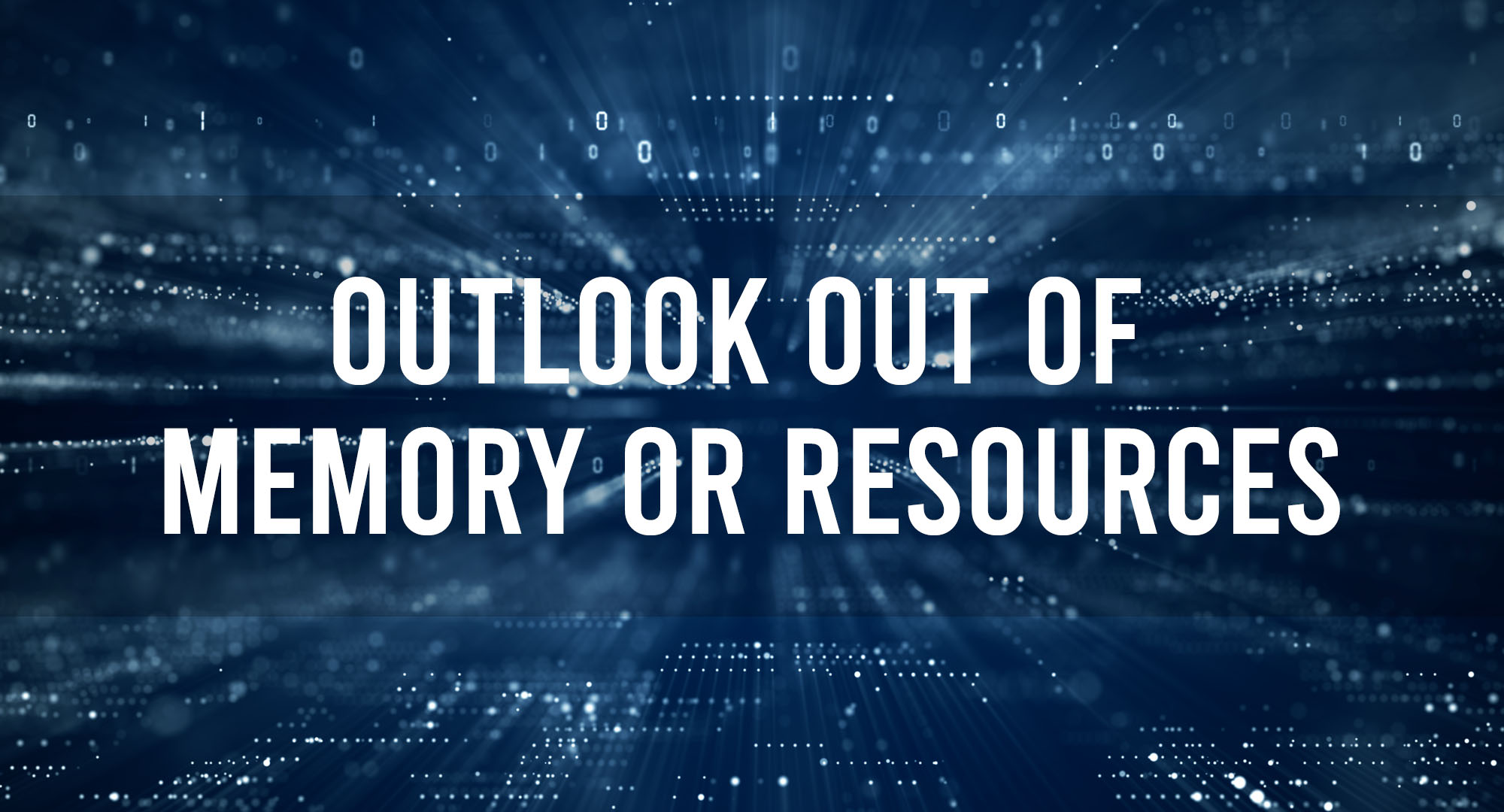Understanding the ‘Outlook Out of Memory or System Resources’ Error: A Comprehensive Guide
Table of Contents
Alright folks, let’s dive right into this! We’ve all been there, you know, just another day in the office, responding to emails when suddenly – boom – “Outlook Out of Memory or System Resources”. This cryptic error message pops up, and you’re left wondering, “What on earth does this mean?!”
Essentially, this error occurs when Microsoft Outlook can’t access enough system memory or system resources. Why does this happen? There could be a multitude of reasons – perhaps there are too many applications running in the background, maybe the Outlook data file is too large, or it might even be a result of some sort of malware. Regardless of the cause, this pesky little error can put a major damper on your productivity. But don’t worry, I’ve got your back. Let’s delve into the details.
Troubleshooting Steps for ‘Outlook Out of Memory or System Resources’ Error
Alright, so you’ve got this error and you’re itching to fix it. Well, you’re in the right place! When troubleshooting this kind of issue, there are a few initial steps I recommend.
- Restart Outlook and your computer: I know, I know, “have you tried turning it off and on again” seems like a tech cliché, but trust me, it often works wonders!
- Close unnecessary applications: If you’re running a dozen applications at once, your system might not have enough resources left for Outlook. Trim the fat and see if that solves the problem.
- Scan for malware: Malware can often eat up system resources. Running a full system scan is definitely worth a shot.
Remember, folks, troubleshooting is a process. Sometimes, you’ll hit the nail on the head with the first swing, other times it might take a little digging.
Advanced Solutions to ‘Outlook Out of Memory or System Resources’ Error
It’s time to dive into some more advanced solutions.
Repairing the PST File
Your Personal Storage Table (PST) file is the heart of your Outlook data. If it gets corrupted or bloated, it can cause a whole host of problems, including our pesky “Out of Memory or System Resources” error.
Thankfully, Microsoft provides a tool to repair your PST file, named SCANPST.EXE. Here’s how you can use it:
- Locate SCANPST.EXE: It’s typically located in the Office installation folder. The exact path may vary, but it’s usually something like C:\Program Files\Microsoft Office\root\Office16.
- Run SCANPST.EXE: Double click on the executable to run it.
- Select your PST file: Click on “Browse” and navigate to the location of your PST file. It’s usually in your user profile directory under Documents\Outlook Files.
- Start the repair process: Click on “Start” to begin the scan and repair process.
Once it’s done, restart Outlook and see if your issue is resolved. Remember, backup your PST file before starting the repair process, because while it’s rare, things can go wrong.
Recreating the OST File
The Offline Storage Table (OST) file is another potential troublemaker. If your email account uses Exchange, Outlook.com, or IMAP, then your emails are likely stored in an OST file. If this file becomes corrupted, it can cause various Outlook errors.
Luckily, you can recreate the OST file. Here’s how:
- Close Outlook: Make sure Outlook is fully closed. Check your system tray to ensure it’s not still running in the background.
- Locate the OST file: The OST file is typically located in the same directory as your PST file.
- Rename or delete the OST file: Don’t worry – this file is just a local cache of your emails, which are still safe and sound on your email server. When you restart Outlook, it’ll recreate the OST file from the server data.
- Restart Outlook: When you open Outlook again, it will download your emails from the server and populate a fresh, new OST file.
There you go, folks. Whether it’s a bloated PST file or a corrupted OST file causing your “Outlook Out of Memory or System Resources” error, these steps should help you get things back on track. As always, remember to take regular backups of your data to keep it safe and secure. Keep those systems running smoothly!
Exploring the Causes of the ‘Outlook Out of Memory or System Resources’ Problem
Diving deeper into the root causes of this error, let’s get a little more technical. One major culprit is a large Outlook data file. The larger the file, the more resources Outlook needs to function, and if your system is running low, that’s when you’ll run into this error. Running a ton of add-ins can also be problematic. Each one consumes resources, and the more you’ve got running, the quicker you’ll hit that ceiling.
Don’t forget about Windows, though. If your system is running low on virtual memory, or if it’s been running for a long time without a reboot, it can start acting a little funky. So don’t just point fingers at Outlook, your system might be contributing to the problem too.
Preventing the ‘Outlook Out of Memory or System Resources’ Error: Best Practices
Ok, so we’ve looked at why this error occurs and how to troubleshoot it, but prevention is always better than cure, right? Here are some best practices to keep this error at bay:
- Manage your Outlook data files: Keep these files lean and mean. Regularly archive old emails and attachments that you don’t need immediate access to.
- Limit your add-ins: Only use the add-ins that you really need. Every add-in consumes resources, so be judicious in your use.
- Regularly reboot your system: This clears out the memory and can often fix any lurking issues.
- Keep your system clean: Regularly scan for and remove malware, keep your system up-to-date with patches, and manage your applications to ensure you’re not overtaxing your system.
That’s all for now, folks! Remember, maintaining a smooth-running system and managing your resources is key to keeping errors like “Outlook Out of Memory or System Resources” at bay. Stick with me and we’ll keep those error messages in check!

Timothy is a tech enthusiast and has been working in the industry for the past 10 years. He has a vast knowledge when comes to technology and likes to help people with this knowledge.