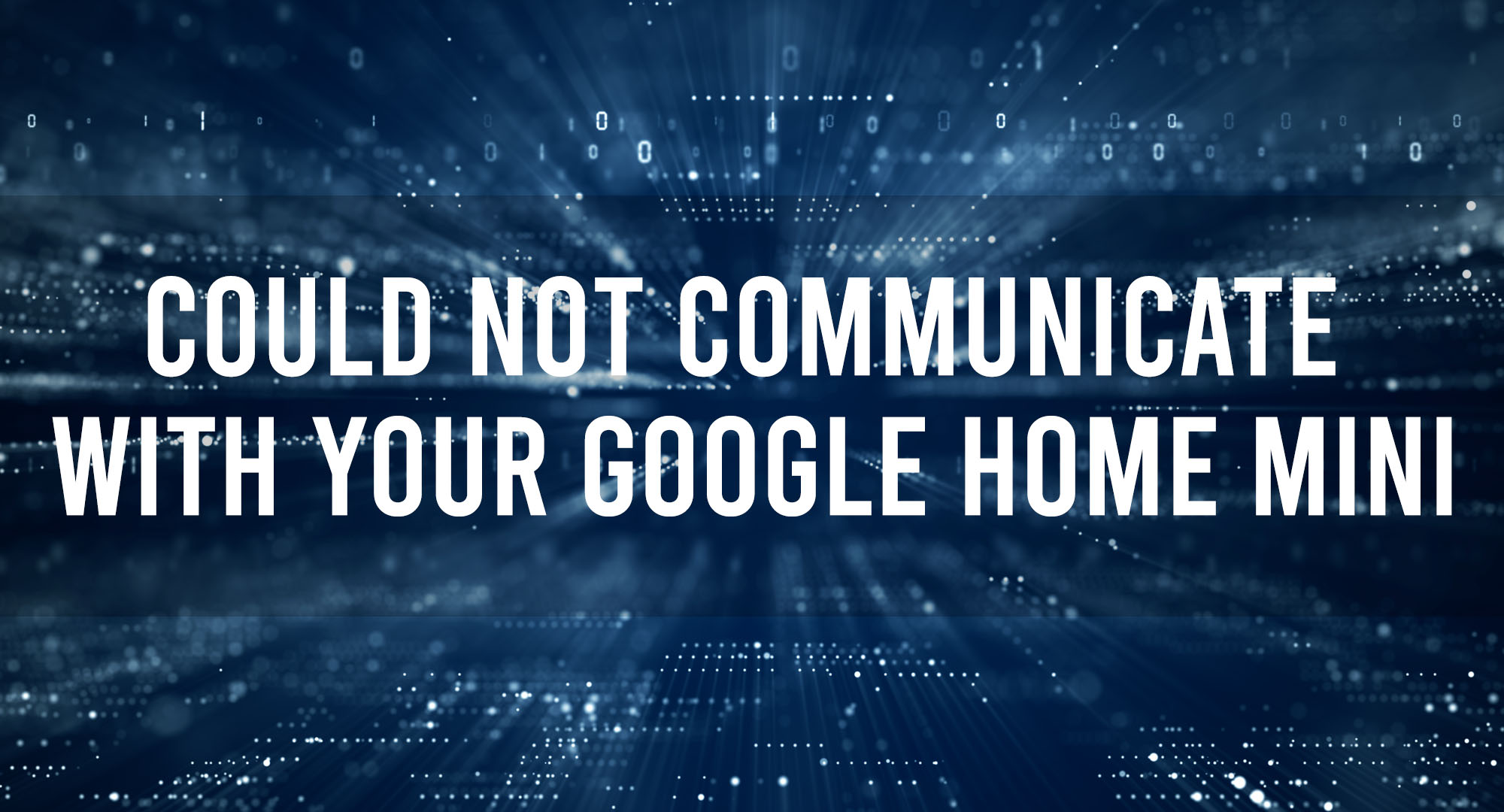Hey there, tech enthusiasts! If you’re like me, you’ve probably welcomed a few smart devices into your home, and Google Home Mini might be one of them. It’s a fantastic little gadget that can make your life easier in many ways. But, what happens when it stops communicating? It’s frustrating, right? In this article, we’re going to delve into the world of Google Home Mini, explore some common communication issues, and provide you with practical solutions to get your device back on track.
What is Google Home Mini?
Table of Contents
The Google Home Mini is a compact smart speaker that embodies the power of Google Assistant in an appealing small package. Able to fit in the palm of your hand, this device is Google’s entry-level home assistant that allows users to ask questions, play music, control smart home devices, and so much more, simply by saying “Hey Google” or “OK Google.” Its intricate design includes two far-field microphones for voice recognition and a 360-degree sound speaker, providing a seamless smart home experience.
Why Your Google Home Mini May Not Communicate?
There are times when your Google Home Mini might give you the silent treatment. The reasons could range from poor internet connection, misconfigured device settings, to incorrect Google account linking. It’s like trying to shout instructions across a massive stadium; if the system is not set up correctly, your voice is not going to get through. And in some cases, the issue could be a little more serious, like a hardware or firmware problem.
Exploring the Role of Internet Connectivity in Google Home Mini Communication
Your Google Home Mini’s lifeline is the Wi-Fi network it’s connected to. Like most IoT devices, it relies heavily on the internet to process voice commands, stream music, or even turn your living room lights on and off. If your Google Home Mini can’t communicate, the first thing you want to check is the strength and stability of your Wi-Fi connection. If your device is too far from the router or there are several devices connected to the network, you might face intermittent communication issues.
The Impact of Device Settings on Google Home Mini Communication
Sometimes, your Google Home Mini might be all set and raring to go, but certain device settings could play spoilsport. If the ‘Do Not Disturb’ mode is accidentally turned on, your device won’t give you any responses, and it won’t play any sounds unless there’s a critical alert. In addition, the ‘Night Mode’ can lower the volume of responses, making it seem like the device is not communicating.
How Incorrect Google Account Linking Affects Google Home Mini Communication
Your Google Home Mini and your Google Account are like best buddies. They need to be in sync for the magic to happen. If your device isn’t properly linked to your Google Account, it won’t be able to access personal results like calendar events or reminders. It’s essential to ensure that the Google Account linked during the setup process is the one you intend to use.
Troubleshooting Tips: Restarting and Resetting Your Google Home Mini
If your Google Home Mini still isn’t communicating, it’s time to try some classic tech troubleshooting: restarting and resetting. A simple device restart can clear any temporary glitches that might be causing communication problems. If that doesn’t work, you might need to resort to a factory reset. Just remember that this will wipe out all settings, so you’ll need to set up your Google Home Mini from scratch afterwards.
How to Fix Google Home Mini Communication Issues?
If you’ve tried everything and your Google Home Mini is still acting up, it’s time to delve deeper into the problem. Check the Google Home app on your phone for any error messages or notifications. Additionally, ensure that your Google Home Mini’s firmware is up to date. Software updates often come with bug fixes that might solve your issue.
Expert Advice: Maintaining Consistent Communication with Your Google Home Mini
The key to maintaining consistent communication with your Google Home Mini is regular maintenance. Keep your device firmware updated, monitor your Wi-Fi network for stability, and periodically check device settings. This way, you can avoid or quickly troubleshoot any potential issues before they escalate.
Advanced Solutions: Dealing with Persistent Google Home Mini Communication Problems
For persistent communication problems, it’s best to contact Google support. They have experts who can guide you through advanced troubleshooting steps. Moreover, if your device is still under warranty, and the problem is due to a hardware or firmware fault, they might replace your Google Home Mini free of charge. So, don’t lose hope if your device is giving you a hard time. Remember, every problem has a solution, and your Google Home Mini is no exception.
Frequently Asked Questions
Why is my Google Home Mini not responding to my voice?
Your Google Home Mini may not be responding to your voice if the microphone is turned off or if it’s not linked to the correct Google account.
How do I reset my Google Home Mini?
To reset your Google Home Mini, press and hold the factory reset button located at the bottom of the device until you hear a sound confirming the reset.
Can I use Google Home Mini without Wi-Fi?
No, Google Home Mini requires a stable Wi-Fi connection to function correctly.
Conclusion
In conclusion, ensuring seamless communication with your Google Home Mini involves understanding the basics of how it works, knowing the common reasons for communication issues, and applying the right troubleshooting steps. With the right knowledge and a bit of patience, you can enjoy a smooth and hassle-free experience with your Google Home Mini. Remember, when in doubt, don’t hesitate to seek professional help. Happy troubleshooting!

Timothy is a tech enthusiast and has been working in the industry for the past 10 years. He has a vast knowledge when comes to technology and likes to help people with this knowledge.