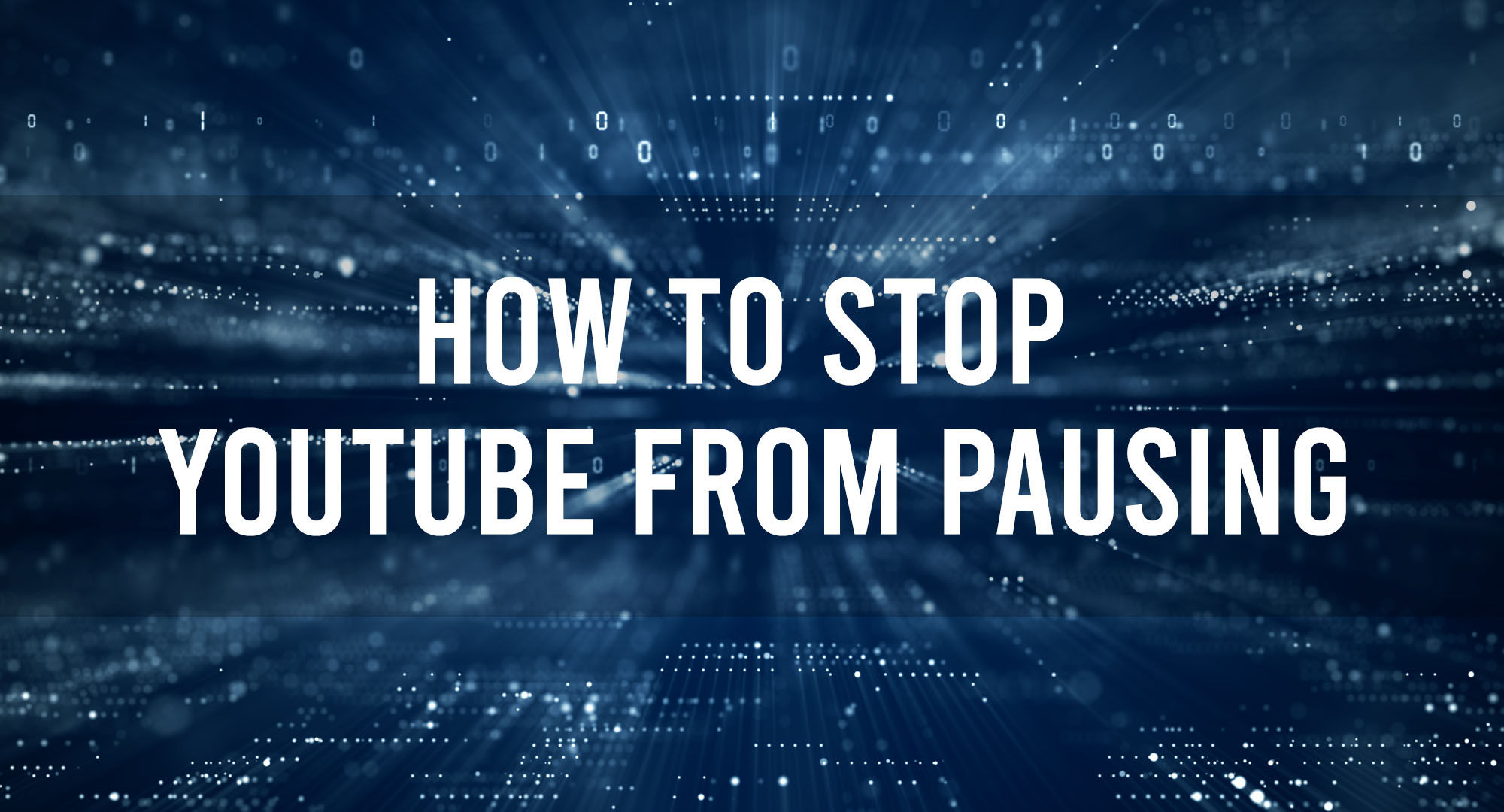YouTube is one of the most popular video streaming platforms, but it can be frustrating when your video keeps pausing unexpectedly. This interruption can disrupt your viewing experience and make it difficult to enjoy your favorite content. Fortunately, there are a few common causes for this issue that you can address to prevent YouTube from pausing. In this article, we will explore the reasons behind this problem and provide you with effective solutions to keep your videos playing smoothly.
Why does YouTube keep pausing my video?
Table of Contents
There are a few reasons why a YouTube video may keep pausing on its own. One common reason is a slow internet connection or network congestion, which can cause buffering issues. Another reason could be an outdated browser or YouTube app. Clearing cache and updating the application often resolves this issue. Additionally, some extensions or plugins on your browser can interfere with video playback. Disabling or removing such extensions might help stop YouTube from pausing.
In some cases, the issue may be related to your device’s performance. If you’re using an older device with limited processing power or low memory, it may struggle to handle the video playback smoothly. Closing unnecessary apps and browser tabs can free up resources, possibly reducing the pausing problem.
1. Slow Internet Connection and Buffering
One of the primary reasons for YouTube pausing unexpectedly is a slow internet connection. When your internet speed is not sufficient to stream videos, YouTube will pause to buffer and load the content before playing again. Buffering is the process of downloading a portion of the video in advance to ensure uninterrupted playback. If your internet speed is slow or inconsistent, buffering may not happen effectively, resulting in frequent pauses. To resolve this issue, you can try the following solutions: 1. Connect to a faster and more stable internet connection, such as switching from Wi-Fi to Ethernet. 2. Close any other programs or devices that may be using a significant portion of your internet bandwidth. 3. Clear the cache and cookies of your browser to optimize its performance. 4. Reduce the video quality, which will require less bandwidth to stream smoothly.
2. Compatibility Issues with Browser or Device
Another common cause of YouTube pausing unexpectedly is compatibility issues between the browser or device you are using and YouTube’s platform. Outdated browsers, incompatible plugins, or unsupported video codecs can lead to playback issues, including frequent pauses. It is essential to ensure that your browser and device are running the latest versions and are compatible with YouTube’s requirements. To address compatibility issues, you can take the following steps: 1. Update your browser to the latest version. Popular browsers like Chrome, Firefox, and Safari frequently release updates that improve compatibility and performance. 2. Disable any browser extensions or plugins that may interfere with YouTube playback. Some extensions, such as ad blockers or video downloaders, can cause interruptions. 3. Check if your device or operating system needs updating. Manufacturers often release software updates that address compatibility issues and improve performance.
3. Advertisements and Ad Blockers
Advertisements are an integral part of YouTube, but they can sometimes cause interruptions and pauses during video playback. Ad blockers, browser settings, or even YouTube’s ad selection algorithm can affect the smooth playback of videos. If you are experiencing frequent pauses specifically when ads are supposed to play, it could be due to an issue related to ads. To minimize interruptions caused by ads, consider the following suggestions: 1. Disable or adjust your ad blockers to allow ads on YouTube. While it may seem counterintuitive, some ad blockers can unintentionally interfere with video playback. 2. Ensure that your browser’s privacy settings do not block third-party cookies, as they play a role in delivering personalized ads. 3. If possible, consider subscribing to YouTube Premium, which offers an ad-free viewing experience along with other benefits like background playback and offline access.
4. Audio and Video Issues
Sometimes, YouTube videos may pause unexpectedly due to audio or video related issues. Incompatibilities between the audio or video codecs used in the video file and your device or browser can cause playback interruptions. Additionally, issues with the YouTube player itself or plugins used for video playback can lead to pauses. To troubleshoot audio and video-related problems, you can try the following solutions: 1. Refresh the YouTube page or restart your browser to ensure that the issue is not temporary. 2. Disable any plugins or extensions that are specifically related to video playback. 3. Switch to a different browser to see if the issue persists. Sometimes, certain browsers handle audio and video codecs more effectively than others. 4. Clear the cache and cookies of your browser to eliminate any temporary files that may be causing conflicts.
5. Device Performance and Overheating
Hardware-related issues can also contribute to YouTube pausing unexpectedly. If your device is overheating or experiencing performance issues, it may struggle to play videos smoothly, leading to pauses and interruptions. This is especially common on older devices or devices with limited resources. To improve device performance and prevent pausing issues, consider the following actions: 1. Close any unnecessary applications or background processes that may be consuming system resources. 2. Restart your device to clear any temporary files and refresh its performance. 3. Keep your device in a cool, well-ventilated area to prevent overheating. Consider using a cooling pad or fan if necessary. 4. If the problem persists and you frequently experience performance issues with various apps, it may be time to consider upgrading your device.
6. YouTube Server Issues
While less common, YouTube server issues can still cause unexpected pausing during video playback. These issues are usually temporary and affect a large number of users simultaneously. When YouTube’s servers experience high traffic or technical difficulties, it can lead to pauses and interruptions. In such cases, there is generally nothing you can do but wait for YouTube to resolve the issue. You can try the following steps to ensure that it is indeed a server-side problem: 1. Check if other websites or services are working fine to confirm that the issue is specific to YouTube. 2. Visit YouTube’s official Twitter account or the YouTube Help forum to see if other users are reporting similar issues. 3. If the problem persists for an extended period, consider reporting the issue to YouTube’s support team. #Benefits of Preventing YouTube Pausing Issues Preventing YouTube from pausing unexpectedly offers several benefits for a seamless viewing experience. These benefits include: 1. Uninterrupted enjoyment of your favorite videos: By addressing and resolving the causes of unexpected pausing, you can watch YouTube videos without any interruptions, ensuring a more enjoyable viewing experience. 2. Increased productivity: If you use YouTube for educational or work-related purposes, preventing interruptions allows you to focus on the content and avoid unnecessary distractions. 3. Smooth live streaming: If you watch live streams on YouTube, preventing pausing issues ensures that you don’t miss any important moments or experience delays during the stream. 4. Reduction in frustration and time wastage: Pausing interruptions can be frustrating and time-consuming. By preventing this issue, you can save time and avoid the annoyance of constantly having to restart or buffer videos.
Tips for Handling Ads and Ensuring Smooth Playback
- Update ad blockers and privacy settings: If you use ad blockers, keep them updated to ensure they don’t interfere with YouTube ads. Also, review your browser’s privacy settings and enable third-party cookies if required for a seamless viewing experience. 2. Subscribe to YouTube Premium: YouTube Premium offers an ad-free experience along with other perks like background playback and offline access. Consider subscribing if you frequently encounter interruptions caused by ads. 3. Skip manual ads: For certain videos, YouTube provides an option to skip manual ads after a few seconds. Take advantage of this feature to bypass ads and minimize interruptions. 4. Report problematic ads: If you consistently encounter ads that cause playback interruptions or other issues, consider reporting those ads to YouTube. This helps them improve ad quality and prevent disruptions in the future.
Additional Troubleshooting Steps
Contact YouTube Support
If you have tried all the suggested solutions and YouTube is still pausing unexpectedly, it may be necessary to contact YouTube support for further assistance. They can provide specific troubleshooting steps based on your device, browser, and any account-related issues.
Utilize YouTube Help Resources
YouTube provides a comprehensive Help Center that offers troubleshooting guides, FAQs, and community forums where you can seek guidance from other users. Take advantage of these resources to find answers to your YouTube pausing issues.
**Key Takeaways: How to Stop YouTube from Pausing: Preventing Interruptions**
**1. Update Your Device and YouTube App:** Keep your device and YouTube app up to date to ensure smooth playback and prevent unnecessary pauses. **2. Clear Cache and Cookies:** Regularly clearing cache and cookies can help fix playback issues and reduce interruptions while watching YouTube videos. **3. Disable Autoplay:** Turn off the Autoplay feature in YouTube settings to avoid videos automatically pausing after they finish. **4. Check Internet Connection:** Ensure a stable internet connection by moving closer to the router or connecting to a stronger network signal for uninterrupted YouTube playback. **5. Check Background Apps and Downloads:** Close or pause any background apps or downloads that may be consuming bandwidth and causing interruptions while playing YouTube videos.
Frequently Asked Questions
How can I fix buffering issues on YouTube?
Buffering can be frustrating when you’re trying to watch a video. To fix buffering issues on YouTube, try the following troubleshooting steps:
- Check your internet connection: Make sure you have a stable internet connection. Consider restarting your router or connecting to a different network if the problem persists.
- Lower video quality: Click on the settings (gear) icon on the video player and select a lower video quality. This can help reduce buffering, especially if you’re on a slow internet connection.
- Pause and let it load: Hit the pause button and let the video buffer for a while. Once enough of the video has loaded, resume playback, and you should experience fewer interruptions.
- Clear cache and cookies: Clearing your browser’s cache and cookies can help improve performance and resolve buffering issues. Go to your browser settings and search for cache and cookies to clear them.
- Use YouTube’s HTML5 player: YouTube’s HTML5 player is known to be more efficient and stable than the default Flash player. Go to www.youtube.com/html5 and ensure it’s enabled for a smoother playback experience.
How can I stop YouTube from pausing when I switch tabs?
If your YouTube videos pause automatically when you switch tabs, it may be related to your browser settings. Different browsers have different default settings, so here are some general steps:
- Open a new tab and enter “about:config” in the address bar (without quotes).
- Accept the warning and proceed.
- Look for the setting “media.block-play-until-visible” and double click it to change its value to “false.”
- Restart your browser for the changes to take effect.
If you’re using a specific browser, such as Chrome or Firefox, you can search online for more detailed instructions on how to change settings for preventing tab pausing.
Can ad-blockers stop YouTube from pausing?
While ad-blockers are primarily designed to block ads, they can also have an impact on YouTube video playback. Ad-blockers may interfere with the buffering process, causing videos to pause or buffer indefinitely.
If you’re experiencing pausing issues on YouTube and have an ad-blocker installed, try disabling it temporarily and see if the problem persists. If the videos play smoothly after disabling the ad-blocker, you may need to adjust its settings or whitelist YouTube to prevent interruptions.
How can I download YouTube videos to watch offline and stop pausing issues?
If you frequently face pausing issues on YouTube due to a slow or unreliable internet connection, downloading the videos for offline viewing can be a solution. Unfortunately, YouTube does not provide an official option to download videos directly from their platform.
However, several third-party apps and websites allow you to download YouTube videos for offline playback. Make sure to choose a trusted and legal option, and be aware that downloading videos might violate YouTube’s terms of service or copyright laws in some cases.
Before downloading, consider the usage rights and ensure you have permission to download and store the videos locally. By downloading the videos, you can watch them without interruptions, even when you’re offline or experiencing connectivity issues.
Conclusion
Pauses during YouTube videos can disrupt your viewing experience and hamper your enjoyment. By understanding the common causes of these interruptions and implementing the appropriate solutions, you can prevent YouTube from pausing unexpectedly. From addressing slow internet connections to optimizing browser settings, following the tips provided will ensure a seamless and uninterrupted YouTube viewing experience. Remember to keep your devices and browsers up to date, adjust ad blocker preferences, and seek assistance from YouTube support if necessary. With these strategies, you can bid farewell to the frustrations of unexpected pauses and enjoy uninterrupted entertainment on YouTube.

Timothy is a tech enthusiast and has been working in the industry for the past 10 years. He has a vast knowledge when comes to technology and likes to help people with this knowledge.